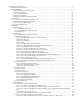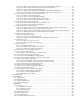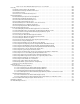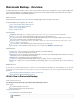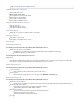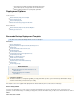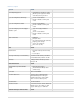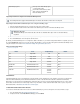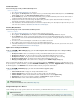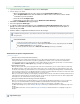Specifications
1.
2.
3.
4.
5.
6.
Log into the web interface, go to , and click .BACKUPS > Sources Add Computer
Enter the backup source details:
Enter an identifying label for the source device in the Computer Description field.
In the Computer Name field, enter the FQDN or IP address of the source device; values must be
resolvable on your local network.
Select the device Computer Type.
If appropriate for your data source, turn on .Enable File Share Backups
Click ; theSave Add Data Source page displays.
Select the appropriate . Data Type
To replicate to Barracuda Cloud Storage, turn on Replicate to Barracuda Cloud Storage; if you have
globally selected to replicate all data to Barracuda Cloud Storage for this Backup Server, this option is
automatically turned .On
Continue with the configuration information and save the changes.
Authentication and System Configuration Notes
Click here to expand...
Backups for Mac OS X/Linux/UNIX (SSH Connections)
Barracuda Backup uses an SSH (Secure Shell) client to access data contained on Mac OS X or Linux / Unix based computers
running an SSH daemon. The SSH client uses public key cryptography to establish a secure connection to the SSH daemon.
You must configure SSH access to any Mac OS X or Linux / UNIX computer you want to back up. Follow the on-screen instructions
on the page according to the operating system.BACKUP > Sources > Add Computer
Directory-Based File Shares
When you back up a file share you must specify the share name on the network before you can select the folders to be backed up.
On a Windows machine, a share name can be a drive volume such as "C$", or a folder and its associated subfolders such as "My
Documents". At a minimum you will need access to the data that you are backing up and or to theRead Change Access Full Control
shares in order to perform a restore. For Mac OS X and Linux / Unix-based computers with SSH connections, the share name should
be the entire path to the directory you would like to back up, e.g., /home/<user>.
When you select folders for backup you should begin by selecting the folders at the top of the folder tree hierarchy, and then deselect
folders lower in the hierarchy that you do not want to back up. You can also specify an optional exclusion rule, which is applied when
the backup runs to rule out files that do not meet your back up criteria.
Message-Level Backup: Microsoft Exchange and Novell GroupWise™
® ®
When you select the Message-Level Backup data type, you must supply the authentication information to access your mail server
before you can select which mailboxes to back up. In addition to the authentication information provided on the Barracuda
Backup web interface, you must configure the Message-Level settings on your Exchange or GroupWise server.
For Microsoft Exchange servers, refer to for detailed instructions for configuring message-levelExchange Message-Level Backups
backups.
For GroupWise 8 and above, refer to for detailed instructions for configuring message-levelGroupWise Message-Level Backups
backups.
section .Backing Up Data Sources
For Windows-based agent shares, if you want to be able to do a bare metal recovery, make sure to back up all system volumes
and system state.
Connection Information
Requested connection details are based on the selected . Server Type
The is enabled by default for Windows Servers; install the Agent from the Barracuda Backup Agent (Windows) SYSTE
page in the web interface.M > Software Downloads
To back up network file shares, turn on , and enter your credentials.Enable File Share Backups
Supported Data Types