User Guide
Table Of Contents
- Introduction
- Getting Started with Your NOOK
- Using Gestures to Control Your NOOK
- The Quick Nav Bar
- The Status Bar
- GlowLight™
- The Home Screen
- Reading Books on Your NOOK
- Reading Magazines and Newspapers on Your NOOK
- The Library on Your NOOK
- Pull-down Menus
- The Sync Button
- Searching Your Library
- Memory Card
- Viewing and Sorting the Contents of Your Library
- Organizing Your Library on Shelves
- Archiving Books and Periodicals
- Unarchiving Books and Periodicals
- Opening Files on a microSD Memory Card
- Transferring Files from Your Personal Computer to Your NOOK
- Using the LendMe Program
- Shopping on Your NOOK
- Using Your NOOK in a Barnes & Noble Store
- Searching Your NOOK
- Configuring Your NOOK
- Using Your NOOK at Wi-Fi Hotspots
- Updating the Software on Your NOOK
- Using an SD Memory Card
- Tips and Troubleshooting
- Appendix A: Page Numbering and File Formats
- Appendix B: International Use and Languages
- Appendix C: One Year Limited Warranty
- ONE YEAR LIMITED WARRANTY
- WHAT WARRANTIES APPLY TO MY NOOK?
- HOW DO I MAKE A WARRANTY CLAIM OR OTHERWISE ARRANGE FOR THE RETURN OF MY NOOK?
- HOW DO I RETURN MY NOOK TO B&N?
- IF I MAKE A WARRANTY CLAIM, WHAT WILL B&N DO WHEN IT RECEIVES MY NOOK?
- WHAT WILL BE THE WARRANTY PERIOD IF MY NOOK IS REPLACED?
- WHAT IF MY NOOK IS NOT COVERED BY THIS LIMITED WARRANTY?
- WHAT IS NOT COVERED BY THE WARRANTY?
- WHAT OTHER LEGAL TERMS APPLY TO THIS LIMITED WARRANTY?
- Appendix D: Trademarks and Copyrights
- Appendix E: FCC Notices
- Appendix F: Industry Canada Notice
- Appendix G: NOOK® Terms of Service
- Appendix H: AT&T Terms of Service & Acceptable Use Policy
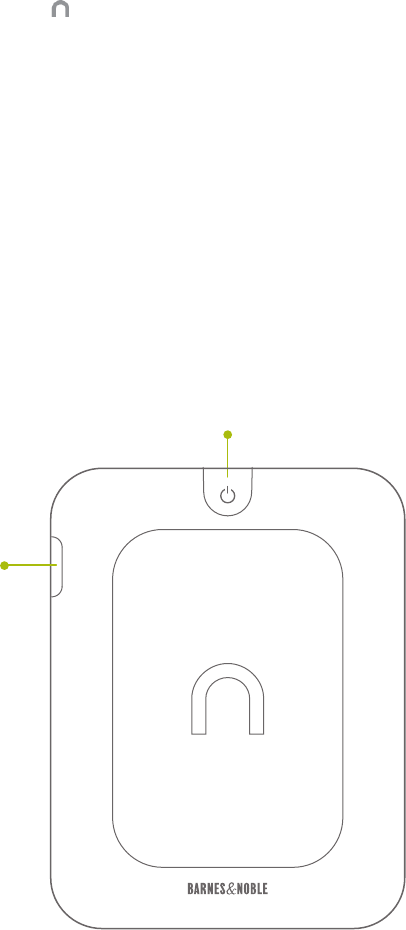
Barnes & Noble NOOK User Guide 9
NOOK Button
This NOOK symbol on the lower front of your NOOK is called the NOOK button.
If your NOOK is sleeping, press the NOOK button to wake up your NOOK and turn it on.
If your NOOK is already on, press this button to open the Quick Nav Bar, a navigation menu that appears at the bot-
tom of the NOOK touchscreen. You can tap buttons on this navigation menu to jump to features such as the Shop
and the Library.
If your NOOK is on, you can also press and hold the NOOK button for 2 seconds to turn on or o GlowLight™,
the light built into the frame of your NOOK. When GlowLight is on, you can read your NOOK’s E Ink Touchscreen
display even in areas with low lighting.
microUSB Port
Your NOOK features a microUSB port for charging and for connecting to a personal computer.
The image below shows the back of your NOOK.
The back of your NOOK.
Power Button
The power button for your NOOK is located near the top of the back panel. Press and hold the button for 2 seconds
to turn on your NOOK. To learn more about power management for your NOOK, see “Power and Charging”.
microSD Memory Card Slot
Your NOOK features enough built-in memory to hold hundreds of books, along with many magazines, newspapers,
and personal files such as PDFs.
Power Button
microSD
™
Memory
Card Slot










