User Guide
Table Of Contents
- Introduction
- Getting Started with Your NOOK
- Using Gestures to Control Your NOOK
- The Quick Nav Bar
- The Status Bar
- GlowLight™
- The Home Screen
- Reading Books on Your NOOK
- Reading Magazines and Newspapers on Your NOOK
- The Library on Your NOOK
- Pull-down Menus
- The Sync Button
- Searching Your Library
- Memory Card
- Viewing and Sorting the Contents of Your Library
- Organizing Your Library on Shelves
- Archiving Books and Periodicals
- Unarchiving Books and Periodicals
- Opening Files on a microSD Memory Card
- Transferring Files from Your Personal Computer to Your NOOK
- Using the LendMe Program
- Shopping on Your NOOK
- Using Your NOOK in a Barnes & Noble Store
- Searching Your NOOK
- Configuring Your NOOK
- Using Your NOOK at Wi-Fi Hotspots
- Updating the Software on Your NOOK
- Using an SD Memory Card
- Tips and Troubleshooting
- Appendix A: Page Numbering and File Formats
- Appendix B: International Use and Languages
- Appendix C: One Year Limited Warranty
- ONE YEAR LIMITED WARRANTY
- WHAT WARRANTIES APPLY TO MY NOOK?
- HOW DO I MAKE A WARRANTY CLAIM OR OTHERWISE ARRANGE FOR THE RETURN OF MY NOOK?
- HOW DO I RETURN MY NOOK TO B&N?
- IF I MAKE A WARRANTY CLAIM, WHAT WILL B&N DO WHEN IT RECEIVES MY NOOK?
- WHAT WILL BE THE WARRANTY PERIOD IF MY NOOK IS REPLACED?
- WHAT IF MY NOOK IS NOT COVERED BY THIS LIMITED WARRANTY?
- WHAT IS NOT COVERED BY THE WARRANTY?
- WHAT OTHER LEGAL TERMS APPLY TO THIS LIMITED WARRANTY?
- Appendix D: Trademarks and Copyrights
- Appendix E: FCC Notices
- Appendix F: Industry Canada Notice
- Appendix G: NOOK® Terms of Service
- Appendix H: AT&T Terms of Service & Acceptable Use Policy
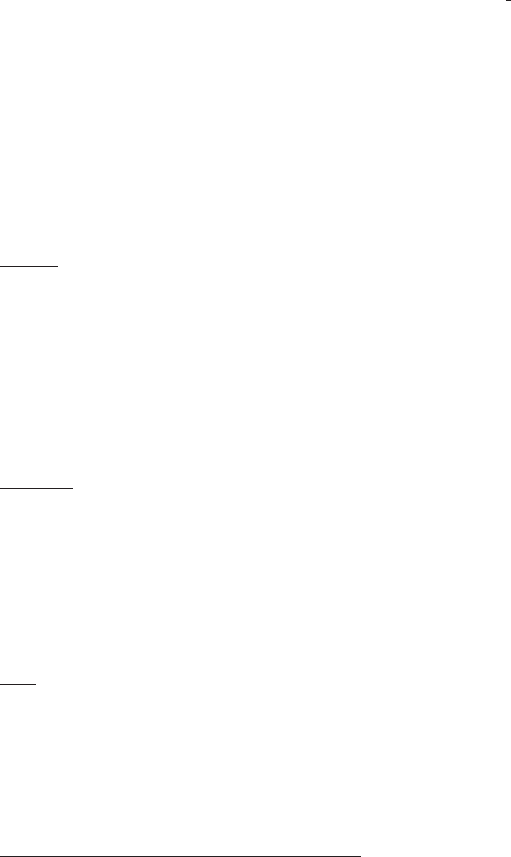
Barnes & Noble NOOK User Guide 89
Managing Your NOOK Friends™
Tap the Manage my NOOK Friends™ menu choice on the Social settings screen to sent and accept NOOK Friends
invitations and to see a list of all your current NOOK Friends™.
The Manage my NOOK Friends™ feature includes three tabs under the Manage my NOOK Friends title. The three tabs
are:
• Friends - a list of your NOOK Friends
• Requests - a list of requests from friends who have sent you invitations to become NOOK Friends™
• Sent - a list of friends to whom you have sent invitations, asking them to become your NOOK Friends™
The page also includes a plus sign button (+) you can use for issuing invitations and adding NOOK Friends™.
Friends
The Friends tab shows an alphabetical list of all your NOOK Friends™.
Use the page-forward and page-back buttons or swipe your finger to scroll through the list of friends.
Tap on a friend’s name to see information about that friend’s books.
To remove a NOOK friend from this list, press and hold on the friend’s name and tap Remove Friend in the pop-up
menu.
Requests
The Requests tab shows a list of the invitations you have received to become a NOOK friend of someone else.
When you receive a NOOK Friends™ invitation, you have two choices:
• Accept - tap the Accept button to add this person as a NOOK friend™
• Reject - tap the Reject button to turn down the invitation for friendship
Sent
The Sent tab lists the names of people to whom you have sent NOOK Friends™ invitations. When friends accept
your invitations, their names appear on the Friends tab, rather than the Sent tab.
To cancel an invitation, press and hold on the name of the friend to whom you sent the invitation and select Cancel
Invite in the pop-up menu.
Inviting Friends to Become NOOK Friends™
To invite a contact to become a NOOK friend™, do this:
1. Tap the plus sign (+) button on the Manage my NOOK Friends™ screen.
Your NOOK displays a list of your contacts.
2. Do one of the following:
• Tap on the Invite button next to the name of any contact you would like to invite to become your
NOOK friend™. Your NOOK sends an invitation automatically to that contact.
• Tap Add New to enter information for a new contact. The Contact Information form includes a check-
box for inviting that friend to become your NOOK Friend.










