User Guide
Table Of Contents
- Introduction
- Getting Started with Your NOOK
- Using Gestures to Control Your NOOK
- The Quick Nav Bar
- The Status Bar
- GlowLight™
- The Home Screen
- Reading Books on Your NOOK
- Reading Magazines and Newspapers on Your NOOK
- The Library on Your NOOK
- Pull-down Menus
- The Sync Button
- Searching Your Library
- Memory Card
- Viewing and Sorting the Contents of Your Library
- Organizing Your Library on Shelves
- Archiving Books and Periodicals
- Unarchiving Books and Periodicals
- Opening Files on a microSD Memory Card
- Transferring Files from Your Personal Computer to Your NOOK
- Using the LendMe Program
- Shopping on Your NOOK
- Using Your NOOK in a Barnes & Noble Store
- Searching Your NOOK
- Configuring Your NOOK
- Using Your NOOK at Wi-Fi Hotspots
- Updating the Software on Your NOOK
- Using an SD Memory Card
- Tips and Troubleshooting
- Appendix A: Page Numbering and File Formats
- Appendix B: International Use and Languages
- Appendix C: One Year Limited Warranty
- ONE YEAR LIMITED WARRANTY
- WHAT WARRANTIES APPLY TO MY NOOK?
- HOW DO I MAKE A WARRANTY CLAIM OR OTHERWISE ARRANGE FOR THE RETURN OF MY NOOK?
- HOW DO I RETURN MY NOOK TO B&N?
- IF I MAKE A WARRANTY CLAIM, WHAT WILL B&N DO WHEN IT RECEIVES MY NOOK?
- WHAT WILL BE THE WARRANTY PERIOD IF MY NOOK IS REPLACED?
- WHAT IF MY NOOK IS NOT COVERED BY THIS LIMITED WARRANTY?
- WHAT IS NOT COVERED BY THE WARRANTY?
- WHAT OTHER LEGAL TERMS APPLY TO THIS LIMITED WARRANTY?
- Appendix D: Trademarks and Copyrights
- Appendix E: FCC Notices
- Appendix F: Industry Canada Notice
- Appendix G: NOOK® Terms of Service
- Appendix H: AT&T Terms of Service & Acceptable Use Policy
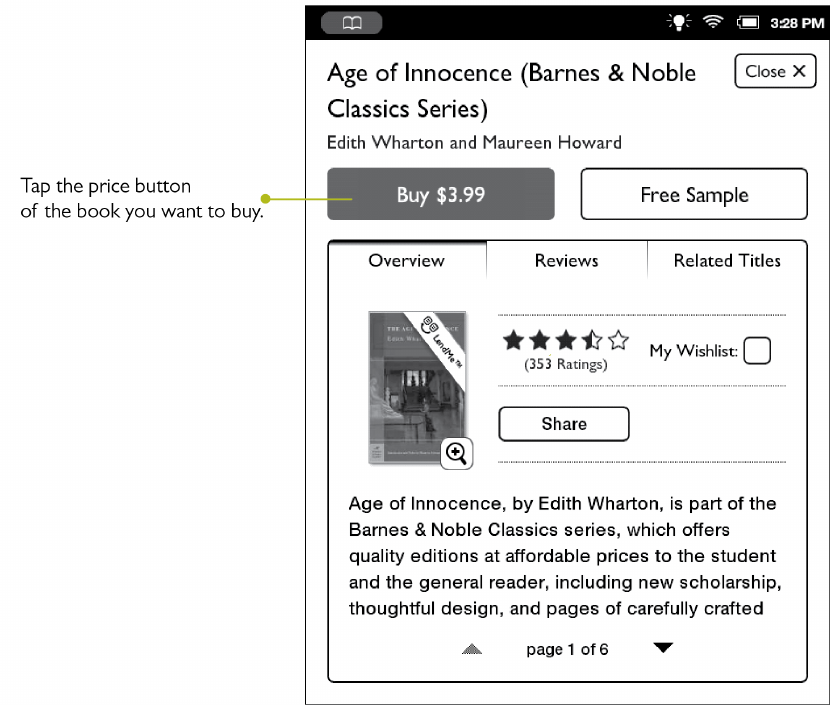
68 Barnes & Noble NOOK User Guide
Buying a Book
Once you’re in the Shop, you can buy any book you see that has a button displaying the book’s price. (If you don’t
see a button with a price next to a particular book, it’s because you’ve already purchased the book. A label reading
Purchased or Read appears where the price button used to be.)
Tap on the price button to purchase a book.
To buy a book, do this:
1. To buy a book, tap on the button displaying a price next to the book’s cover or title.
The Shop replaces the price button with a button labeled Confirm.
2. Tap the Confirm button.
What happens next depends on how you’ve customized your Shop. If you’re using the default set-up, your
NOOK begins downloading the book once you tap Confirm. If you’ve set up your Shop to require that your B&N
Account password be entered every time anyone makes a purchase on your NOOK, a dialog box opens. Tap in
the Password field and enter the password for your B&N Account. Tap OK.
NOTE: You can configure your NOOK to prompt you for a password before you make a purchase. To set up
your NOOK to require a password, visit Settings and open the Shop settings page.
To cancel the transaction without buying, do not tap the Confirm button. Tap the Close button in the upper right cor-
ner to close the details page without completing the purchase.










