User Guide
Table Of Contents
- Introduction
- Getting Started with Your NOOK
- Using Gestures to Control Your NOOK
- The Quick Nav Bar
- The Status Bar
- GlowLight™
- The Home Screen
- Reading Books on Your NOOK
- Reading Magazines and Newspapers on Your NOOK
- The Library on Your NOOK
- Pull-down Menus
- The Sync Button
- Searching Your Library
- Memory Card
- Viewing and Sorting the Contents of Your Library
- Organizing Your Library on Shelves
- Archiving Books and Periodicals
- Unarchiving Books and Periodicals
- Opening Files on a microSD Memory Card
- Transferring Files from Your Personal Computer to Your NOOK
- Using the LendMe Program
- Shopping on Your NOOK
- Using Your NOOK in a Barnes & Noble Store
- Searching Your NOOK
- Configuring Your NOOK
- Using Your NOOK at Wi-Fi Hotspots
- Updating the Software on Your NOOK
- Using an SD Memory Card
- Tips and Troubleshooting
- Appendix A: Page Numbering and File Formats
- Appendix B: International Use and Languages
- Appendix C: One Year Limited Warranty
- ONE YEAR LIMITED WARRANTY
- WHAT WARRANTIES APPLY TO MY NOOK?
- HOW DO I MAKE A WARRANTY CLAIM OR OTHERWISE ARRANGE FOR THE RETURN OF MY NOOK?
- HOW DO I RETURN MY NOOK TO B&N?
- IF I MAKE A WARRANTY CLAIM, WHAT WILL B&N DO WHEN IT RECEIVES MY NOOK?
- WHAT WILL BE THE WARRANTY PERIOD IF MY NOOK IS REPLACED?
- WHAT IF MY NOOK IS NOT COVERED BY THIS LIMITED WARRANTY?
- WHAT IS NOT COVERED BY THE WARRANTY?
- WHAT OTHER LEGAL TERMS APPLY TO THIS LIMITED WARRANTY?
- Appendix D: Trademarks and Copyrights
- Appendix E: FCC Notices
- Appendix F: Industry Canada Notice
- Appendix G: NOOK® Terms of Service
- Appendix H: AT&T Terms of Service & Acceptable Use Policy
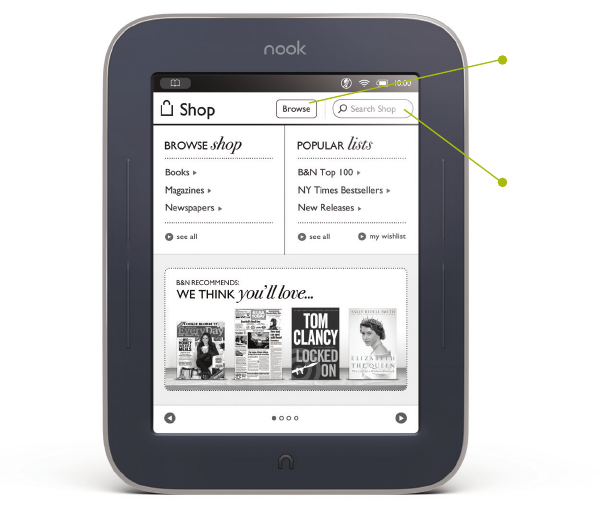
66 Barnes & Noble NOOK User Guide
Shopping on Your NOOK
Introduction
NOTE: To access the Shop on your NOOK, you must be connected to a Wi-Fi network. If you are not con-
nected to a network but you are in an area with Wi-Fi access, your NOOK will guide you through the
process of connecting to a network.
To begin shopping, tap on the Shop icon in the Quick Nav Bar. The Shop page displays recommendations from our
booksellers. You can scroll left and right through these recommendations. To learn more about any book or periodi-
cal, tap on its cover. To purchase an item, tap on the button displaying the item’s price.
Whenever you tap on a price to buy an item, your NOOK replaces the price button with a button labeled Confirm.
Tap this button to confirm that you want to buy the item.
When you buy an item in the Shop, Barnes & Noble charges the credit card associated with your Barnes and Noble
account.
When shopping, you can always return to the Shop store front by tapping on Shop icon in the upper left corner of
the screen or on the home icon (a little house) in the upper right corner of the screen, next to the search field.
The Shop on your NOOK.
Search the store
Browse bestseller lists
and categories










