User Guide
Table Of Contents
- Introduction
- Getting Started with Your NOOK
- Using Gestures to Control Your NOOK
- The Quick Nav Bar
- The Status Bar
- GlowLight™
- The Home Screen
- Reading Books on Your NOOK
- Reading Magazines and Newspapers on Your NOOK
- The Library on Your NOOK
- Pull-down Menus
- The Sync Button
- Searching Your Library
- Memory Card
- Viewing and Sorting the Contents of Your Library
- Organizing Your Library on Shelves
- Archiving Books and Periodicals
- Unarchiving Books and Periodicals
- Opening Files on a microSD Memory Card
- Transferring Files from Your Personal Computer to Your NOOK
- Using the LendMe Program
- Shopping on Your NOOK
- Using Your NOOK in a Barnes & Noble Store
- Searching Your NOOK
- Configuring Your NOOK
- Using Your NOOK at Wi-Fi Hotspots
- Updating the Software on Your NOOK
- Using an SD Memory Card
- Tips and Troubleshooting
- Appendix A: Page Numbering and File Formats
- Appendix B: International Use and Languages
- Appendix C: One Year Limited Warranty
- ONE YEAR LIMITED WARRANTY
- WHAT WARRANTIES APPLY TO MY NOOK?
- HOW DO I MAKE A WARRANTY CLAIM OR OTHERWISE ARRANGE FOR THE RETURN OF MY NOOK?
- HOW DO I RETURN MY NOOK TO B&N?
- IF I MAKE A WARRANTY CLAIM, WHAT WILL B&N DO WHEN IT RECEIVES MY NOOK?
- WHAT WILL BE THE WARRANTY PERIOD IF MY NOOK IS REPLACED?
- WHAT IF MY NOOK IS NOT COVERED BY THIS LIMITED WARRANTY?
- WHAT IS NOT COVERED BY THE WARRANTY?
- WHAT OTHER LEGAL TERMS APPLY TO THIS LIMITED WARRANTY?
- Appendix D: Trademarks and Copyrights
- Appendix E: FCC Notices
- Appendix F: Industry Canada Notice
- Appendix G: NOOK® Terms of Service
- Appendix H: AT&T Terms of Service & Acceptable Use Policy
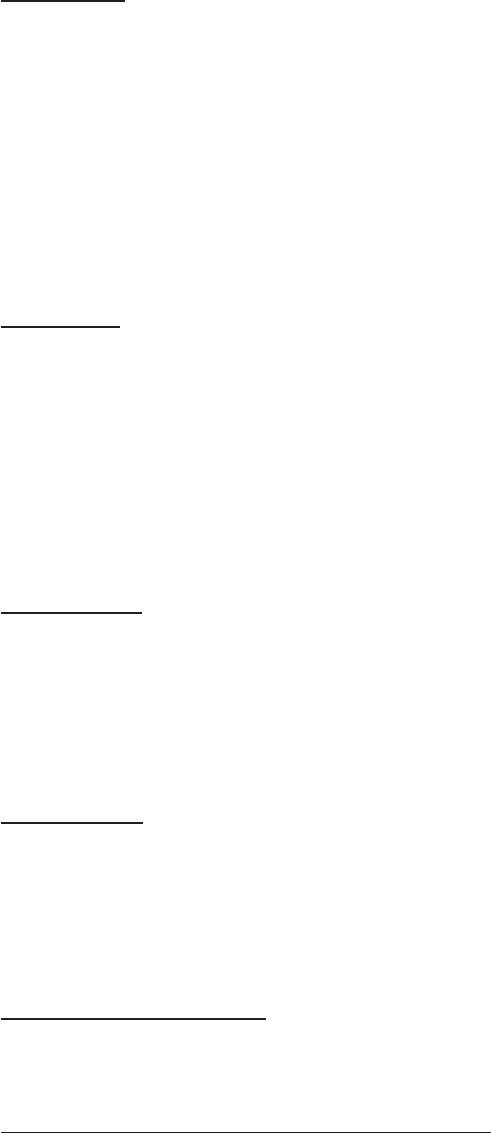
50 Barnes & Noble NOOK User Guide
Viewing a Note
To open a note and read it, tap the note icon in the margin.
When you’re done viewing the note, you can close the note window by tapping the X in the upper right corner of the
window.
NOTE: By default, your NOOK displays a note icon next to any passage of text about which you’ve written a
note. However, you can configure your NOOK not to display note icons. Tap in the center of the page
to display the Reading Tools, tap the Content button, tap the Notes & Highlights tab, and uncheck the
checkbox labeled Show Notes & Highlights. This hides notes and highlights while you’re reading, though
you can still read notes by opening the Contents tool and tapping on the Notes & Highlights tab. To read
a note in the Notes & Highlights tab, tap on it.
Editing a Note
To edit a note, do this:
1. Tap the Note icon to open the note you want to edit.
Your NOOK displays the note, along with buttons labeled Cancel and Edit.
2. In the Note window, tap the Edit button.
A window opens, displaying the text of the note and a keyboard.
3. Use the keyboard to edit the note as you like.
4. When you have finished editing the note, tap the Done button.
Removing a Note
To remove a note, do this:
1. Tap on the highlighted word or phrase associated with the note.
A menu appears at the bottom of the screen.
2. Tap the Remove Note button.
Your NOOK deletes the note.
Viewing All Notes
To view all notes, do this:
1. Tap the page to display the Reading Tools.
2. Tap the Contents icon.
3. Tap the tab labeled “Notes & Highlights.”
Making Notes Visible or Invisible
You can control whether or not your NOOK displays a Note icon next to any text about which you’ve written a
note.
To make notes visible or invisible in the text, do this:
1. Tap the page to display the Reading Tools.
2. Tap the Contents icon.
3. Tap the tab labeled “Notes & Highlights.”










