User Guide
Table Of Contents
- Introduction
- Getting Started with Your NOOK
- Using Gestures to Control Your NOOK
- The Quick Nav Bar
- The Status Bar
- GlowLight™
- The Home Screen
- Reading Books on Your NOOK
- Reading Magazines and Newspapers on Your NOOK
- The Library on Your NOOK
- Pull-down Menus
- The Sync Button
- Searching Your Library
- Memory Card
- Viewing and Sorting the Contents of Your Library
- Organizing Your Library on Shelves
- Archiving Books and Periodicals
- Unarchiving Books and Periodicals
- Opening Files on a microSD Memory Card
- Transferring Files from Your Personal Computer to Your NOOK
- Using the LendMe Program
- Shopping on Your NOOK
- Using Your NOOK in a Barnes & Noble Store
- Searching Your NOOK
- Configuring Your NOOK
- Using Your NOOK at Wi-Fi Hotspots
- Updating the Software on Your NOOK
- Using an SD Memory Card
- Tips and Troubleshooting
- Appendix A: Page Numbering and File Formats
- Appendix B: International Use and Languages
- Appendix C: One Year Limited Warranty
- ONE YEAR LIMITED WARRANTY
- WHAT WARRANTIES APPLY TO MY NOOK?
- HOW DO I MAKE A WARRANTY CLAIM OR OTHERWISE ARRANGE FOR THE RETURN OF MY NOOK?
- HOW DO I RETURN MY NOOK TO B&N?
- IF I MAKE A WARRANTY CLAIM, WHAT WILL B&N DO WHEN IT RECEIVES MY NOOK?
- WHAT WILL BE THE WARRANTY PERIOD IF MY NOOK IS REPLACED?
- WHAT IF MY NOOK IS NOT COVERED BY THIS LIMITED WARRANTY?
- WHAT IS NOT COVERED BY THE WARRANTY?
- WHAT OTHER LEGAL TERMS APPLY TO THIS LIMITED WARRANTY?
- Appendix D: Trademarks and Copyrights
- Appendix E: FCC Notices
- Appendix F: Industry Canada Notice
- Appendix G: NOOK® Terms of Service
- Appendix H: AT&T Terms of Service & Acceptable Use Policy
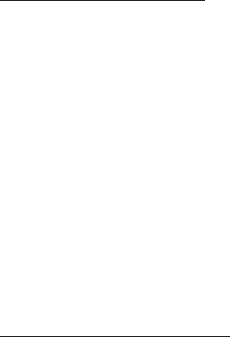
30 Barnes & Noble NOOK User Guide
Reading Books on Your NOOK
You can read books, magazines, and newspapers on your NOOK. You can make notes about what you’re reading,
highlight and annotate favorite passages, and share your thoughts and recommendations with friends on social sites
such as Facebook.
Your NOOK makes reading books fun. To start reading, simply tap on a book’s cover. The book opens and fills the
page. Then you can use the features described in this section to get the most out of your reading experience.
While you’re reading, you can customize the look of the page. You can switch fonts, make type bigger or smaller, and
adjust line-spacing and margins. You can switch between page designs whenever you like.
Opening a Book
To open a book, tap on its cover. Or if you’re displaying a list of titles in the Library, tap on the book’s title.
Page Layout
When you’re reading content on NOOK, the text fills most of the page.
The title of the book you’re reading appears in the upper left.
Page numbers appear at the bottom of the screen.
Turning Pages
Turning to the Next Page
To turn to the next page, either:
• Tap anywhere along the right edge of the page.
• Swipe to the left. (To swipe left, you place your finger on the right side of the page and slide it quickly to the left,
as though you were flipping the page of a printed book.)
• Tap either of the upper page-turn keys built into the frame of your NOOK.
NOTE: On the Reader settings screen, you can control whether the upper or the lower page-turn key turns the
page forward. See “Configuring Navigation Buttons in the Reader”.
To move forward quickly through the book, press and hold the page-turn key that turns pages forward.
Turning to the Previous Page
To turn to the previous page, either:
• Tap anywhere along the left edge of the page.
• Swipe to the right. (To swipe right, you place your finger on the left side of the page and slide it quickly to the
right, as though you were flipping a page backwards in a printed book.)
• Tap the lower long narrow buttons to the side of the screen.
NOTE: On the Reader settings screen, you can control whether the upper or the lower page-turn key turns the
page forward. See “Configuring Navigation Buttons in the Reader”.
To move backward quickly through the book, press and hold the page-turn key that turns pages backward.










