User Guide
Table Of Contents
- Introduction
- Getting Started with Your NOOK
- Using Gestures to Control Your NOOK
- The Quick Nav Bar
- The Status Bar
- GlowLight™
- The Home Screen
- Reading Books on Your NOOK
- Reading Magazines and Newspapers on Your NOOK
- The Library on Your NOOK
- Pull-down Menus
- The Sync Button
- Searching Your Library
- Memory Card
- Viewing and Sorting the Contents of Your Library
- Organizing Your Library on Shelves
- Archiving Books and Periodicals
- Unarchiving Books and Periodicals
- Opening Files on a microSD Memory Card
- Transferring Files from Your Personal Computer to Your NOOK
- Using the LendMe Program
- Shopping on Your NOOK
- Using Your NOOK in a Barnes & Noble Store
- Searching Your NOOK
- Configuring Your NOOK
- Using Your NOOK at Wi-Fi Hotspots
- Updating the Software on Your NOOK
- Using an SD Memory Card
- Tips and Troubleshooting
- Appendix A: Page Numbering and File Formats
- Appendix B: International Use and Languages
- Appendix C: One Year Limited Warranty
- ONE YEAR LIMITED WARRANTY
- WHAT WARRANTIES APPLY TO MY NOOK?
- HOW DO I MAKE A WARRANTY CLAIM OR OTHERWISE ARRANGE FOR THE RETURN OF MY NOOK?
- HOW DO I RETURN MY NOOK TO B&N?
- IF I MAKE A WARRANTY CLAIM, WHAT WILL B&N DO WHEN IT RECEIVES MY NOOK?
- WHAT WILL BE THE WARRANTY PERIOD IF MY NOOK IS REPLACED?
- WHAT IF MY NOOK IS NOT COVERED BY THIS LIMITED WARRANTY?
- WHAT IS NOT COVERED BY THE WARRANTY?
- WHAT OTHER LEGAL TERMS APPLY TO THIS LIMITED WARRANTY?
- Appendix D: Trademarks and Copyrights
- Appendix E: FCC Notices
- Appendix F: Industry Canada Notice
- Appendix G: NOOK® Terms of Service
- Appendix H: AT&T Terms of Service & Acceptable Use Policy
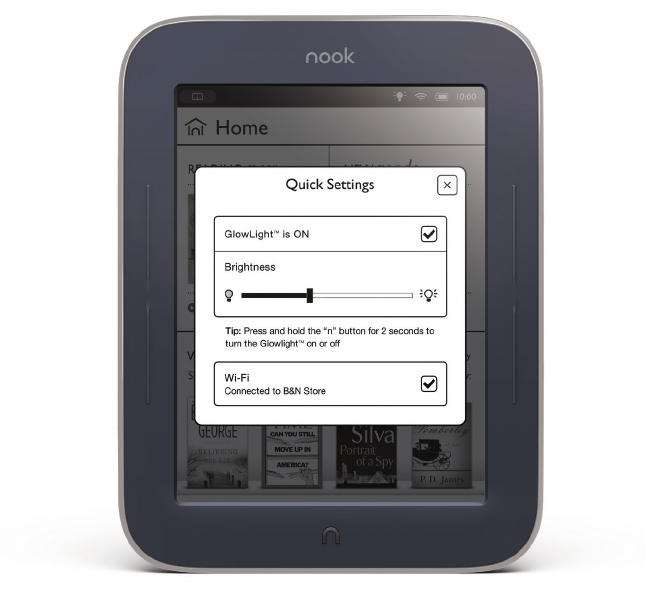
26 Barnes & Noble NOOK User Guide
Adjusting the Brightness of GlowLight
To adjust the brightness of GlowLight, do this:
1. Do either of the following:
• On the Home screen, in the Library, in the Shop, on the Search screen, or in Settings, tap on the light-
bulb or Wi-Fi symbol in the Status Bar to open the Quick Settings window.
• On any screen, tap the NOOK button to open the Quick Nav Bar, and tap the GlowLight™ button to
open the GlowLight Control window.
Your NOOK opens a window with a checkbox for turning GlowLight on and o. The window also includes a
slider bar for adjusting the brightness of GlowLight.
2. If GlowLight is o, tap the checkbox to turn it on.
3. Once GlowLight is on, drag your finger along the slider to make GlowLight brighter or dimmer.
• Slide the bar to the left to make it dimmer.
• Slide the bar to the right to make it brighter.
4. Once you have adjusted the brightness of GlowLight to your satisfaction, close the window by tapping the X in
the upper right corner of the window or by tapping anywhere outside the window.
The picture below shows the Quick Settings window. The GlowLight Control window features similar controls for
GlowLight.
The Quick Settings window.










