User Guide
Table Of Contents
- Introduction
- Getting Started with Your NOOK
- Using Gestures to Control Your NOOK
- The Quick Nav Bar
- The Status Bar
- GlowLight™
- The Home Screen
- Reading Books on Your NOOK
- Reading Magazines and Newspapers on Your NOOK
- The Library on Your NOOK
- Pull-down Menus
- The Sync Button
- Searching Your Library
- Memory Card
- Viewing and Sorting the Contents of Your Library
- Organizing Your Library on Shelves
- Archiving Books and Periodicals
- Unarchiving Books and Periodicals
- Opening Files on a microSD Memory Card
- Transferring Files from Your Personal Computer to Your NOOK
- Using the LendMe Program
- Shopping on Your NOOK
- Using Your NOOK in a Barnes & Noble Store
- Searching Your NOOK
- Configuring Your NOOK
- Using Your NOOK at Wi-Fi Hotspots
- Updating the Software on Your NOOK
- Using an SD Memory Card
- Tips and Troubleshooting
- Appendix A: Page Numbering and File Formats
- Appendix B: International Use and Languages
- Appendix C: One Year Limited Warranty
- ONE YEAR LIMITED WARRANTY
- WHAT WARRANTIES APPLY TO MY NOOK?
- HOW DO I MAKE A WARRANTY CLAIM OR OTHERWISE ARRANGE FOR THE RETURN OF MY NOOK?
- HOW DO I RETURN MY NOOK TO B&N?
- IF I MAKE A WARRANTY CLAIM, WHAT WILL B&N DO WHEN IT RECEIVES MY NOOK?
- WHAT WILL BE THE WARRANTY PERIOD IF MY NOOK IS REPLACED?
- WHAT IF MY NOOK IS NOT COVERED BY THIS LIMITED WARRANTY?
- WHAT IS NOT COVERED BY THE WARRANTY?
- WHAT OTHER LEGAL TERMS APPLY TO THIS LIMITED WARRANTY?
- Appendix D: Trademarks and Copyrights
- Appendix E: FCC Notices
- Appendix F: Industry Canada Notice
- Appendix G: NOOK® Terms of Service
- Appendix H: AT&T Terms of Service & Acceptable Use Policy
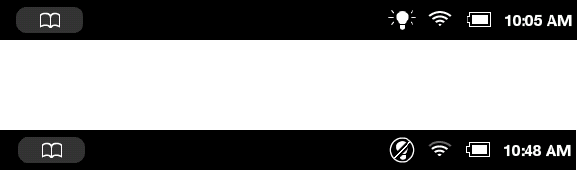
24 Barnes & Noble NOOK User Guide
The Status Bar
A Status Bar runs along the top of the NOOK touchscreen. The Status Bar looks like this when GlowLight is turned
on:
The Status Bar with GlowLight turned on.
The Status Bar shows a dierent lightbulb icon when GlowLight is turned o:
The Status Bar with GlowLight turned o.
The Status Bar appears on the Home Screen, the Library, the Shop, the Search screen, and on Settings screens. A
slightly dierent version appears in books or periodicals when you open the Reading Tools.
The Left Side of the Status Bar
The left side of the Status Bar presents:
• A NOOK symbol that appears when new software updates have been installed
• An open book icon that returns you to the book, magazine, or newspaper you were most recently reading.
• An envelope icon with a number inside it indicating that you have received that number of notifications; tapping
on the envelope opens the notifications.
The Right Side of the Status Bar
The right side of the status bar presents:
• A light bulb icon that indicates whether GlowLight is turned on or o
• A wireless connection indicator
• A battery charge indicator
• A digital clock showing the current time
The light bulb icon indicates whether GlowLight is turned on or o. If GlowLight is on, an icon representing an illumi-
nated light bulb icon appears in the Status Bar. If GlowLight is turned o, an icon representing a crossed-out lightbulb
appears instead.
The wireless connection indicator displays a stack of concentric curves, indicating the strength of your NOOK’s
connection to a local Wi-Fi network. The higher the stack of curves, the stronger the connection. In general, it’s best
to have at least 2 or 3 curves showing to have a reliable connection. If no curves are shown, the NOOK is not con-
nected to a network.
By default, the NOOK status bar displays time on a 12-hour clock. To change the time or to switch to a 24-hour
clock, set the 24-hour clock option on the Time Settings screen.
Swiping Left on the Status Bar
If you swipe left across the Status Bar, your NOOK goes back to the feature or function you were previously using.










