User Guide
Table Of Contents
- Introduction
- Getting Started with Your NOOK
- Using Gestures to Control Your NOOK
- The Quick Nav Bar
- The Status Bar
- GlowLight™
- The Home Screen
- Reading Books on Your NOOK
- Reading Magazines and Newspapers on Your NOOK
- The Library on Your NOOK
- Pull-down Menus
- The Sync Button
- Searching Your Library
- Memory Card
- Viewing and Sorting the Contents of Your Library
- Organizing Your Library on Shelves
- Archiving Books and Periodicals
- Unarchiving Books and Periodicals
- Opening Files on a microSD Memory Card
- Transferring Files from Your Personal Computer to Your NOOK
- Using the LendMe Program
- Shopping on Your NOOK
- Using Your NOOK in a Barnes & Noble Store
- Searching Your NOOK
- Configuring Your NOOK
- Using Your NOOK at Wi-Fi Hotspots
- Updating the Software on Your NOOK
- Using an SD Memory Card
- Tips and Troubleshooting
- Appendix A: Page Numbering and File Formats
- Appendix B: International Use and Languages
- Appendix C: One Year Limited Warranty
- ONE YEAR LIMITED WARRANTY
- WHAT WARRANTIES APPLY TO MY NOOK?
- HOW DO I MAKE A WARRANTY CLAIM OR OTHERWISE ARRANGE FOR THE RETURN OF MY NOOK?
- HOW DO I RETURN MY NOOK TO B&N?
- IF I MAKE A WARRANTY CLAIM, WHAT WILL B&N DO WHEN IT RECEIVES MY NOOK?
- WHAT WILL BE THE WARRANTY PERIOD IF MY NOOK IS REPLACED?
- WHAT IF MY NOOK IS NOT COVERED BY THIS LIMITED WARRANTY?
- WHAT IS NOT COVERED BY THE WARRANTY?
- WHAT OTHER LEGAL TERMS APPLY TO THIS LIMITED WARRANTY?
- Appendix D: Trademarks and Copyrights
- Appendix E: FCC Notices
- Appendix F: Industry Canada Notice
- Appendix G: NOOK® Terms of Service
- Appendix H: AT&T Terms of Service & Acceptable Use Policy
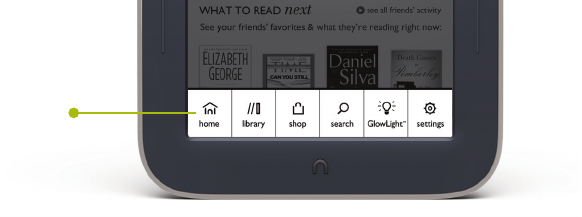
Barnes & Noble NOOK User Guide 23
The Quick Nav Bar
The Quick Nav Bar is a row of six icons that appears at the bottom of the NOOK touchscreen and enables you to
navigate from one feature to another.
If your NOOK is turned on and active, you can make the Quick Nav Bar appear by pressing the NOOK button be-
low the touchscreen. After you tap on one of its buttons, the Quick Nav Bar disappears.
The Quick Nav Bar looks like this:
The Quick Nav Bar.
If you don’t see the Quick Nav Bar, tap the NOOK button, and the Quick Nav Bar will appear.
The Quick Nav Bar shows six navigation buttons:
• Home - opens a screen showing the books and periodicals you have most recently read or purchased
• Library - opens your personal library of books, magazines, and newspapers
• Shop - opens the NOOK Store on your NOOK, where you shop for books, magazines, and newspapers
• Search - opens a tool for searching the Library and Shop on your NOOK
• GlowLight™ - opens a window for controlling the built-in light on your NOOK
• Settings - opens configuration settings
Quick Nav Bar










