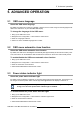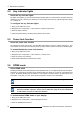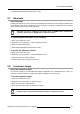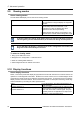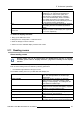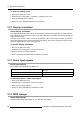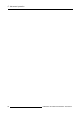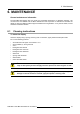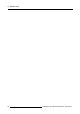User guide
5. Advanced operation
5.4 Key indicato r lights
About the key indicator lights
By default, after lighting up, the key indicator lights will dim again if no further actions are taken within the
following 5 seconds. However, this behavior can be changed so that the key indicator lights are always
on or always off.
To configure the key indicator lights
1. Bring up the OSD main menu.
2. Navigate to the Configuration > User Interface > Indicator Lights menu.
3. Enter the Keys submenu.
4. Select Automatic/Always On/Always Off as desired and confirm.
5.5 Power lock function
About the power lock function
By enabling the power lock function, the NIO 2MP LED Display is forced to remain switched on. This
means that it can’t be switched to stand-by mode manually until the power lock
function is disabled again.
To enable/disable the power lock function:
1. Bring up the OSD main menu.
2. Navigate to the Configuration > User Interface > Controls menu.
3. Enter the Power Lock submenu.
4. Select Enabled/Disabled as desired and confirm.
5.6 DPMS mode
About DPMS mode
Enabling the Display Power Management System (DPMS) mode on your display will optimize its diagnos-
tic lifetime by automatically switching off the backlight when the display is not used for a specified period
of time. By default, DPMS mode is enabled on your display, but it also needs to be activated on your
workstation. To do this, go to the “Power options properties” window of your workstation.
Barco recommends setting DPMS activation after 20 minutes of non-usage.
When DPMS m ode is enabled on your display, an additional OSD power saving function
becomes available: hibernate. Please refer to "
Hibernate", page 21 for more information
on hibernation and how to enable this function.
To enable/disable DPMS mode on your display:
1. Bring up the OSD main menu.
2. Navigate to the Configuration > Power Management menu.
3. Enter the DPMS Mode submenu.
20
K5903058 NIO 2MP LED DISPLAY 09/10/2014