User guide
Table Of Contents
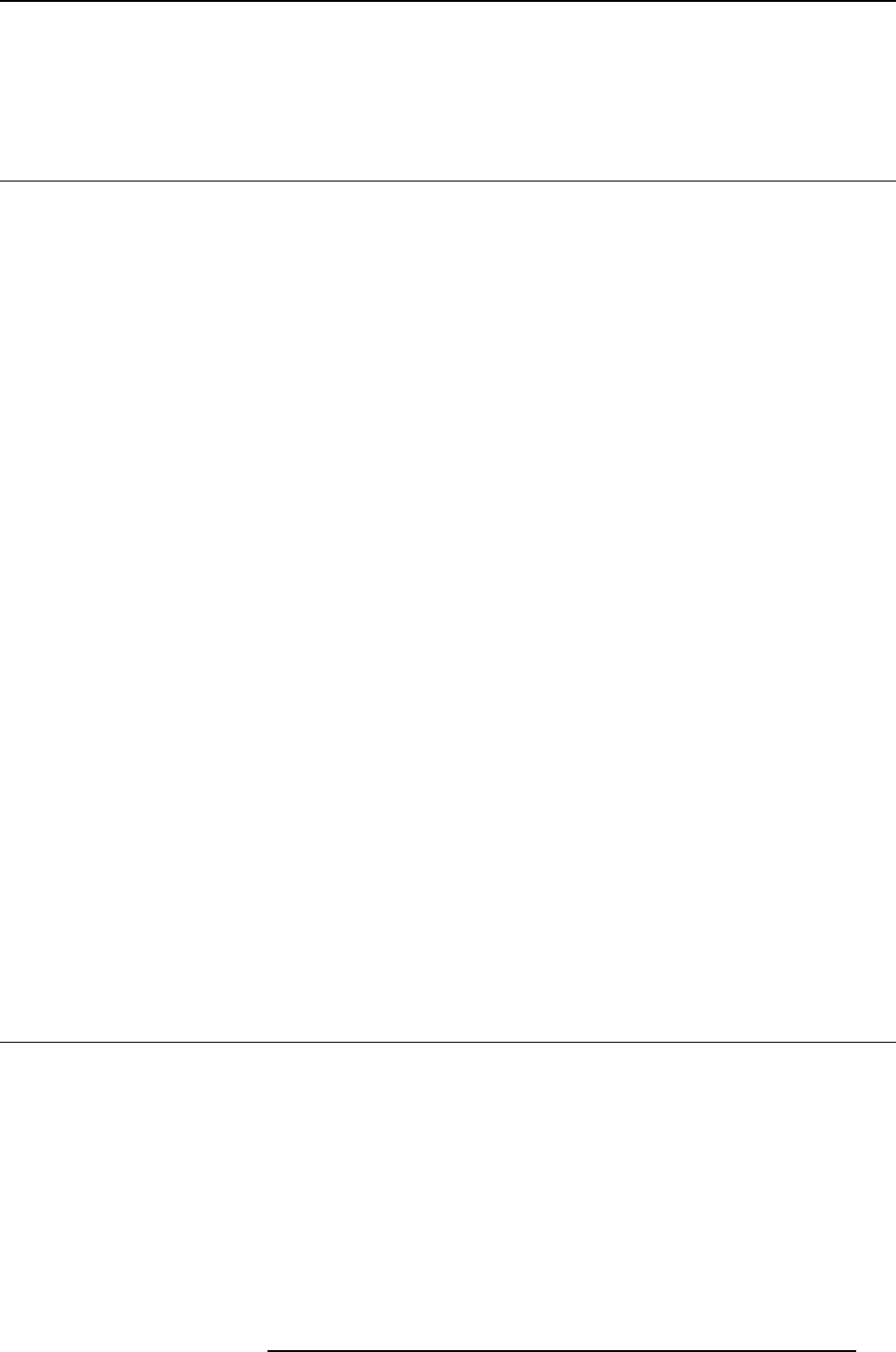
A. Troubleshooting
A. TROUBLESHOOTING
A.1 Troubl esho ot ing
Gene ral
If you experience trouble with the LCD display, refer to the following troubleshooting. If the problem per-
sists, please contact your local dealer or our service center.
Problem: No image appears on the screen
• Push the standby button.
• Check if all I/O and power connectors are correctly connected as described in the “installation” section.
• Make sure the pins of the connectors are not crooked or broken.
Problem: Partial image or incorrectly displayed image
• Check to see if the resolution of your computer is higher than the resolution of the display.
•Re-configure the resolution of your computer to make it less than or equal to the native resolution
(1920 x 1200)
Problem: Partial image or incorrectly displayed image
• Use “Clock” to make an adjustment.
• Check and re-configure the display mode of the vertical refresh rate of your graphics card to make it
compatible with the display.
Problem: Image is unstable and flickering
• Use“Phase”tomakeanadjustment
Problem: Image is scrolling
• Check and make sure the VGA signal cable (or adapter) is well connected.
• Check and re-configure the display mode of the vertical refresh rate of your graphics card to make it
compatible with the display.
Problem: Vague image (characte rs and graphics)
• Use “Clock” to make an adjustment. If this problem still exists, use “Phase” to make an adjustment.
A.2 Warning signals
Gene ral
Sometimes you may see warning messages for this display. This means that the display cannot correctly
receive the signal form the computer graphics card.
Problem: No signal
This message means that the display has been powered on but it cannot receive any signal from the
computer graphics card. Check all the power switches, power cables, and VGA signal cable.
K5903081 EONIS 17/06/2014
37










