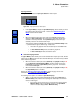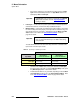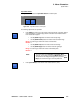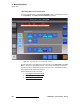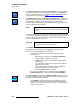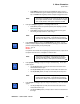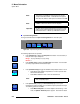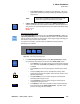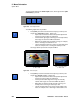user manual
FSN Series • User’s Guide • Rev 01 219
5. Menu Orientation
System Menu
~ Select Field to Frame to use field-to-frame de-interlacing. This mode
avoids motion artifacts by converting individual input fields to progressive
output frames.
• If Motion Adaptive de-interlacing is selected, press {Motion Threshold} to
adjust the threshold of the motion adaptive de-interlacer. Because adjustment is
rarely required, it is recommended that you leave the function at its default setting.
Range: 0 to 15
Default: 15
fåéìí=páòáåÖ=~åÇ=pÅ~äáåÖ=m~åÉä
On the Input Setup Menu for universal inputs, press {Sizing and Scaling} to display the
Input Sizing and Scaling section. This panel enables you to scale a non-native resolution
input up (or down) to the system’s native resolution, set the image’s sizing and scaling, pan
and zoom the image, and set a mask if required.
The panel has one section, as shown below, plus additional sections that appear,
depending on your selection.
Figure 5-94. Input Sizing and Scaling section
• In the Input Sizing and Scaling section, press {Size and Position} to display
four size/position value buttons, plus the convenient
Quick Adjust section.
~ Press {H Size} or use the knob to change the universal input’s horizontal
size. Remember that
{H Size} and {V Size} track together if the {Lock}
is enabled.
~ Press {V Size} or use the knob to change the universal input’s vertical
size.
~ Press the {Lock} button to lock or unlock H and V tracking. When
locked, both parameters track together. When unlocked, H and V can be
adjusted independently.
~ Press {H Position} or use the knob to change the universal input’s
horizontal position along the X axis.
~ Press {V Position} or use the knob to change the universal input’s
vertical position along the Y axis.
~ Press {Reset} to reset all size and position values to default (including
those performed from the
Quick Adjust Section). Any Mask values
present in the image will not be affected.
Note
This function is available for interlaced formats only. The
button does not appear for progressive scan inputs.
Motion
Thres-
hold
Sizing
and
Scaling
Pan
Zoom
Source
Size
and
Position
Mask
Sizing and Scaling
Size
and
Position
Reset