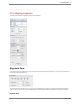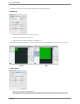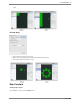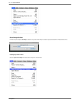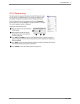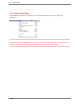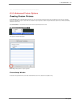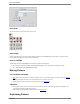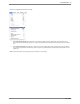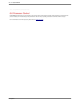user manual
Scan Order
Click the Scan Order icon to select a scan order for the new fixture.
Save to Map
Saves the custom fixture to the current map. This fixture will not be loaded the next time RasterMAPPER is launched. However, if a map with a custom
fixture is loaded, it will be placed in the Custom section of the fixture menu.
Save to Template
Template fixtures load whenever RasterMAPPER is launched and are saved to the following locations:
●
Win:
“
Documents and Settings\user\Application Data\RasterMAPPER\Templates\
” (ensure “Show hidden files and folders” is enabled)
●
Mac:
“
~/
Library/Application Support/RasterMAPPER/templates/
”
Moving Fixtures
X/Y Coordinate movement
● Mouse: click on a fixture and drag it to a new location. If Overlap is turned off, you will not be able to place one fixture over another (see
Alignment
Pane
)
● Keyboard: press the desired arrow key to move the selected fixture(s) in any direction on the canvas.
●
Geometry Pane: enter explicit x
-axis and y-axis values for the fixture(s). (See
Geometry Pane
)
Z Rotation
● Mouse: position the cursor over one of the corners of the box surrounding the selection and click and drag to rotate the selected fixture(s). The
cursor changes to indicate the possible direction of rotation.
● Geometry Pane: enter an explicit rotation value for the fixture(s). (See
Geometry Pane
)
Duplicating Fixtures
144 . 6. RasterMAPPER
PXL System