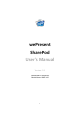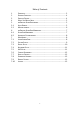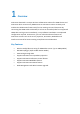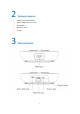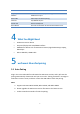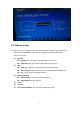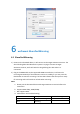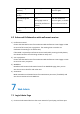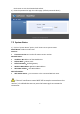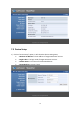User's Manual
7
6 wePresent SharePod Mirroring
6.1 SharePod Mirroring
1) Power on the SharePod device, it will connect to the target wePresent receiver. The
short blinking blue LED indicates the system is trying to connect to target
wePresent receiver, and it will switch to long blinking blue LED when it is
connected.
2) Plug in the HDMI cable to the supported HDMI source device, it will start the
mirroring automatically if the wePresent receiver is standby, or you can press the
PLAY button to start the mirroring. The blue LED indicates that the system is ready
for mirroring and it will switch to red LED when mirroring.
Note:
a. Please pair the SharePod device with target wePresent receiver before the
connection.
b. Support HDMI 720p, 1080i/1080p.
c. Not support HDCP.
d. LED behavior and troubleshooting:
LED
Description
Troubleshooting
Blue
Ready for Mirroring
Red
Mirroring