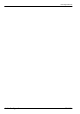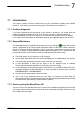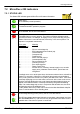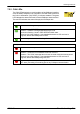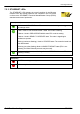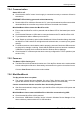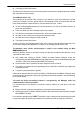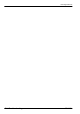Electric Company Computer Drive User Manual
www.supportme.net
Troubleshooting 7-5MN1942
7.2.4 Communication
Status LED is off:
H Check that the 24VDC control circuit supply is connected correctly to connector X2 and is
switched on.
ETHERNET LEDs blinking green and red simultaneously:
H Does the MicroFlex e100 have firmware in it? If you tried to download new firmware and the
download failed, the controller may not have firmware. Download new firmware.
Mint WorkBench fails to detect the MicroFlex e100:
H Ensure that the MicroFlex e100 is powered and the Status LED is illuminated (see section
7.2.1).
H Check that the Ethernet or USB cable is connected between the PC and MicroFlex e100.
H Try an alternative cable or different port on the PC.
H In the “Search up to Nodexx“ option in Mint WorkBench’s Select Controller dialog, check that
the MicroFlex e100’s node ID is not higher than the selected value, or search up to a greater
node ID.
H For USB connections, check that the cable is properly connected. Check the USB connector
socket pins for damage or sticking. Check that the USB device driver has been installed; a
‘USB Motion Controller’ device should be listed in Windows Device Manager.
H Check that the PC’s Ethernet port has been correctly configured for TCP/IP operation (see
section 6.2.4).
7.2.5 Power on
The St atus LED is flashing red:
H The MicroFlex e100 has detected a motion error . Click the Error button on the motion toolbar
to view a description of the error. Alternatively, select the Error Log tool to view a list of errors.
Click the Clear Errors button on the motion toolbar .
7.2.6 Mint WorkBench
The Spy window does not update:
H The system refresh has been disabled. Go to the Tools, Options menu item, select the
System tab and then choose a System Refresh Rate (500ms is recommended).
Cannot communica te with the controller after downloading firmware:
H After firmware download, always power cycle the MicroFlex e100 (remove 24V power and
then reconnect).
Mint WorkBench loses contact with MicroFlex e100 while connected using USB:
H Check that the MicroFlex e100 is powered.
H Check that a ‘USB Motion Controller’ device is listed in Windows Device Manager. If not,
there could be a problem with the PC’s USB interface.