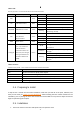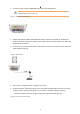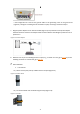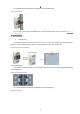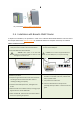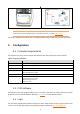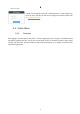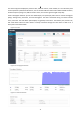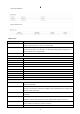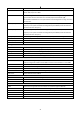Installation Instructions
16
NOTE: If either the CPE or the router is not running the correct firmware, the router's LTE signal LED
will be OFF. Check for the latest firmware on the Baicells website, or contact Baicells support.
The setup is complete and ready to work. To configure features using the CPE GUI, go to the next section.
3. Configuration
3.1. Computer Requirements
The computer you use to connect with the CPE GUI must meet the requirements shown in Table 5.
Table 5: Computer Requirements
Item
Description
CPU
Pentium 500 MHz or higher
Memory
128 MB RAM or higher
Hard Disk
50MB available space
Operating System
Microsoft : Windows XP, Windows Vista, Windows 7 or higher
Mac: MacOSX 10.5 or higher
Screen Resolution
1024 x 768 pixels or higher
Browser
Google Chrome 9 or later
Internet Explorer 7.0 or later
Mozilla Firefox 3.6 or later
Safari 5 or later
3.2. CPE Software
The firmware of the CPE should be BaiCE_BG_1.5.4 or above, if the CPE is not running this version, please
download it from the Baicells website > Resources > Firmware or contact Baicells support.
3.3. Login
The CPE comes preloaded with a GUI to configure the device. With the CPE turned on and connected to the
router, access the GUI login page by opening a Web browser and entering http://192.168.150.1.