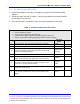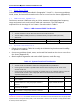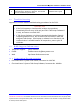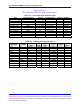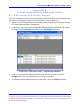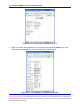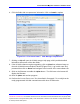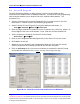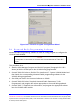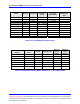Installation Guide
First InterComm
™
System VCA100 Installation Guide
A29799 rev A Page 25
PROPRIETARY INFORMATION: This document contains trade secrets and commercial or financial information that is the property of BAE
Systems Electronics and Integrated Solutions (E&IS). Further dissemination or disclosure of this information is strictly prohibited without
the written permission of BAE Systems.
6. Fill in the fields with new parameter information. Click on Commit to update.
Figure B-1.4 First InterComm™ VCA Manager Help Window
7. Clicking on Help will open the VCA00 manger Help page, which provide detailed
information about each of the data fields.
8. If the VCA100 software requires upgrading, click on Upload new software image at
the main VCA100 Internet Explorer window (Figure B-1.2). Log in with name and
password then click on Browse and navigate to the location of the new software file.
9. Click on the filename to enable the Update button. The field next to the button will
display the filename.
10. Click on Update and monitor progress.
11. Perform the SYSTEM FUNCTIONAL TEST described in Paragraph 7.2 to verify that the
newly programmed VCA100 communicates with other VCA100 units.