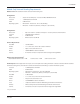User guide
Table Of Contents
- Introduction
- Overview of ReadCenter Analytics and Analytics Mobile
- Program Startup
- Main Screen
- System Outline
- Fixed and Mobile Reading Cycles
- Save/Clear Reads
- Read Input File
- Apply Gateway Readings to the Customer Account Records
- Load Collectors
- Unload Collectors
- Route Reading Reports / Run Reports
- Write Output File
- Gateway Reading Reports
- Custom Reports
- Analytics
- Accounts and System Settings
- System Requirements
- Software Function Detailed Description
- Codes
- Using the Tool Bars
- Radix Handheld File Transfer
- ReadAll Handheld File Transfer
- Mini Mobile Interrogator (MMI) File Transfer
- Backup Operation
- Troubleshooting
- Technical Support
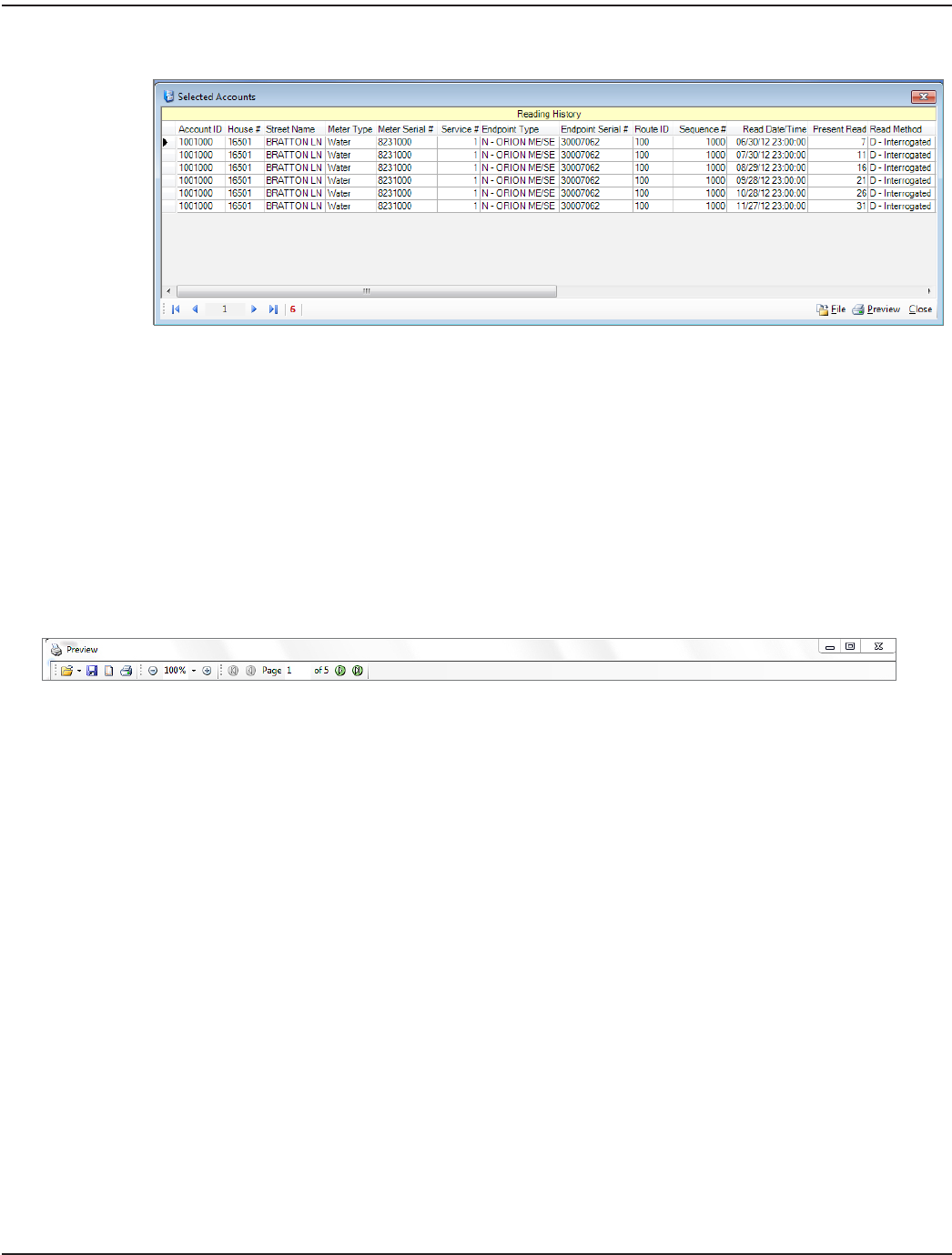
Route Reading
The Reading History table shows readings saved for the selected account using the Save/Clear Reads
function. Refer to "Save/Clear Reads" onpage15 for more information. You have the option to preview,
print and write the history to a file.
• Lock Used to determine user permissions at set up, and by Badger Meter Technical Support for
troubleshooting.
• Close Closes the screen.
Preview Screen Tool Bar
The tool bar at the top of the Print Preview screen includes icons that provide shortcut access to features to help view, print
and save the report. The following information explains the icon functions in the order they appear on the tool bar.
• Open File Browse to find the location of the stored report files.
• Close (Bottom right) Closes the screen.
• X (Upper right) Closes the screen.
• Save File Save the report to the stored file location.
• Page Setup Set up the report page(s) to print. You have the option to select paper size and orientation, and to
change the page margins.
• Print Bring up the print dialog box to select the printer.
• Zoom Use the + or - sign to increase or decrease the size of the graph preview document. You can also
select a size percentage from the drop-down menu.
• Page
Navigation
View the pages of a multiple page document. Click the right and left arrows to move from page to
page, or select First Page or Last Page using the outside arrows.
ReadCenter® Analytics & Analytics Mobile
Page 98 June 2014