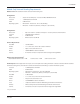User guide
Table Of Contents
- Introduction
- Overview of ReadCenter Analytics and Analytics Mobile
- Program Startup
- Main Screen
- System Outline
- Fixed and Mobile Reading Cycles
- Save/Clear Reads
- Read Input File
- Apply Gateway Readings to the Customer Account Records
- Load Collectors
- Unload Collectors
- Route Reading Reports / Run Reports
- Write Output File
- Gateway Reading Reports
- Custom Reports
- Analytics
- Accounts and System Settings
- System Requirements
- Software Function Detailed Description
- Codes
- Using the Tool Bars
- Radix Handheld File Transfer
- ReadAll Handheld File Transfer
- Mini Mobile Interrogator (MMI) File Transfer
- Backup Operation
- Troubleshooting
- Technical Support
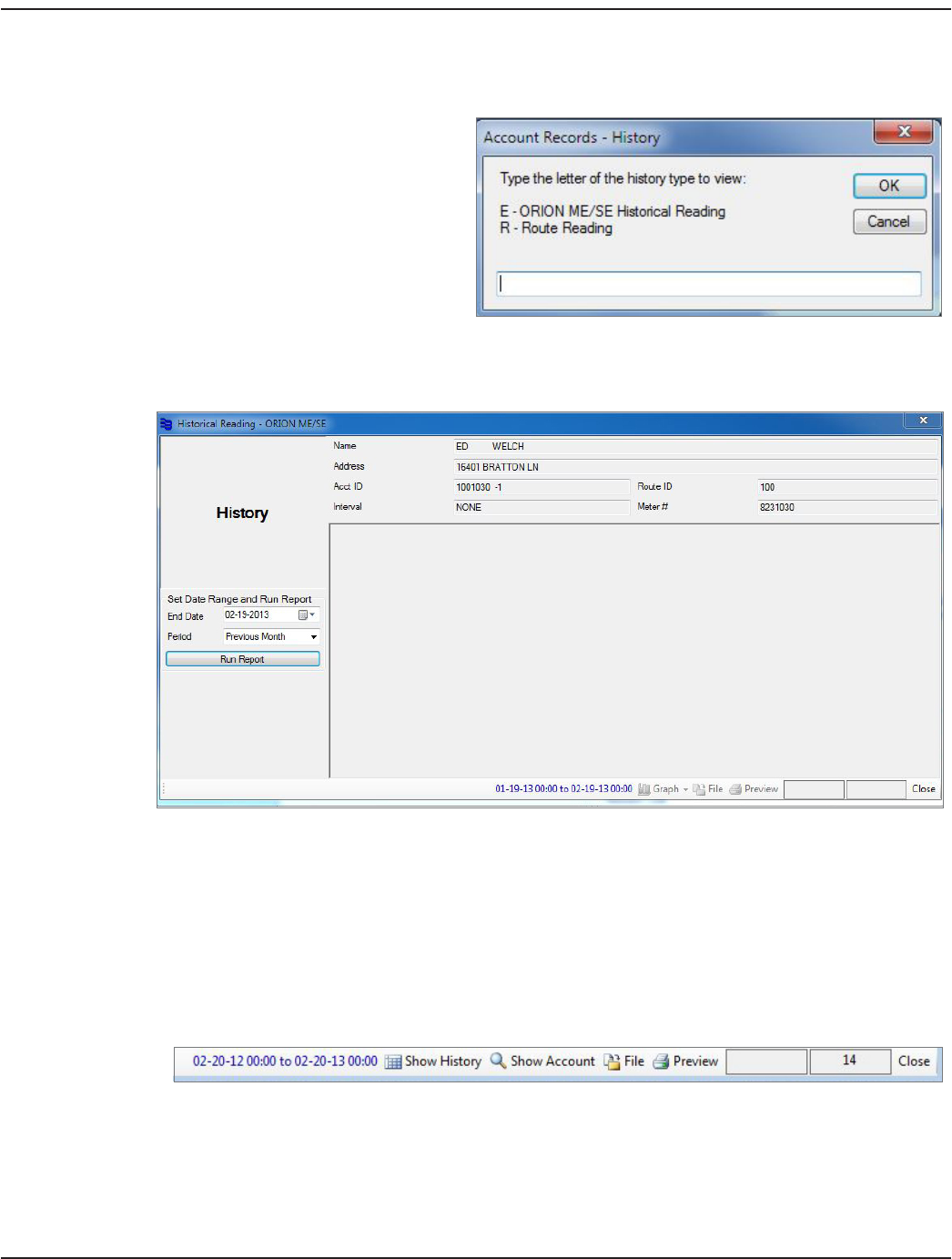
• History History displays on the tool bar for the Account Records screen. Click History to open the window
providing access to collected readings—up to a year—for the endpoint of the selected account.
Depending on how the system
is configured, you may need to
select the type first.
• Type E to open the History
window.
• Type R to see the reading
collected from the route
for the account selected.
OTE:N The field is not case sensitive.
Historical Reading
In the History window, select the date range and click Run Report. Historical data displays for the time
period selected.
You have the option to print, file or create a graph of the historical data displayed. For more information,
refer to "History Report Graph" onpage32.
OTE:N You can also access the History screen from the Gateway Reading Reports. When you run a report, Show
History displays in the tool bar at the bottom of the report. Click Show HIstory to access the History
screen as described above.
User Manual
Page 97 June 2014