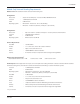User guide
Table Of Contents
- Introduction
- Overview of ReadCenter Analytics and Analytics Mobile
- Program Startup
- Main Screen
- System Outline
- Fixed and Mobile Reading Cycles
- Save/Clear Reads
- Read Input File
- Apply Gateway Readings to the Customer Account Records
- Load Collectors
- Unload Collectors
- Route Reading Reports / Run Reports
- Write Output File
- Gateway Reading Reports
- Custom Reports
- Analytics
- Accounts and System Settings
- System Requirements
- Software Function Detailed Description
- Codes
- Using the Tool Bars
- Radix Handheld File Transfer
- ReadAll Handheld File Transfer
- Mini Mobile Interrogator (MMI) File Transfer
- Backup Operation
- Troubleshooting
- Technical Support
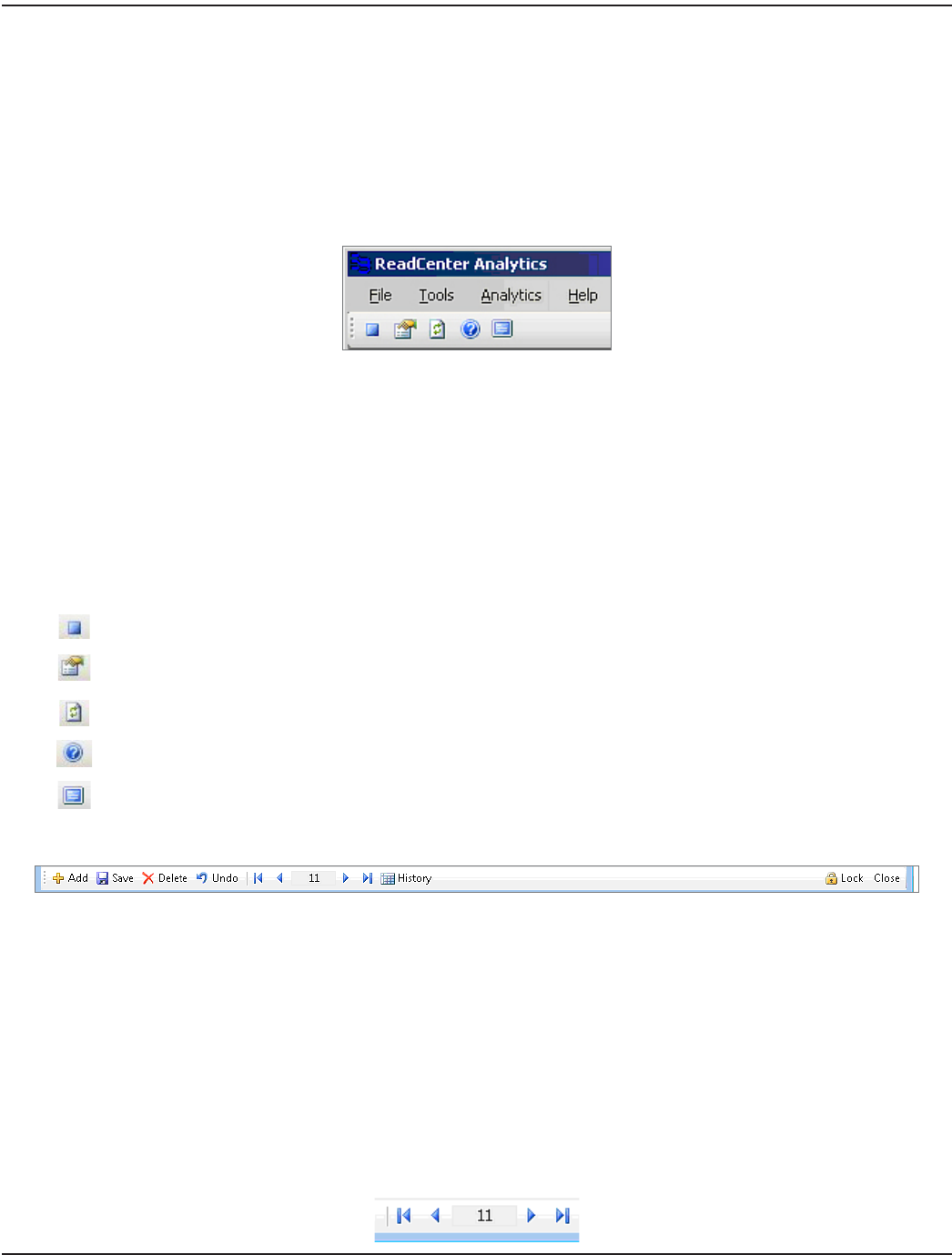
USING THE TOOL BARS
The tool bars on the ReadCenter Analytics and Analytics Mobile screens provide shortcut access to many time-saving features.
The following section describes the tool bars and explains their functions in the order they appear.
Main Menu and Tool Bar
The main menu bar sits at the top left corner of the main screen. The main menu bar includes access to the screens for
defining system settings and analytics. The icons in the tool bar below the main menu bar provide additional functions and
alternative access to several functions in the main menu bar.
• File The Exit function is located here. Click Exit to close the software application.
• Tools Provides access to the System Configuration, Interface File Formats and Endpoint Settings screens.
• Analytics Provides access to Network Analysis, Account Analytics and Gateway Reading Summary screens.
OTE:N Network Analysis, Account Analytics and Gateway Reading Summary options are included with
ReadCenter Analytics. Network Analysis and Gateway Reading Summary are for fixed network
only. Account Analytics is included with ReadCenter Analytics Mobile.
• Help Provides access to the About and Support options. Click About to see the software version number.
Click Support to find links to the Badger Meter main website and the Webex connection which may be
needed for Technical Support.
Click to exit the ReadCenter Analytics software application.
Click to access the System Configuration screen.
Click to refresh the screen.
Click to see the software version number.
Click to maximize the selected screen. This icon displays for screens that can be resized. .
System Tool Bar
• Add Adds a new record to the database. Typically, records are added automatically when a file is read in from
the billing system so this function is rarely needed.
• Save Saves account information to the database for the record currently selected.
• Delete Removes the currently selected record from the database.
• Undo OTE:N Restores account information to the last saved entries.
Undo removes all information that has changed since you accessed the account record, not just
the latest change. Once you move away from a record, changes are saved automatically and
cannot be undone by choosing Undo.
• Record
Navigation
Move through records using the right and left navigation arrows. From left to right as shown below, the
arrows move the cursor to the first row, previous row, next row and last row. The number in the center
indicates the row of the currently selected record.
ReadCenter® Analytics & Analytics Mobile
Page 96 June 2014