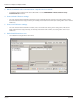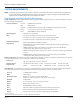User guide
Table Of Contents
- Introduction
- Overview of ReadCenter Analytics and Analytics Mobile
- Program Startup
- Main Screen
- System Outline
- Fixed and Mobile Reading Cycles
- Save/Clear Reads
- Read Input File
- Apply Gateway Readings to the Customer Account Records
- Load Collectors
- Unload Collectors
- Route Reading Reports / Run Reports
- Write Output File
- Gateway Reading Reports
- Custom Reports
- Analytics
- Accounts and System Settings
- System Requirements
- Software Function Detailed Description
- Codes
- Using the Tool Bars
- Radix Handheld File Transfer
- ReadAll Handheld File Transfer
- Mini Mobile Interrogator (MMI) File Transfer
- Backup Operation
- Troubleshooting
- Technical Support
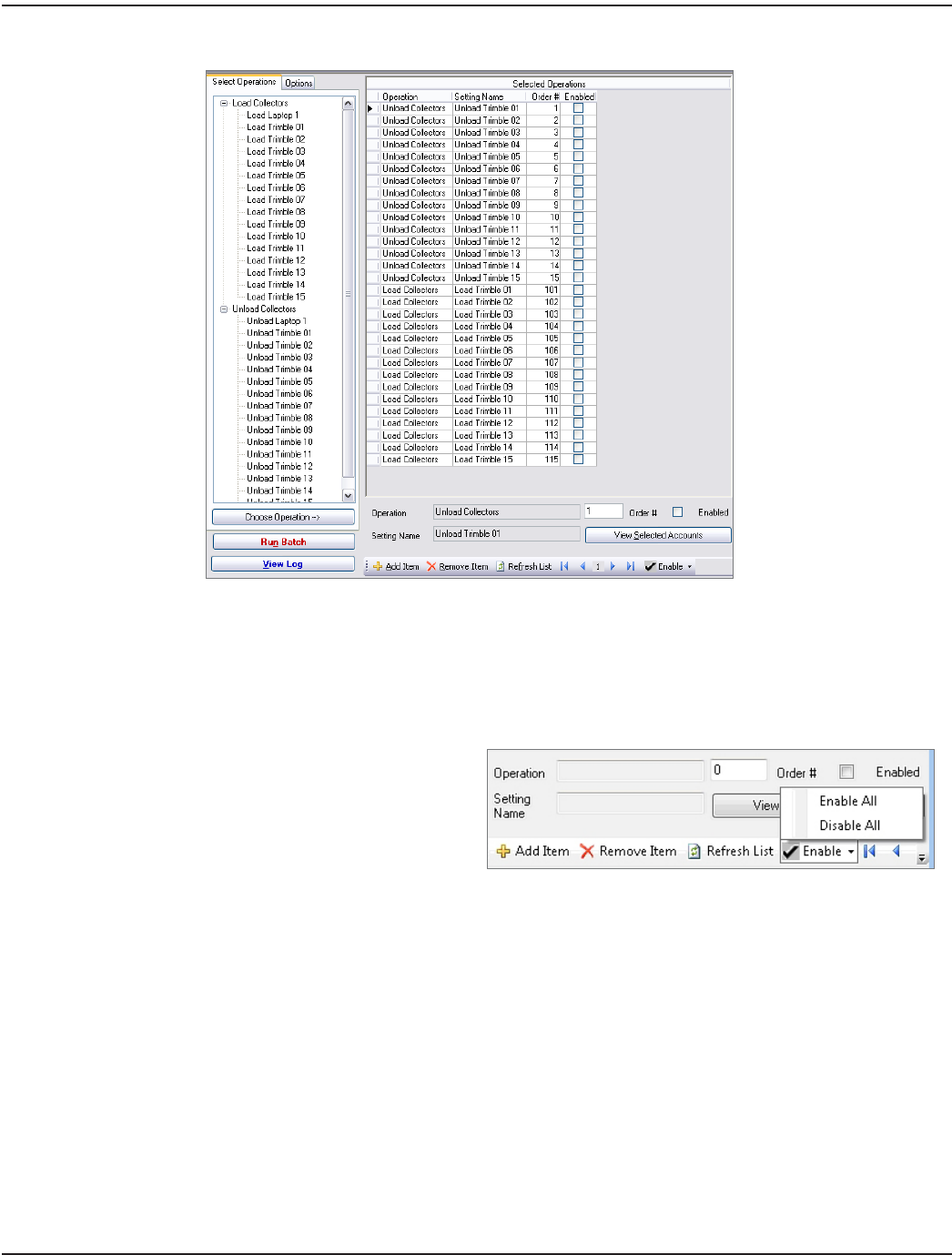
Here is a portion of the screen showing the full setup.
Selected Operations
Place a check mark in the box for each load/unload function you would like to perform.
OTE:N To uncheck the Enabled box for each item, click the
Enable drop-down menu in the bottom tool bar
and select Disable All.
Click Run Batch to begin the process. Each setting in the Selected Operations grid will be verified first to make sure all of the
information is correct. If any of the settings need to be corrected, a message will display showing which ones, and processing
will not continue. Correct the settings and return to Batch Processing to proceed.
Click View Log to see and optionally print the results. The log file will start fresh each time the Run Batch button is clicked.
ReadCenter® Analytics & Analytics Mobile
Page 88 June 2014