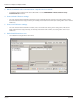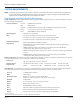User guide
Table Of Contents
- Introduction
- Overview of ReadCenter Analytics and Analytics Mobile
- Program Startup
- Main Screen
- System Outline
- Fixed and Mobile Reading Cycles
- Save/Clear Reads
- Read Input File
- Apply Gateway Readings to the Customer Account Records
- Load Collectors
- Unload Collectors
- Route Reading Reports / Run Reports
- Write Output File
- Gateway Reading Reports
- Custom Reports
- Analytics
- Accounts and System Settings
- System Requirements
- Software Function Detailed Description
- Codes
- Using the Tool Bars
- Radix Handheld File Transfer
- ReadAll Handheld File Transfer
- Mini Mobile Interrogator (MMI) File Transfer
- Backup Operation
- Troubleshooting
- Technical Support
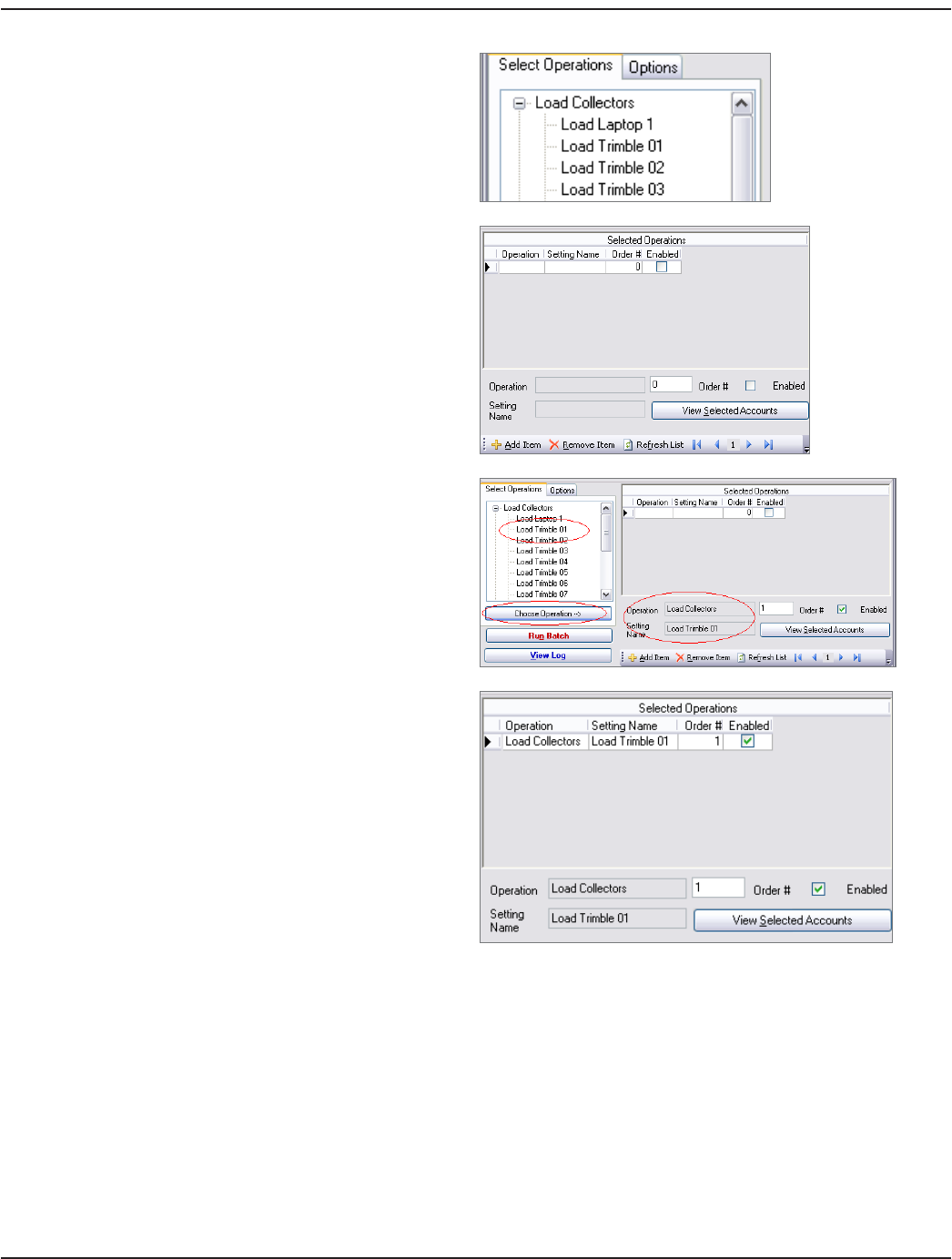
The tree view on the left side of the Batch Processing form
displays all of the settings dened for Load Collectors and
Unload Collectors.
Click the boxes with the + signs to expand the tree and view
all of the setting names for each.
To add a batch item, click Add Item in the bottom tool bar.
As items are added, they appear in the Selected Operations
grid.
With the record selector of the Selected Operations grid
on the new item, click the setting name in the Select
Operations tree. Click Select Operation -->. Note that
the Operation and Setting Name boxes have been lled in
automatically.
Enter the order to perform the operation.
OTE:N To unload a collection device and then load it with
new information in the same batch process, define
the Unload operation with an order number that
comes before the Load operation.
Click Refresh List to update the Selected Operations grid and view the operations in the order dened.
User Manual
Page 87 June 2014