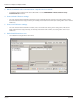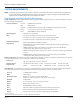User guide
Table Of Contents
- Introduction
- Overview of ReadCenter Analytics and Analytics Mobile
- Program Startup
- Main Screen
- System Outline
- Fixed and Mobile Reading Cycles
- Save/Clear Reads
- Read Input File
- Apply Gateway Readings to the Customer Account Records
- Load Collectors
- Unload Collectors
- Route Reading Reports / Run Reports
- Write Output File
- Gateway Reading Reports
- Custom Reports
- Analytics
- Accounts and System Settings
- System Requirements
- Software Function Detailed Description
- Codes
- Using the Tool Bars
- Radix Handheld File Transfer
- ReadAll Handheld File Transfer
- Mini Mobile Interrogator (MMI) File Transfer
- Backup Operation
- Troubleshooting
- Technical Support
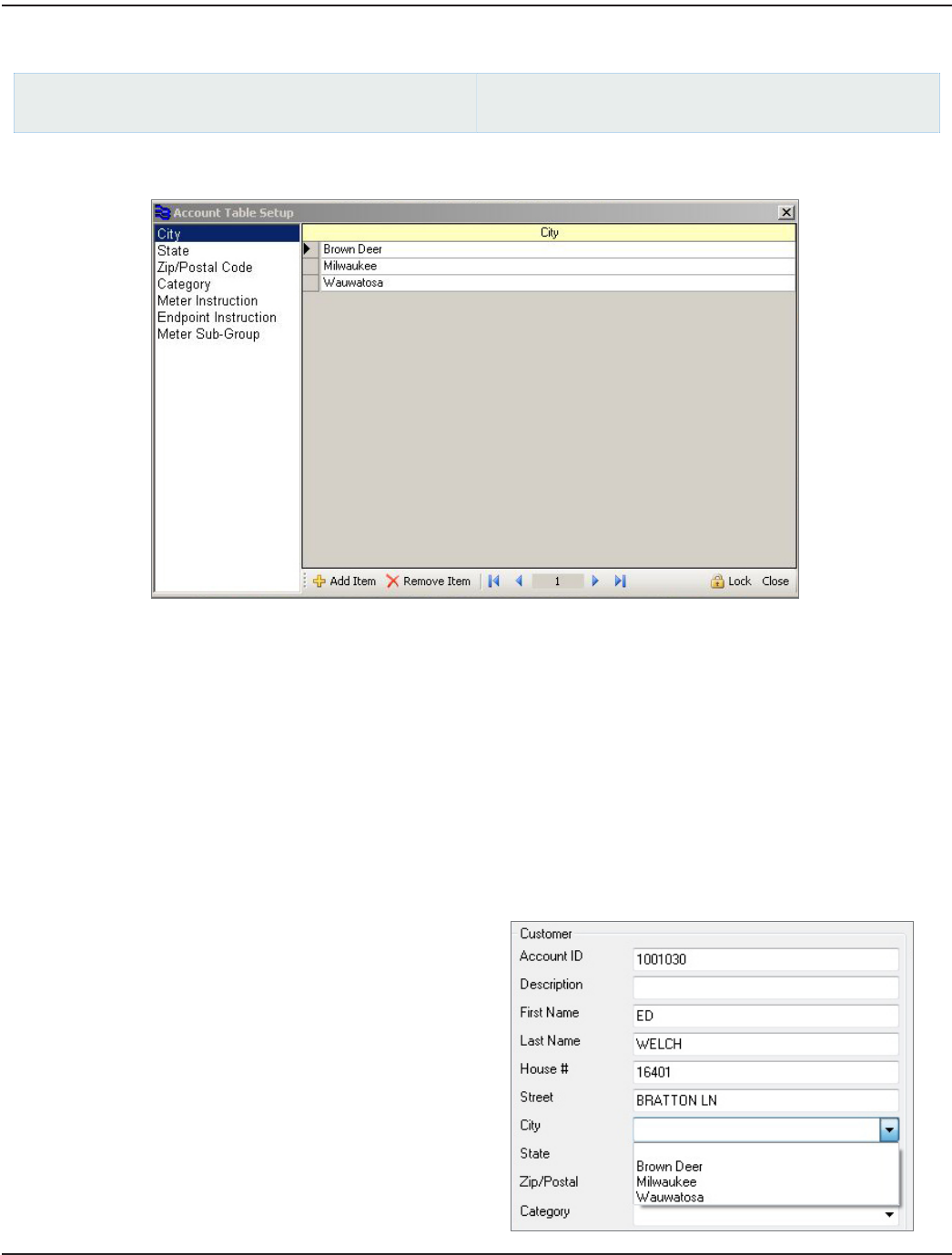
Account Table Setup
ReadCenter Analytics
Accounts> Account Table Setup
ReadCenter Analytics Mobile
Maintenance & Settings> Account Table Setup
Use the Account Table Setup function to define lists of information to associate with individual account records.
The left side of the form holds table names. The right side of the form displays entries for a selected table. When you select
a table name from the list on the left, the right side of the form shows the name in the heading line with associated table
entries below it. Form size is adjustable.
Adding and Removing Table Entries
• To add a table entry, click the table name from the list on the left. Then click Add Item in the bottom tool bar. A new
blank line will appear. Type the text for the entry on the blank line. Repeat this step to add additional entries.
• To delete a table entry, move the cursor to the line you wish to delete, click on it, then click Remove Item in the
bottom tool bar.
• To edit an entry, click on the line to insert the cursor and type directly on the line.
• The navigation arrow buttons in the bottom tool bar provide another way to move from one table entry to another.
When entries are added on the Account Table Setup screen as
described above, they become part of the account information
visible in the Customer section of the Account Records screen.
Each table has an associated drop-down eld.
An example of the Account Records screen using the City table
is shown at the right.
ReadCenter® Analytics & Analytics Mobile
Page 84 June 2014