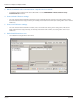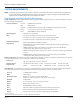User guide
Table Of Contents
- Introduction
- Overview of ReadCenter Analytics and Analytics Mobile
- Program Startup
- Main Screen
- System Outline
- Fixed and Mobile Reading Cycles
- Save/Clear Reads
- Read Input File
- Apply Gateway Readings to the Customer Account Records
- Load Collectors
- Unload Collectors
- Route Reading Reports / Run Reports
- Write Output File
- Gateway Reading Reports
- Custom Reports
- Analytics
- Accounts and System Settings
- System Requirements
- Software Function Detailed Description
- Codes
- Using the Tool Bars
- Radix Handheld File Transfer
- ReadAll Handheld File Transfer
- Mini Mobile Interrogator (MMI) File Transfer
- Backup Operation
- Troubleshooting
- Technical Support
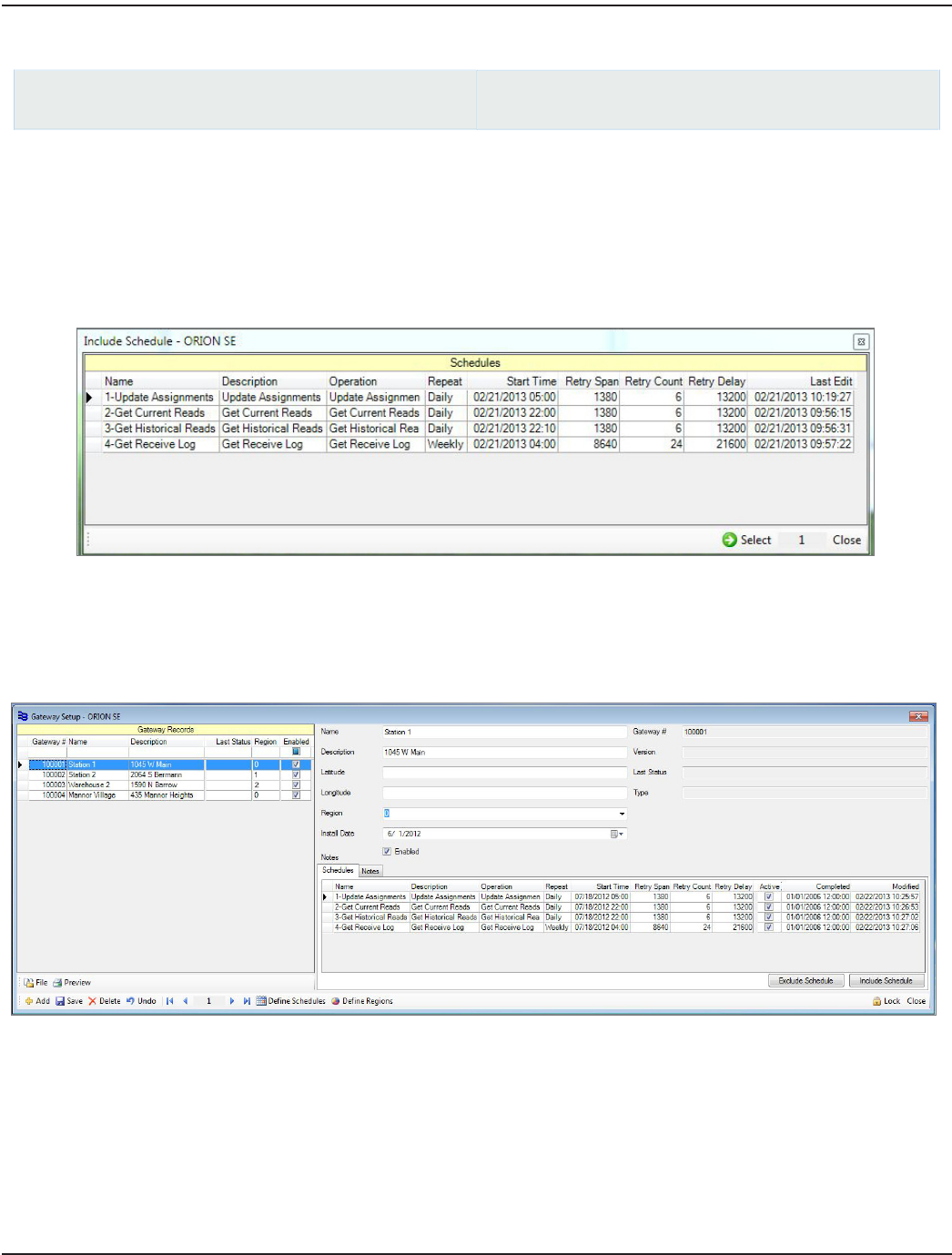
Including a Schedule
ReadCenter Analytics
Gateway Reading> Gateway Setup
ReadCenter Analytics Mobile
n/a
Once schedules have been defined, they can be associated with gateways. One schedule can be associated with
multiple gateways.
1. On the Gateway Setup screen, select the gateway. Click the row to select it.
2. Click the Include Schedule button at the bottom right of the screen.
Result: The Include Schedule window opens, showing the schedules that were dened. Refer to "Dening Gateway
Schedules" onpage78 for additional information.
3. From the list of schedules, click the row to select the schedule that should be assigned to the gateway.
4. Click the Select button.
Result: The schedule is included under the Schedules tab for the gateway.
5. Repeat steps 1…4 to assign the desired schedules to a gateway. When complete, the screen should look similar to
the example shown here.
6. Click Close to exit the Gateway Setup screen.
ReadCenter® Analytics & Analytics Mobile
Page 82 June 2014