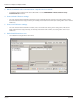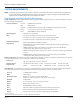User guide
Table Of Contents
- Introduction
- Overview of ReadCenter Analytics and Analytics Mobile
- Program Startup
- Main Screen
- System Outline
- Fixed and Mobile Reading Cycles
- Save/Clear Reads
- Read Input File
- Apply Gateway Readings to the Customer Account Records
- Load Collectors
- Unload Collectors
- Route Reading Reports / Run Reports
- Write Output File
- Gateway Reading Reports
- Custom Reports
- Analytics
- Accounts and System Settings
- System Requirements
- Software Function Detailed Description
- Codes
- Using the Tool Bars
- Radix Handheld File Transfer
- ReadAll Handheld File Transfer
- Mini Mobile Interrogator (MMI) File Transfer
- Backup Operation
- Troubleshooting
- Technical Support
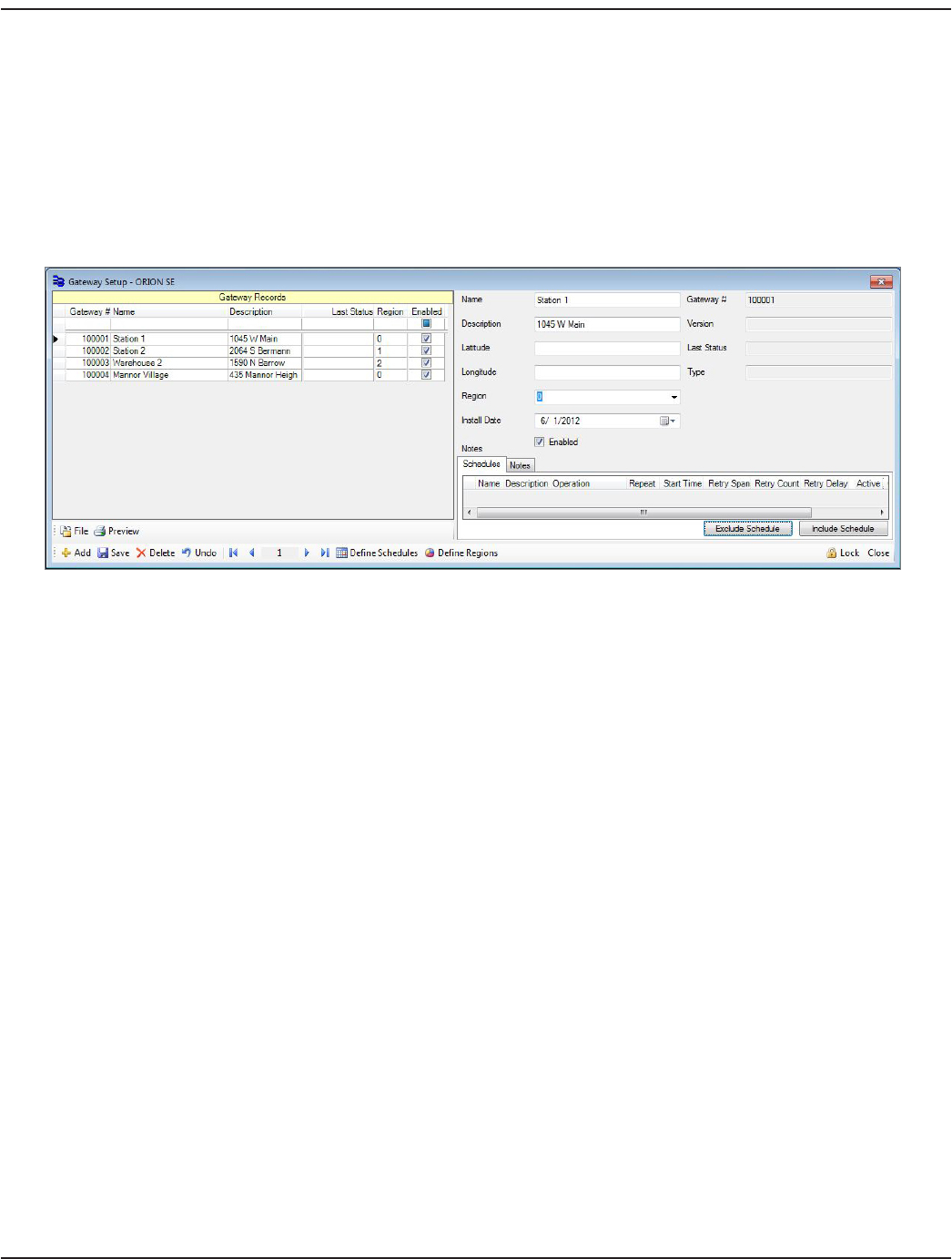
• Version: The firmware version of the gateway. NOTE: This field is automatically filled.
• Last Status: Each time the gateway sends a message, the date is automatically modified here.
• Type: The type of backhaul communication in use. (LAN/GPRS/Wi-Fi) NOTE: This field is automatically filled.
4. Click Save.
Result: The information is saved and lls in the Gateway Records elds on the left side of the screen for the gateway that
was added.
5. Repeat steps 1…4 for each gateway you wish to add. When complete, the screen should look similar to the example
shown here.
Saving or Printing a Gateway Record
To save a .csv file of the gateway records displayed on the screen, click File and browse for the location to store the record. To
preview a report, click Preview. You also have the option to print the report preview.
User Manual
Page 81 June 2014