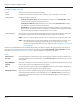User guide
Table Of Contents
- Introduction
- Overview of ReadCenter Analytics and Analytics Mobile
- Program Startup
- Main Screen
- System Outline
- Fixed and Mobile Reading Cycles
- Save/Clear Reads
- Read Input File
- Apply Gateway Readings to the Customer Account Records
- Load Collectors
- Unload Collectors
- Route Reading Reports / Run Reports
- Write Output File
- Gateway Reading Reports
- Custom Reports
- Analytics
- Accounts and System Settings
- System Requirements
- Software Function Detailed Description
- Codes
- Using the Tool Bars
- Radix Handheld File Transfer
- ReadAll Handheld File Transfer
- Mini Mobile Interrogator (MMI) File Transfer
- Backup Operation
- Troubleshooting
- Technical Support
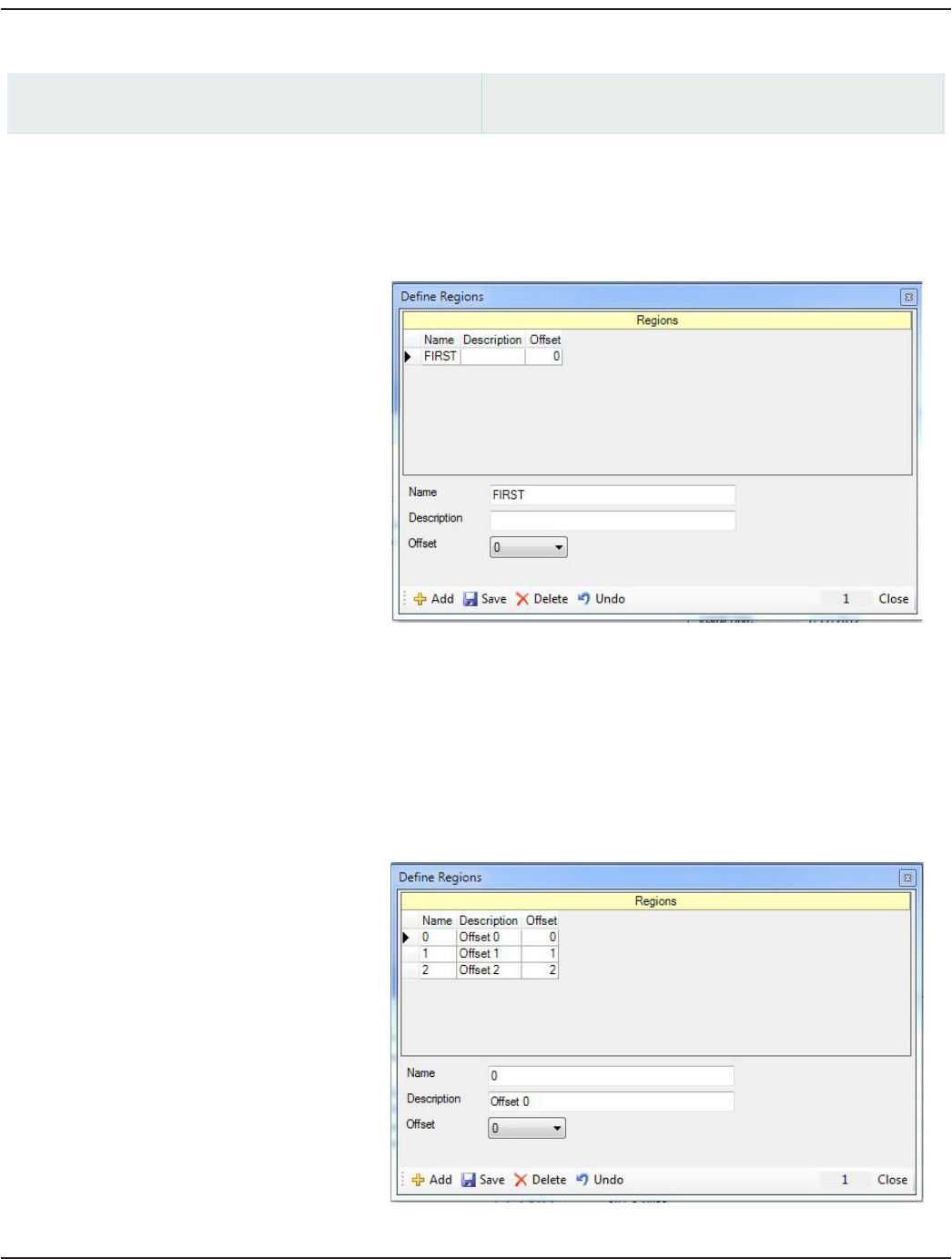
Defining Gateway Regions
ReadCenter Analytics
Gateway Reading> Gateway Setup
ReadCenter Analytics Mobile
n/a
A gateway region defines the gateway time offset and helps separate endpoint communications between gateways that are
located in close proximity to each other. The time offset helps reduce "collisions" when endpoints communicate with the
gateway, allowing for more reliable communication. Regions should be defined as part of the site layout.
1. Select Dene Regions from the lower
tool bar on the Gateway Setup screen.
Result: The Dene Regions window
opens.
2. Click Add to add a new region.
3. Enter the following information:
• Name: Unique name of region.
• Description: Explanation that further defines or describes the region. (Optional but recommended)
• Offset: Offset for each gateway in seconds. Valid values are 0, 1, 2. The offset number is provided by
Badger Meter and is based on the site layout to ensure optimum communication between the gateway and
endpoints.
4. Click Save.
Result: The gateway region is dened.
5. Repeat steps 2…4 to dene each
additional region.
When complete, the window
should look similar to the example
shown here.
6. Click Close to close the Dene
Regions window.
User Manual
Page 77 June 2014