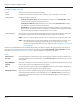User guide
Table Of Contents
- Introduction
- Overview of ReadCenter Analytics and Analytics Mobile
- Program Startup
- Main Screen
- System Outline
- Fixed and Mobile Reading Cycles
- Save/Clear Reads
- Read Input File
- Apply Gateway Readings to the Customer Account Records
- Load Collectors
- Unload Collectors
- Route Reading Reports / Run Reports
- Write Output File
- Gateway Reading Reports
- Custom Reports
- Analytics
- Accounts and System Settings
- System Requirements
- Software Function Detailed Description
- Codes
- Using the Tool Bars
- Radix Handheld File Transfer
- ReadAll Handheld File Transfer
- Mini Mobile Interrogator (MMI) File Transfer
- Backup Operation
- Troubleshooting
- Technical Support
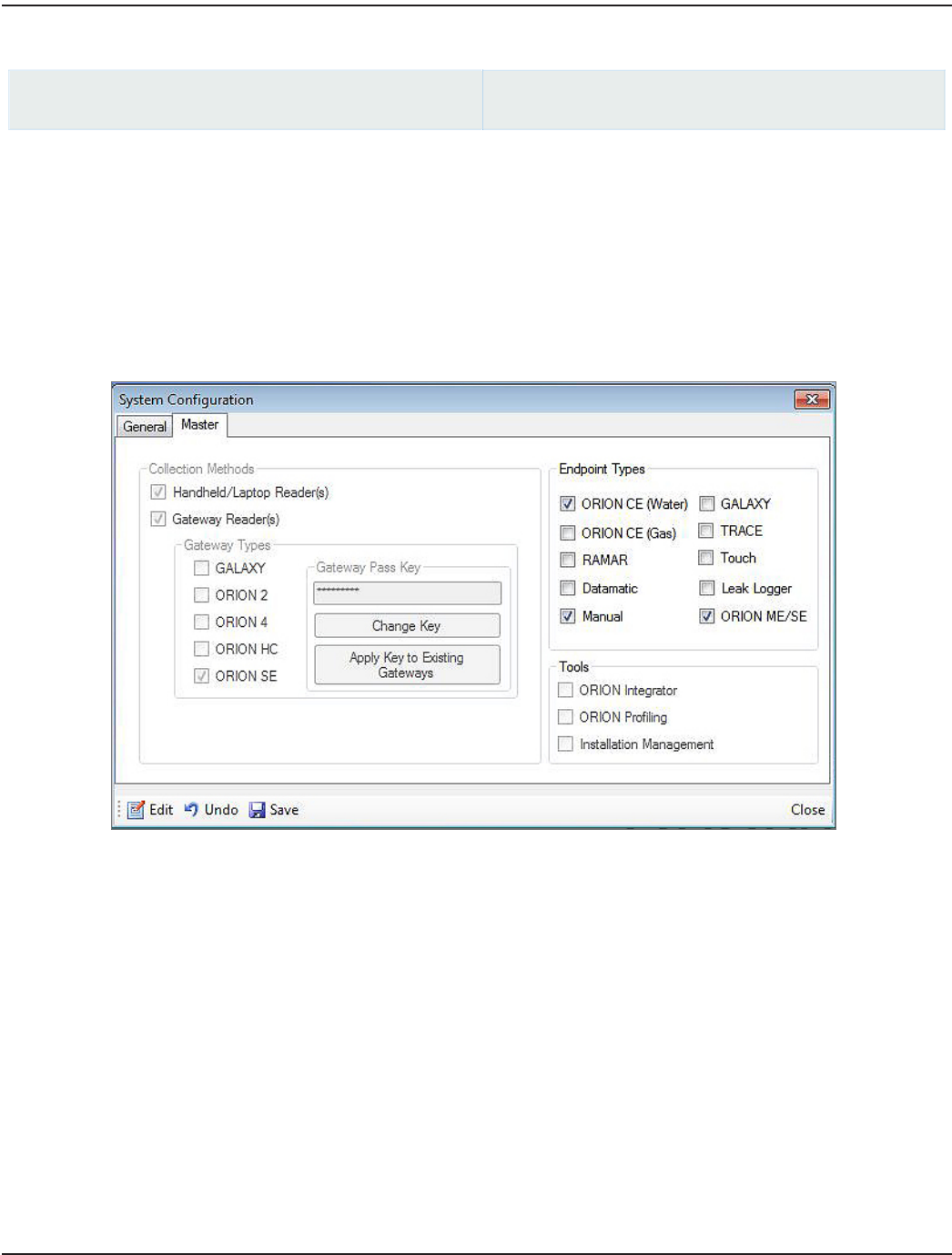
Enabling a Gateway Type
ReadCenter Analytics
Tools> System Configuration
ReadCenter Analytics Mobile
n/a
OTE:N The fields on the left side of the System Configuration Master tab are password protected. Click Edit and enter the
password to activate the fields and make changes to the Collection Methods. The fields are locked again when the
screen is closed.
The gateway setting must be enabled to allow ORION SE data to be managed in ReadCenter Analytics. Follow these steps to
enable the gateway.
1. From the ReadCenter Analytics main menu bar, select Tools > System Conguration.
2. Click the Master tab in the System Conguration window.
3. Click Edit and enter the password to activate the elds.
4. Select the Gateway Reader(s) option.
5. Select ORION SE under Gateway Readers.
6. Select ORION ME/SE under Endpoint Types if not already selected.
7. Click Save.
8. Click Close to close the System Conguration window.
OTE:N The Tools section at the bottom right of the screen is not currently in use.
ReadCenter® Analytics & Analytics Mobile
Page 76 June 2014