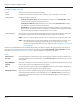User guide
Table Of Contents
- Introduction
- Overview of ReadCenter Analytics and Analytics Mobile
- Program Startup
- Main Screen
- System Outline
- Fixed and Mobile Reading Cycles
- Save/Clear Reads
- Read Input File
- Apply Gateway Readings to the Customer Account Records
- Load Collectors
- Unload Collectors
- Route Reading Reports / Run Reports
- Write Output File
- Gateway Reading Reports
- Custom Reports
- Analytics
- Accounts and System Settings
- System Requirements
- Software Function Detailed Description
- Codes
- Using the Tool Bars
- Radix Handheld File Transfer
- ReadAll Handheld File Transfer
- Mini Mobile Interrogator (MMI) File Transfer
- Backup Operation
- Troubleshooting
- Technical Support
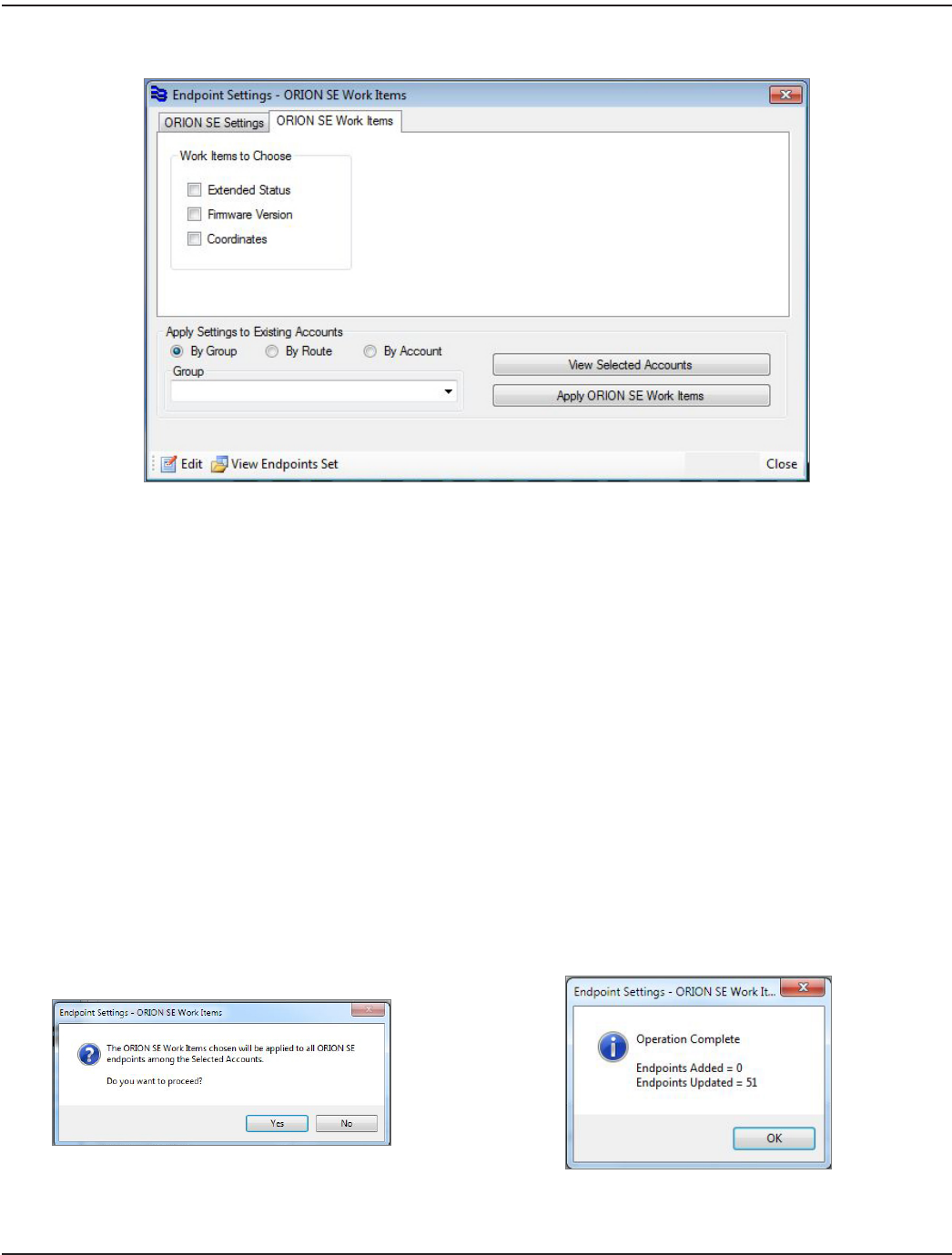
ORION SE Work Items Tab
The ORION SE Work Items tab is used to set optional tasks for collecting additional data for a group of selected ORION SE
endpoints. When a work item is requested on the ORION SE Work Items tab, the work item is performed once and then the
flag is cleared. A work item selected on this screen must be requested each time it needs to be performed.
Extended Status Collects the full status of the endpoint with additional data such as the meter type, size and unit of
measure.
Firmware Version Collects the firmware version of the selected ORION SE endpoints.
Coordinates Collects the latitude and longitude that was programmed into the endpoint.
OTE:N Work items for ORION ME endpoints can be requested on the Load Collectors screen. Refer to"Load Collectors"
onpage19 for more information.
Requesting ORION SE Work Items
1. Check the box to choose any or all Work Item(s) you want.
2. Select By Group, By Route or By Account.
3. Click View Selected Accounts to make sure you have the correct accounts selected.
4. Click Apply ORION SE Work Items.
5. Conrm the Work Item(s) by selecting Yes in the window that displays.
Result: A conrmation window displays and "Operation Complete" displays in the bottom tool bar to show how many
endpoint work items are set.
6. Click Close to exit the Endpoint Settings screen.
ReadCenter® Analytics & Analytics Mobile
Page 74 June 2014