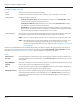User guide
Table Of Contents
- Introduction
- Overview of ReadCenter Analytics and Analytics Mobile
- Program Startup
- Main Screen
- System Outline
- Fixed and Mobile Reading Cycles
- Save/Clear Reads
- Read Input File
- Apply Gateway Readings to the Customer Account Records
- Load Collectors
- Unload Collectors
- Route Reading Reports / Run Reports
- Write Output File
- Gateway Reading Reports
- Custom Reports
- Analytics
- Accounts and System Settings
- System Requirements
- Software Function Detailed Description
- Codes
- Using the Tool Bars
- Radix Handheld File Transfer
- ReadAll Handheld File Transfer
- Mini Mobile Interrogator (MMI) File Transfer
- Backup Operation
- Troubleshooting
- Technical Support
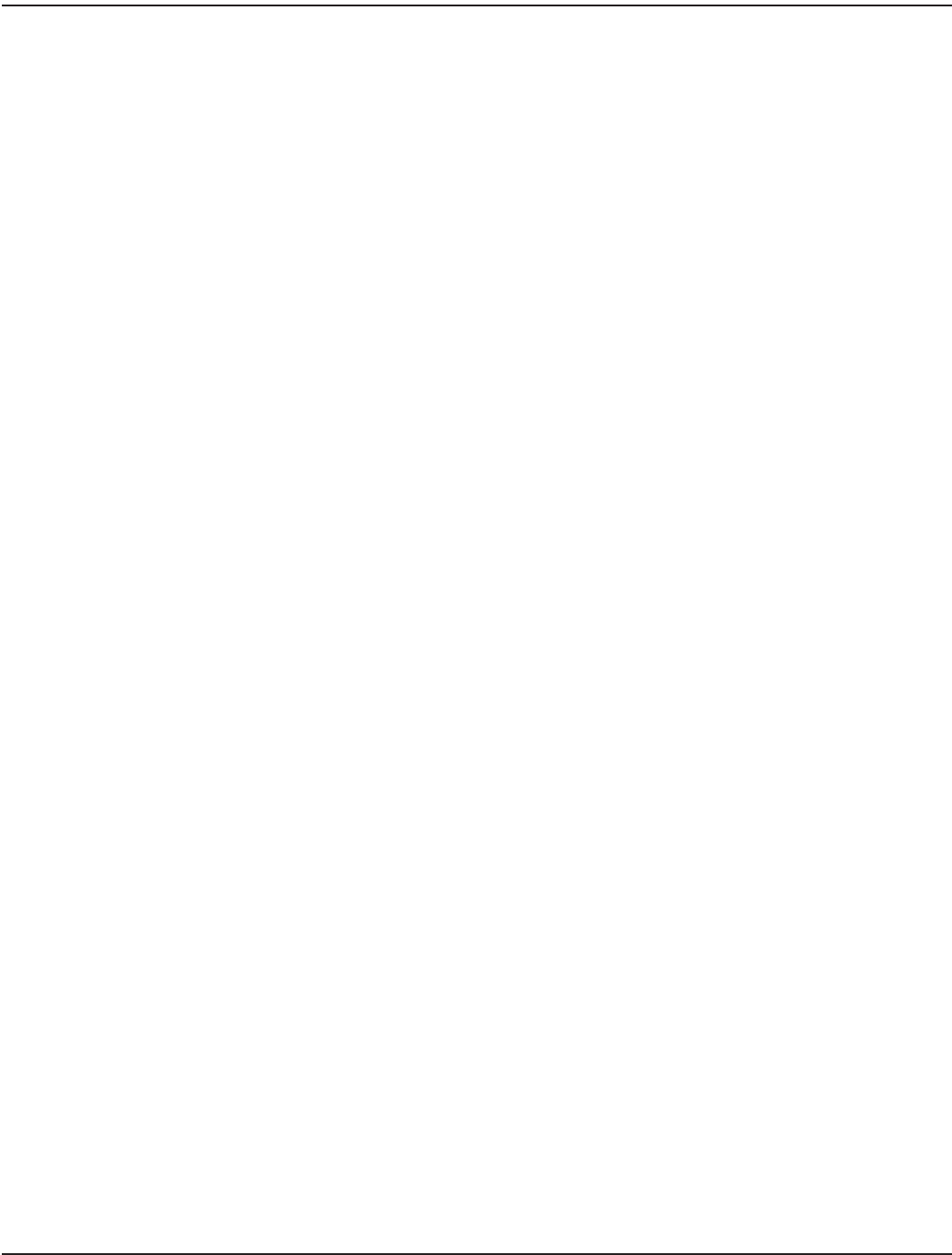
ORION SE Settings Tab Fields
Region This field is not applicable for Endpoint Settings.
Interval Determines how often the endpoint collects readings—every 15 minutes or every hour.
Reading Options Determines endpoint collection.
• Collect Current Reads Only*: When the button is selected and the Current Reads schedule
runs, the current read for the endpoint is retrieved.
• Collect Historical Reads*: When the button is selected and the Historical Reads schedule
runs, historical reads for the endpoint are retrieved.
• Push Reads: A selected button indicates a push read. When a gateway receives data set as a
push read from an endpoint, it does not hold it for the scheduled time. The gateway forwards
the data to ReadCenter Analytics automatically when it is received.
Alarm Notication Alarms selected are sent immediately to ReadCenter Analytics when the condition is detected by
the endpoint. Check the box next to "Alarm Notication" to activate the check boxes.
OTE:N Alarms set on the Endpoint Settings screen are reflected on the Account Records screen.
OTE:N Alarm Notifications are set up during Training, if needed. Notifications set on this screen
can result in high backhaul usage charges if there are a large number of accounts
selected. To set alarm notifications for single endpoints, refer to "ORION SE – Fixed Network
Only" onpage60.
*Neither Current Reads Only or Historical Reads affects what is saved by the gateway. The gateway always saves historical
reads. The settings only impact what is returned for each endpoint when the Current Reads or Historical Reads schedule
runs. Refer to "Defining Gateway Schedules" onpage78 for more information on gateway schedules.
Buttons
View Selected
Accounts
View and verify the accounts for which you are changing the settings. Accounts are displayed in a
grid format. Double-click an individual row or click Show Account if you want to see the account
record details.
Apply ORION SE
Settings
Applies the settings to all selected accounts. Settings are saved within ReadCenter for the account,
route or group selected. A conrmation message displays.
Edit Activates the fields to make changes. Selecting Edit brings up a Password window. The Password
must be entered to make changes to the endpoint settings.
View Endpoints Set View a report of all the endpoints settings currently defined. The information can be written to a
comma-delimited file. Double-click an individual row or click Show Account if you need to see
the account record details. This feature is primarily used by Badger Meter Technical Support for
troubleshooting.
ReadCenter® Analytics & Analytics Mobile
Page 72 June 2014