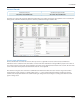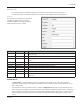User guide
Table Of Contents
- Introduction
- Overview of ReadCenter Analytics and Analytics Mobile
- Program Startup
- Main Screen
- System Outline
- Fixed and Mobile Reading Cycles
- Save/Clear Reads
- Read Input File
- Apply Gateway Readings to the Customer Account Records
- Load Collectors
- Unload Collectors
- Route Reading Reports / Run Reports
- Write Output File
- Gateway Reading Reports
- Custom Reports
- Analytics
- Accounts and System Settings
- System Requirements
- Software Function Detailed Description
- Codes
- Using the Tool Bars
- Radix Handheld File Transfer
- ReadAll Handheld File Transfer
- Mini Mobile Interrogator (MMI) File Transfer
- Backup Operation
- Troubleshooting
- Technical Support
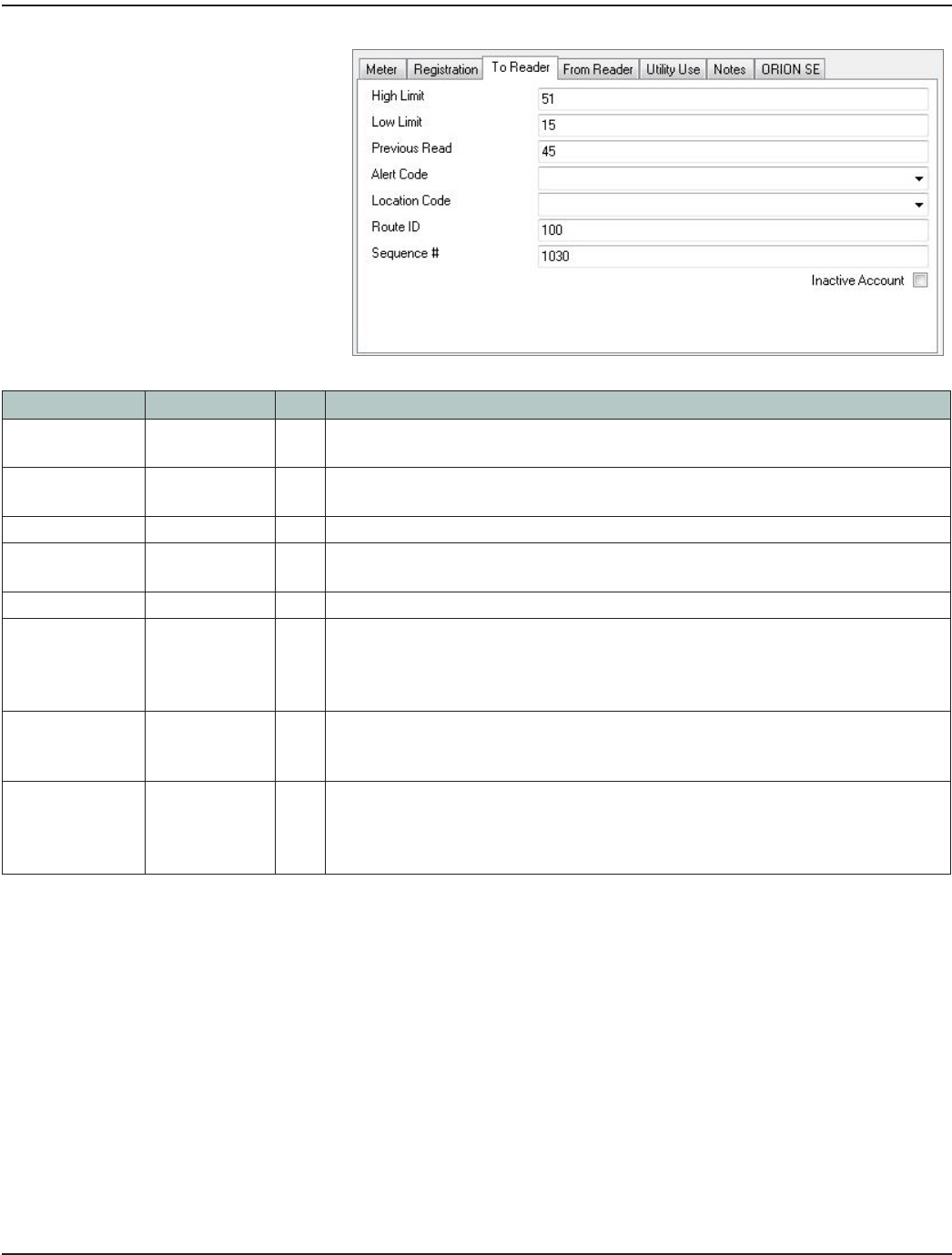
To Reader
The To Reader tab has information that is
helpful to the person or collection device
that reads the meter.
The ReadCenter Analytics operator
determines which information passes to
the reader.
Field Name Type Size Description
High Limit Numeric — Reading passed from the billing system and sent to the collection device to warn of a
high reading.
Low Limit Numeric — Reading passed from the billing system and sent to the collection device to warn of a low
reading.
Previous Read Numeric — Reading passed from the billing system.
Alert Code Code Table 50 Code passed from the billing system and sent to the collection device to alert the meter
reader to special conditions that apply to the meter being read.
Location Code Code Table 50 Code passed from the billing system that is used to identify the meter’s location.
Route ID Alphanumeric 20 Identifier passed from the billing system that specifies the route or book the meter
belongs to. It is used by ReadCenter Analytics or Analytics Mobile to group accounts
for loading into collection devices, running reports and to perform other reading cycle
functions.
Sequence # Numeric — Number passed from the billing system that specifies the order of account records loaded
in collection devices. For manual meter reading, this is the walking order the meter reader
will follow.
Inactive Account Yes/No — Check the box to mark the account inactive in ReadCenter Analytics or Analytics Mobile.
It is typically used with the Account Analytics report called ‘Inactive Account Usage’ when
an account, which should be inactive, is being monitored for unexpected usage. Checking
the box does not stop any account functions from occurring.
ReadCenter® Analytics & Analytics Mobile
Page 56 June 2014