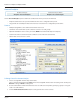User guide
Table Of Contents
- Introduction
- Overview of ReadCenter Analytics and Analytics Mobile
- Program Startup
- Main Screen
- System Outline
- Fixed and Mobile Reading Cycles
- Save/Clear Reads
- Read Input File
- Apply Gateway Readings to the Customer Account Records
- Load Collectors
- Unload Collectors
- Route Reading Reports / Run Reports
- Write Output File
- Gateway Reading Reports
- Custom Reports
- Analytics
- Accounts and System Settings
- System Requirements
- Software Function Detailed Description
- Codes
- Using the Tool Bars
- Radix Handheld File Transfer
- ReadAll Handheld File Transfer
- Mini Mobile Interrogator (MMI) File Transfer
- Backup Operation
- Troubleshooting
- Technical Support
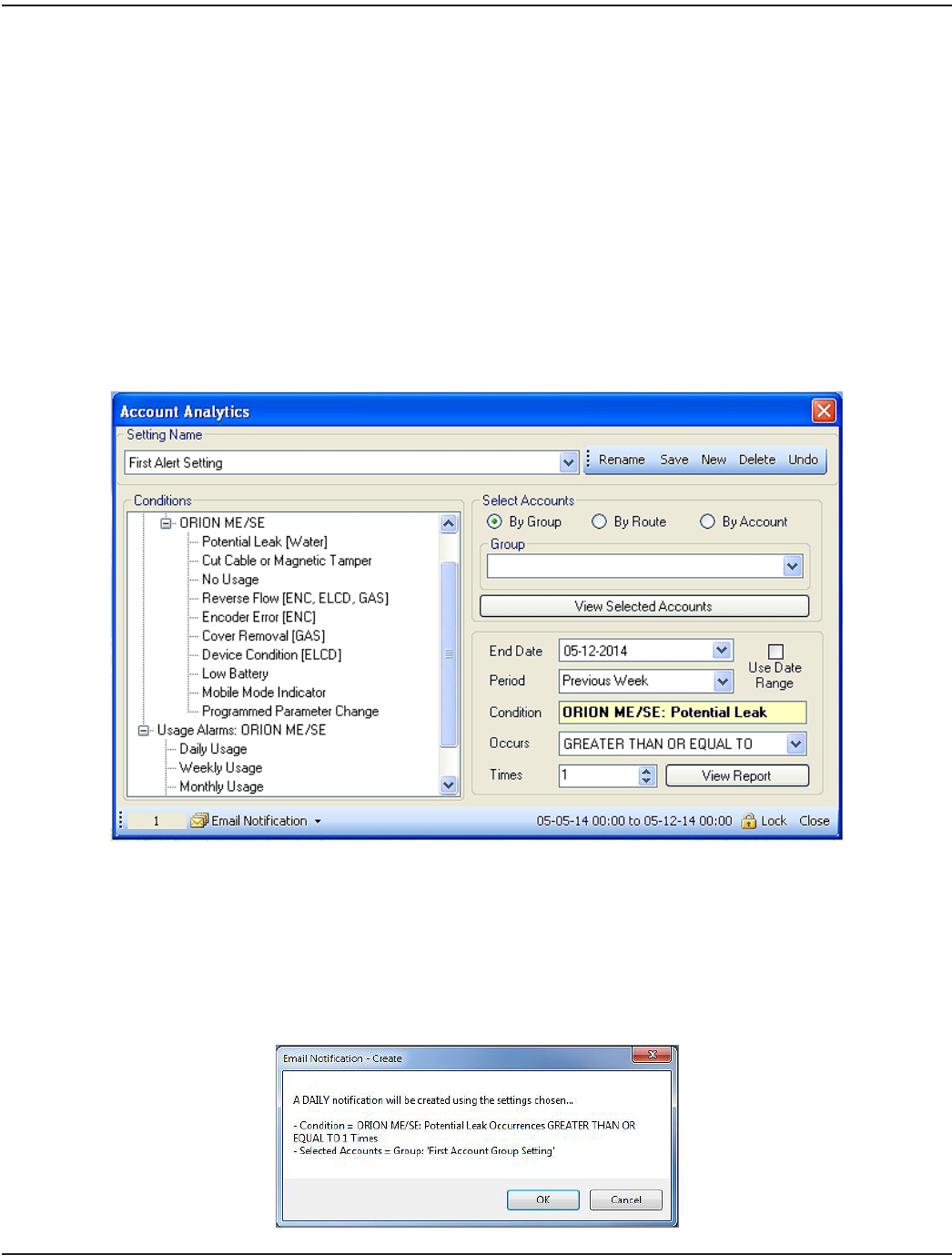
Email Notification for Alerts
Endpoint and usage alarms can be sent via email by setting up email notifications on the Account Analytics screen.
OTE:N Email notifications are not available with SQL Server Express.
After defining the criteria for account analysis, you can create an email notification that will trigger a daily email to be sent to
an address you define.
• Any number of email notifications can be created. The number of notifications displays at the bottom of the Create
screen and the View screen.
• Email Notification delivery starts the day after the Notification is created.
• The Notification reports the prior day's activity. In the case of a usage alarm, the Notification reports activity for 7
days (weekly usage) or 30 days (monthly usage) prior to the Email Notification date.
• One email for each Notification is sent daily—seven days a week— whether or not an alarm condition occurs.
Creating an Email Notification
1. On the Account Analytics screen, click to select a Condition from the list on the left side of the screen for which you
want to create an Email Notication.
2. Select a qualier ("Greater Than," "Less Than") and dene the number of units or number of times for the Condition
from the menu on the right side of the screen.
3. Click Email Notication> Create New Notication in the lower tool bar of the screen.
Result: A conrmation window pops up with the condition information you selected.
ReadCenter® Analytics & Analytics Mobile
Page 44 June 2014