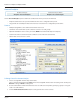User guide
Table Of Contents
- Introduction
- Overview of ReadCenter Analytics and Analytics Mobile
- Program Startup
- Main Screen
- System Outline
- Fixed and Mobile Reading Cycles
- Save/Clear Reads
- Read Input File
- Apply Gateway Readings to the Customer Account Records
- Load Collectors
- Unload Collectors
- Route Reading Reports / Run Reports
- Write Output File
- Gateway Reading Reports
- Custom Reports
- Analytics
- Accounts and System Settings
- System Requirements
- Software Function Detailed Description
- Codes
- Using the Tool Bars
- Radix Handheld File Transfer
- ReadAll Handheld File Transfer
- Mini Mobile Interrogator (MMI) File Transfer
- Backup Operation
- Troubleshooting
- Technical Support
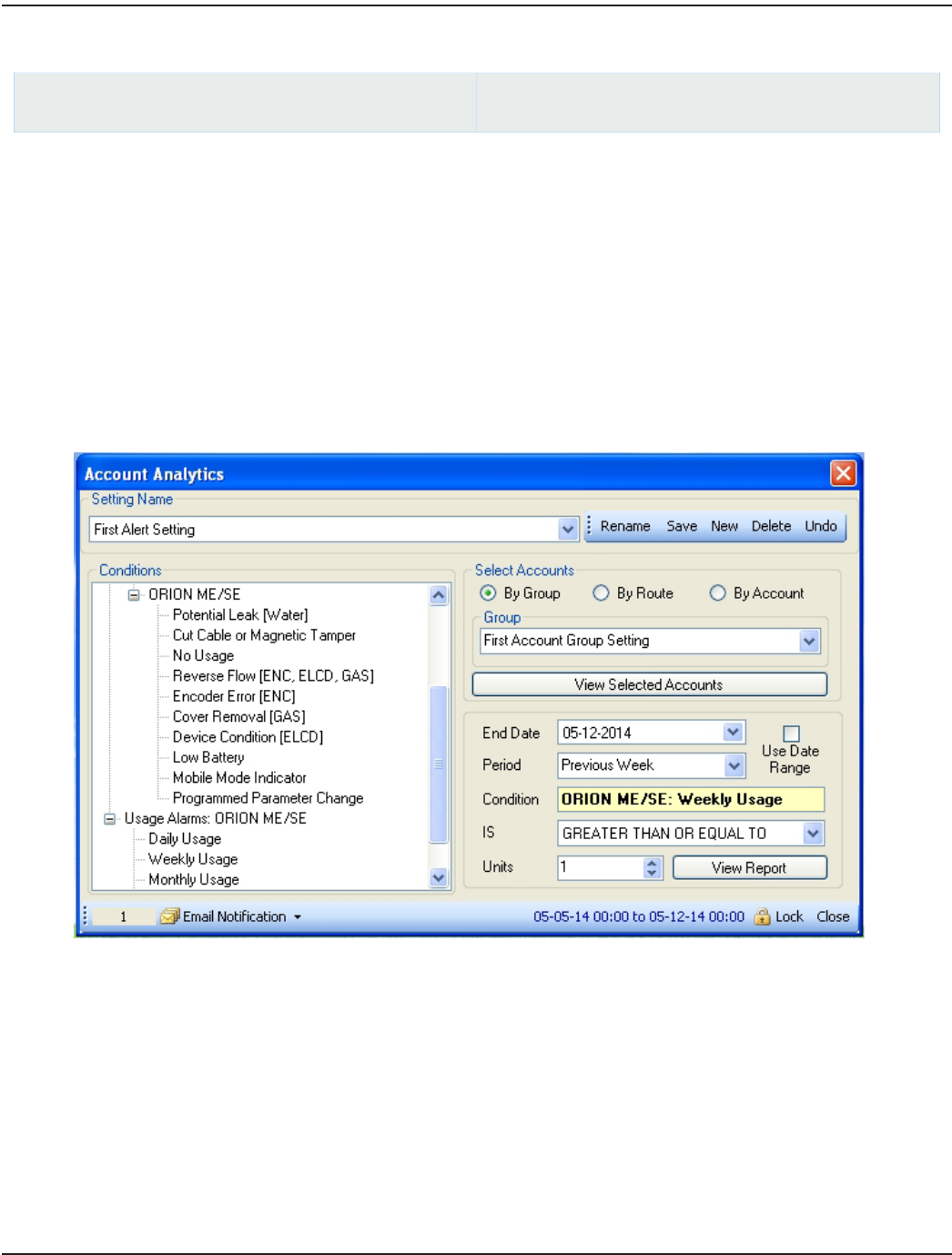
Account Analytics
ReadCenter Analytics
Analytics> Account Analytics
ReadCenter Analytics Mobile
Analytics> Account Analytics
Use the Account Analytics option to define the conditions for which you need to be informed:
• Endpoint alarms that occur a specified number of times over a configurable time period.
• Usage alarms for consumption limits either not met or exceeded over a configurable period of time.
Features
• Multiple Setting Names can be defined and saved for later recall.
• Conditions can be defined for specific customer accounts or account groups.
• Optional Notifications can be sent to your email. (NOTE: Not available with SQL Server Express.)
• Customer Account records that meet the conditions can be viewed in a table format.
• Tabular data can be saved as a .csv file.
Defining Criteria for Account Analysis
1. Choose a Setting Name from the drop-down menu.
This is a customer-dened eld. Click New next to the Setting Name eld to add a new setting name. You may also
Rename a setting or Delete a setting name.
2. Use the radio buttons and the related elds to select accounts to be analyzed by specifying a group or a range of
route or account numbers.
3. Click the View Selected Accounts button to verify you have the correct accounts.
ReadCenter® Analytics & Analytics Mobile
Page 42 June 2014