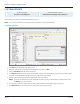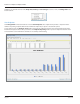User guide
Table Of Contents
- Introduction
- Overview of ReadCenter Analytics and Analytics Mobile
- Program Startup
- Main Screen
- System Outline
- Fixed and Mobile Reading Cycles
- Save/Clear Reads
- Read Input File
- Apply Gateway Readings to the Customer Account Records
- Load Collectors
- Unload Collectors
- Route Reading Reports / Run Reports
- Write Output File
- Gateway Reading Reports
- Custom Reports
- Analytics
- Accounts and System Settings
- System Requirements
- Software Function Detailed Description
- Codes
- Using the Tool Bars
- Radix Handheld File Transfer
- ReadAll Handheld File Transfer
- Mini Mobile Interrogator (MMI) File Transfer
- Backup Operation
- Troubleshooting
- Technical Support
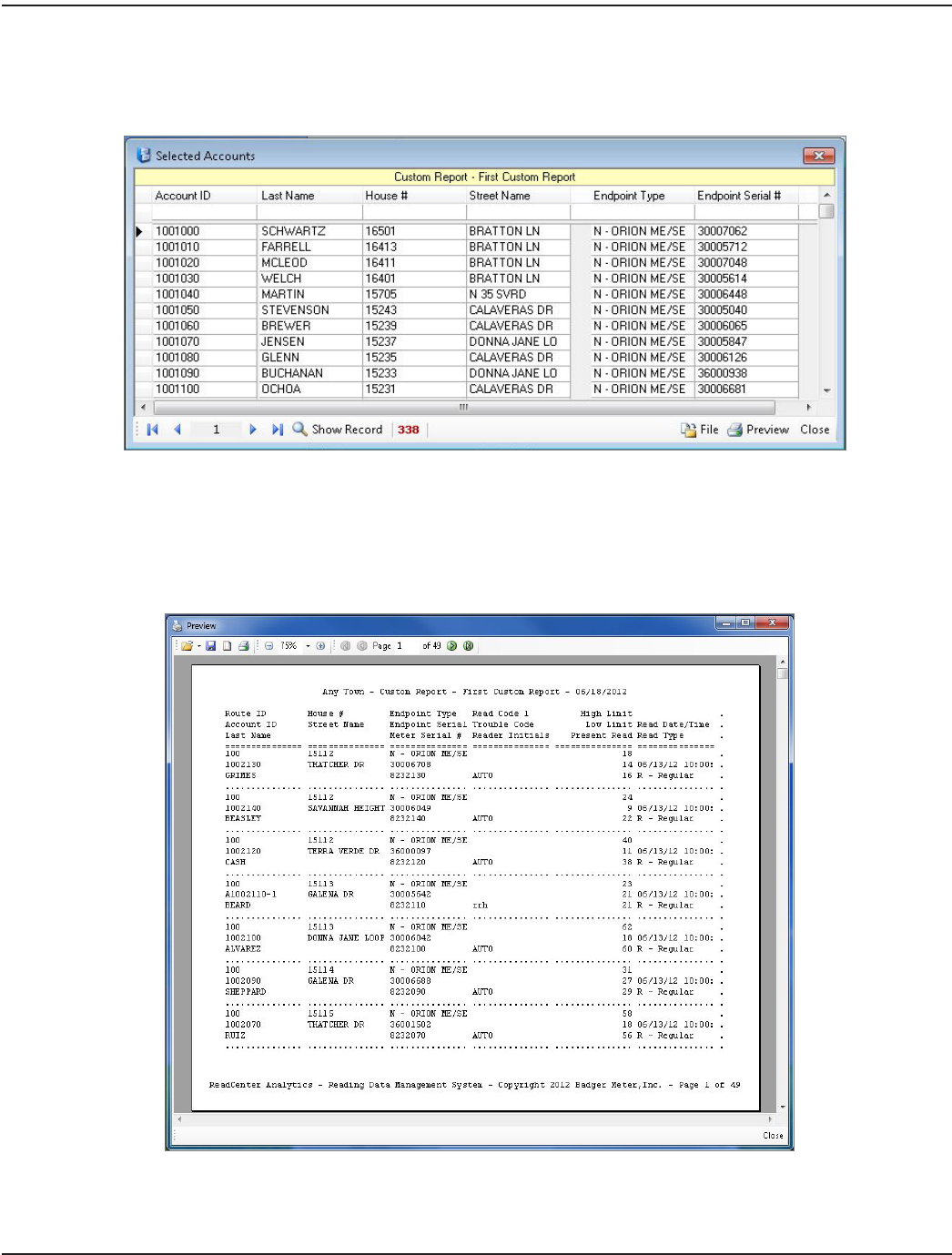
Viewing, Printing and Exporting
1. To view the selected accounts click View Selected Accounts at the bottom of the Custom Reports window.
Result: The accounts that match the report are displayed.
The fields may not be in the selected order in this window. When the report is printed, the fields appear in the
defined order.
OTE:N If you click File, the report will be saved as a .csv file. For additional information, refer to "File" onpage33.
2. To print or export the report click Preview.
Result: A preview of the report opens.
3. Click the printer icon in the task bar at the top of the screen to print the report.
4. To export the report, click the save icon and save the report in the desired format that can be attached to an
email or distributed as needed.
ReadCenter® Analytics & Analytics Mobile
Page 36 June 2014