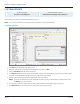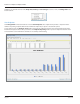User guide
Table Of Contents
- Introduction
- Overview of ReadCenter Analytics and Analytics Mobile
- Program Startup
- Main Screen
- System Outline
- Fixed and Mobile Reading Cycles
- Save/Clear Reads
- Read Input File
- Apply Gateway Readings to the Customer Account Records
- Load Collectors
- Unload Collectors
- Route Reading Reports / Run Reports
- Write Output File
- Gateway Reading Reports
- Custom Reports
- Analytics
- Accounts and System Settings
- System Requirements
- Software Function Detailed Description
- Codes
- Using the Tool Bars
- Radix Handheld File Transfer
- ReadAll Handheld File Transfer
- Mini Mobile Interrogator (MMI) File Transfer
- Backup Operation
- Troubleshooting
- Technical Support
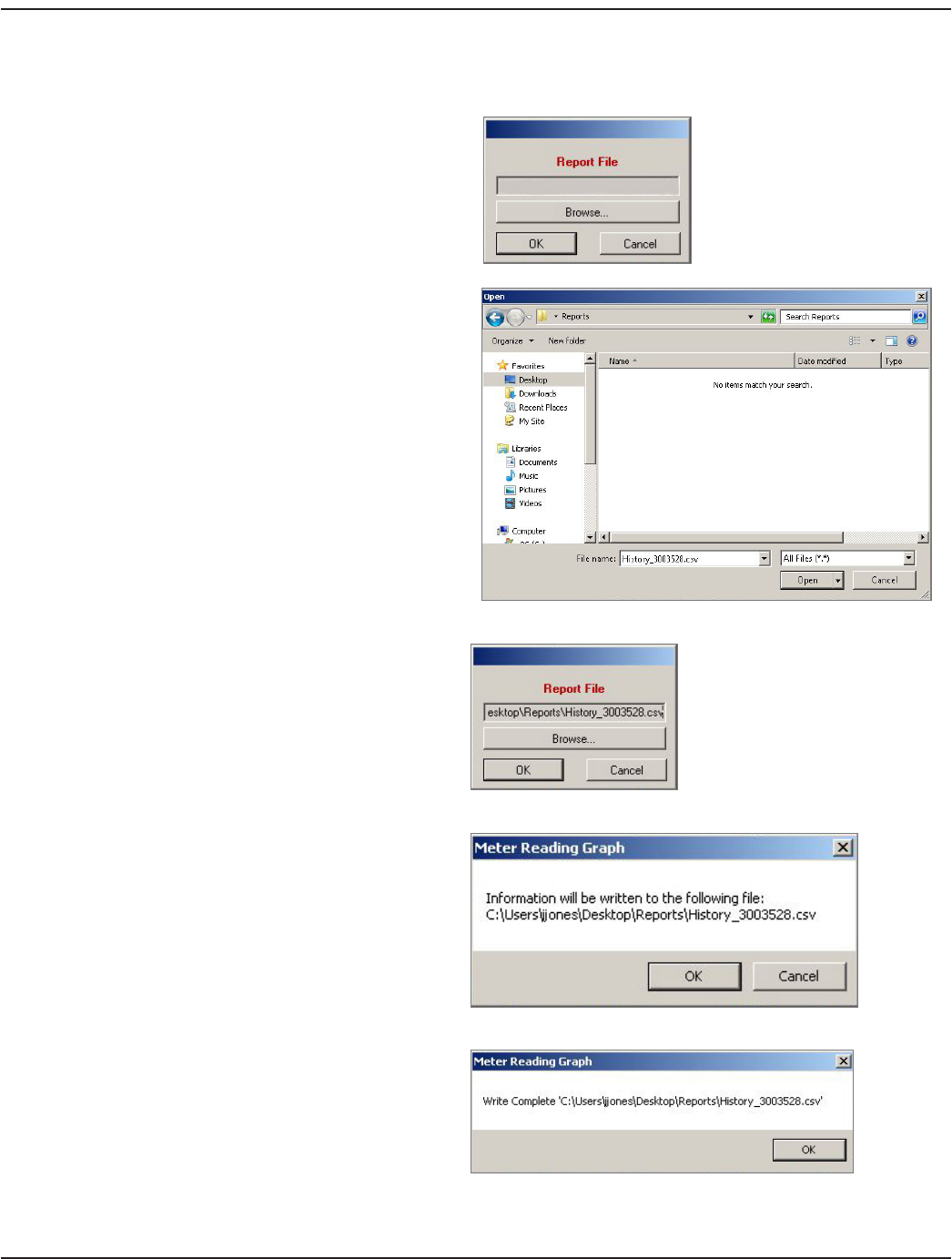
File
Click the File button on the Gateway Reading Reports screen to save the report results to a comma-delimited file.
1. Click Browse for the location to save the le.
2. Type the name of the le. If no extension is entered,
the system will default to a .csv le which can be
opened in Excel. (The le may also be opened in a
text editor. Use a .txt extension in this case.)
Click Open.
3. The path and name of the le display in the le
name eld. Click OK to conrm and continue.
4. A message displays stating the specied le will
be written. Click OK to conrm and continue.
5. When you see the message that the process is
complete, click OK.
User Manual
Page 33 June 2014