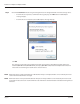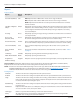User guide
Table Of Contents
- Introduction
- Overview of ReadCenter Analytics and Analytics Mobile
- Program Startup
- Main Screen
- System Outline
- Fixed and Mobile Reading Cycles
- Save/Clear Reads
- Read Input File
- Apply Gateway Readings to the Customer Account Records
- Load Collectors
- Unload Collectors
- Route Reading Reports / Run Reports
- Write Output File
- Gateway Reading Reports
- Custom Reports
- Analytics
- Accounts and System Settings
- System Requirements
- Software Function Detailed Description
- Codes
- Using the Tool Bars
- Radix Handheld File Transfer
- ReadAll Handheld File Transfer
- Mini Mobile Interrogator (MMI) File Transfer
- Backup Operation
- Troubleshooting
- Technical Support
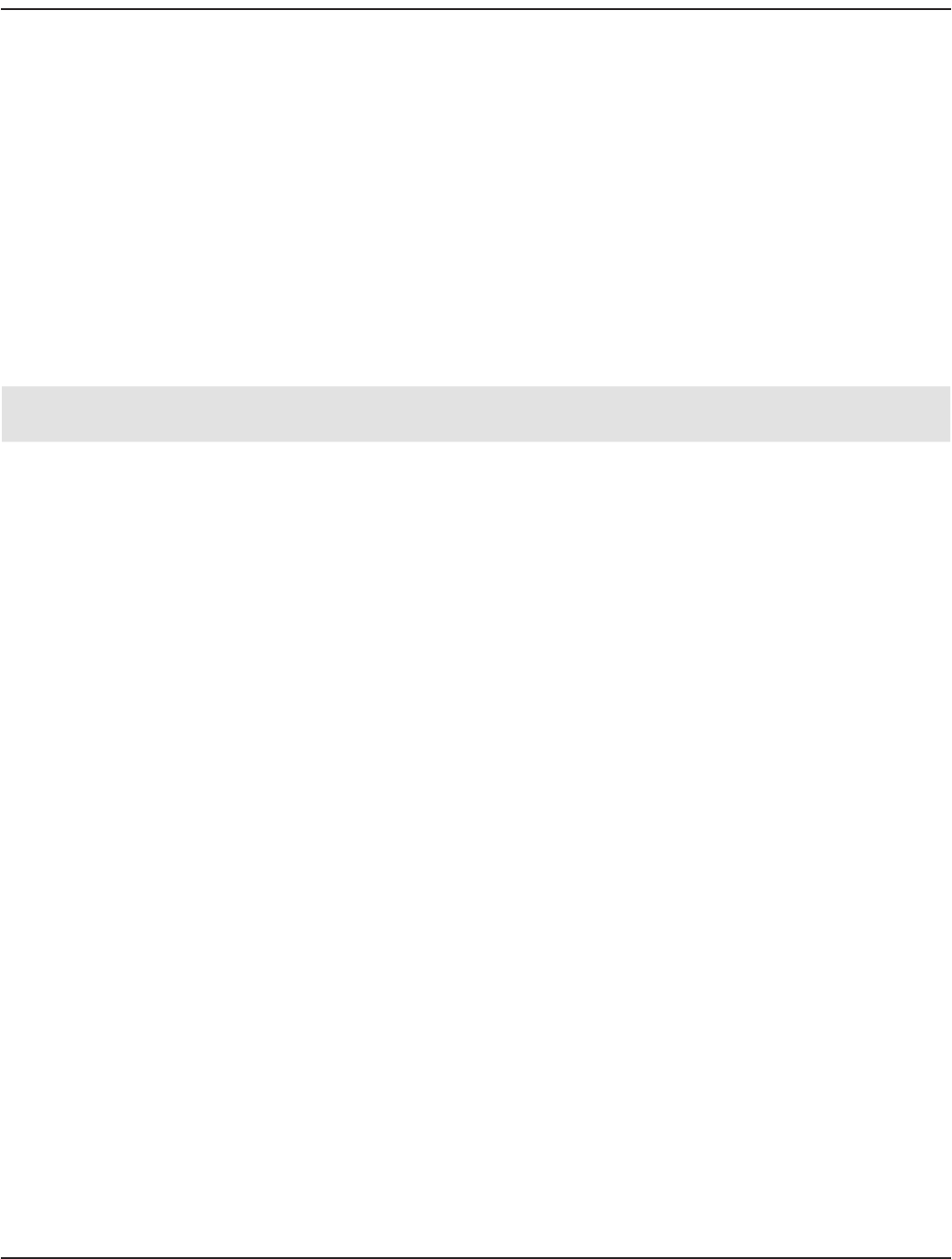
Screen Layout for Other Reports
For all reports except History, the following descriptions apply.
• The middle section of the Gateway Reading Reports screen is blank.
• The right side of the Gateway Reading Reports screen displays the report, which includes the individual account
information and the Meter Readings table.
• The Show History button in the tool bar can be used to run a History report for an account.
• Two text boxes are displayed in the bottom tool bar next to the Close button. The left is blank. The right contains the
number of records returned for the report selected.
Status
When a report is run, status indicators display across the top of the report. The box will be checked if the status was reported
by the endpoint at the time of the read. In Preview mode, status is displayed as a single letter as shown in the Preview Status
column in the table below.
Gateway Reading
Reports Status
Preview
Status
Description
Program O Endpoint received a program parameter change. For example, it was reprogrammed via IR.
Device D Device condition. Endpoint reports an encoder error for ENC. For ELCD, conditions are
indicated in the extended status as shown below.
E-Series HR-E LCD
Empty Pipe Reverse Flow Encoder Removal Reverse Flow
Temp Limit Leak Temp Limit Leak
Encoder Life Encoder Programmed Encoder Life Encoder Programmed
No Usage Sensor Error No Usage Magnetic Tamper
Tamper T Endpoint reports a tamper condition.
Reverse R Endpoint reports the encoder measured flow in the reverse direction.
No Use U Endpoint reports no usage.
Leak L Endpoint reports a potential leak condition.
Low Batt A Endpoint reports that its estimated battery life is low.
Primary Y The Primary indicator is only checked for the endpoint current reads. Current reads are
collected when the Current Reads schedule runs.
Mobile M Endpoint read collected via mobile device.
Usage Report Status
In addition to the status indicators listed above, the Usage report also has three additional columns—Max, Min, Usage—to
show the maximum, minimum and current usage as reported by the endpoint.
Source
Except for the Usage report, the Source of the read is shown in the last column of the reports. The following options
can display.
• Fixed: Current or Fixed: Historical which indicates the reading is from a gateway.
Fixed: Current displays when the Current Reads schedule is run. Fixed: Historical displays when the Historical Reads
schedule is run.
• Mobile: Current or Mobile: Historical which indicates the reading is from a mobile collection device.
Mobile Source indicators only display for customers with both fixed and mobile reading systems.
OTE:N If the read Source is Mobile (Current or Historical), the number in the Gateway # column on the report is shown as “-1.“
User Manual
Page 29 June 2014