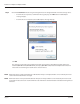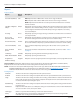User guide
Table Of Contents
- Introduction
- Overview of ReadCenter Analytics and Analytics Mobile
- Program Startup
- Main Screen
- System Outline
- Fixed and Mobile Reading Cycles
- Save/Clear Reads
- Read Input File
- Apply Gateway Readings to the Customer Account Records
- Load Collectors
- Unload Collectors
- Route Reading Reports / Run Reports
- Write Output File
- Gateway Reading Reports
- Custom Reports
- Analytics
- Accounts and System Settings
- System Requirements
- Software Function Detailed Description
- Codes
- Using the Tool Bars
- Radix Handheld File Transfer
- ReadAll Handheld File Transfer
- Mini Mobile Interrogator (MMI) File Transfer
- Backup Operation
- Troubleshooting
- Technical Support
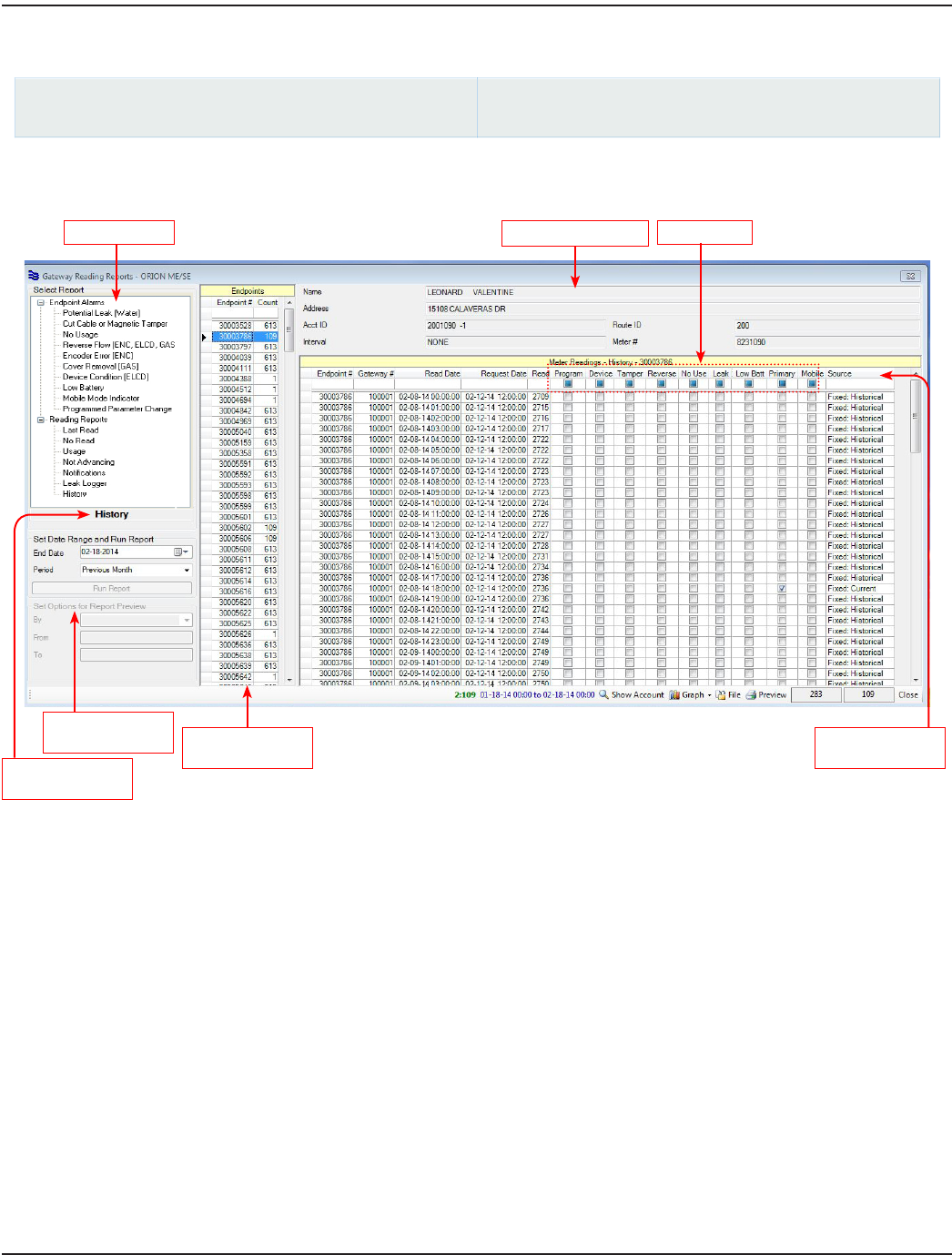
GATEWAY READING REPORTS
ReadCenter Analytics
Gateway Reading> Gateway Reading Reports
ReadCenter Analytics Mobile
n/a
Fixed Network Only: This section is intended for customers with a fixed network system. Customers using ReadCenter
Analytics exclusively for a mobile network may skip this section and refer to "Account Analytics" onpage42 for
Endpoint Alarm reports.
Use the Gateway Reading Reports function to view meter readings by endpoint serial number and to run reports based on
history or endpoint status indicators. A graph of the history can be displayed and/or printed.
History Report Screen Layout
• In the middle section of the Gateway Reading Reports screen is the Endpoints table, which displays endpoints with
meter readings collected during the time specified for the report.
• The right side of the screen displays the report, which includes the individual account information and the Meter
Readings table. As you point to a selection in the Endpoints table, the respective account information is displayed and
readings reported by the selected endpoint during that time are shown in the table. Status indicators are displayed
at the top of the table. A check in the box indicates the status reported by the endpoint at the time of the read.
• The number of the selected endpoint and the history line item are displayed in the bottom tool bar—2:109 in the
screen shown above. Two text boxes are displayed in the bottom tool bar next to the Close button. The total number
of endpoints is on the left (283) and the number of meter readings reported by the selected endpoint (109) is on the
right. For a description of the Show Account, File and Preview buttons, which are available in the tool bar, refer to
"Buttons" onpage31. For a description of the Graph button, refer to "History Report Graph" onpage32.
Endpoints table for
History report
Source of the
reading
Report you
selected
Account information Status Reports
Set Options for
Report Preview
ReadCenter® Analytics & Analytics Mobile
Page 28 June 2014