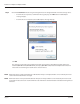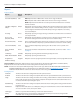User guide
Table Of Contents
- Introduction
- Overview of ReadCenter Analytics and Analytics Mobile
- Program Startup
- Main Screen
- System Outline
- Fixed and Mobile Reading Cycles
- Save/Clear Reads
- Read Input File
- Apply Gateway Readings to the Customer Account Records
- Load Collectors
- Unload Collectors
- Route Reading Reports / Run Reports
- Write Output File
- Gateway Reading Reports
- Custom Reports
- Analytics
- Accounts and System Settings
- System Requirements
- Software Function Detailed Description
- Codes
- Using the Tool Bars
- Radix Handheld File Transfer
- ReadAll Handheld File Transfer
- Mini Mobile Interrogator (MMI) File Transfer
- Backup Operation
- Troubleshooting
- Technical Support
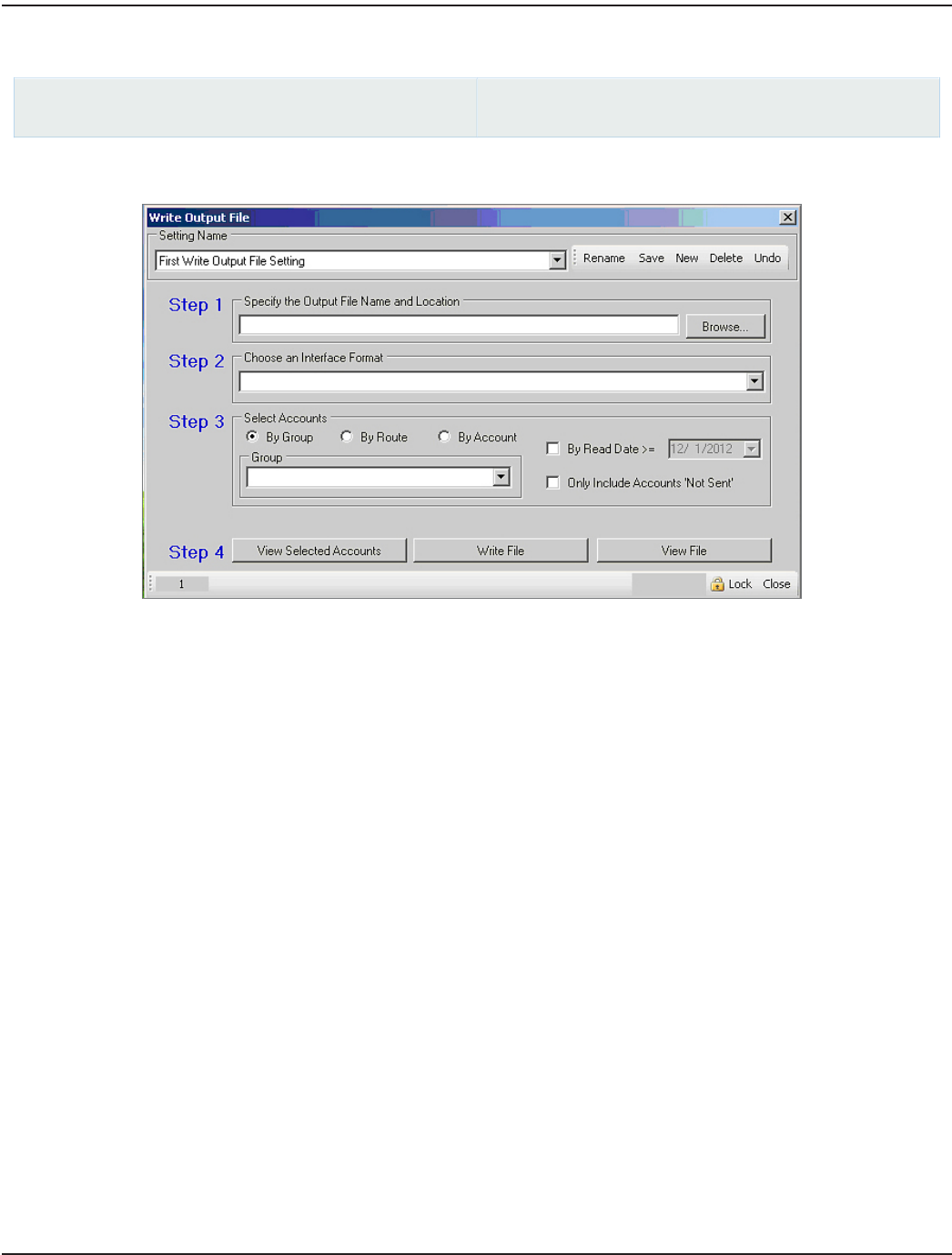
WRITE OUTPUT FILE
ReadCenter Analytics
Interface> Write Output File
ReadCenter Analytics Mobile
Meter Reading Cycle> Write Output File
Use this function to send meter readings collected from ReadCenter Analytics or Analytics Mobile to the billing system.
Step 1 Click Browse to select the Output File Name and Location where the billing software will look to retrieve
account information from ReadCenter Analytics or ReadCenter Analytics Mobile. If the file name and location do not
change, verify that the field is filled correctly.
Step 2 Choose an Interface Format from the drop down.
Step 3 Select accounts by specifying a Group, or select a range of Route or Account numbers. For more information on
setting up account groups, refer to "Account Groups" onpage62.
Optional filters may be added.
By Read Date: Check the box to activate the option and receive accounts on or after a specific read date.
Only Include Accounts 'Not Sent': Check the box to ensure accounts sent previously are not included in the file.
Step 4 Do the following to complete the Write Output File process.
• Click View Selected Accounts to verify the chosen accounts. A field at the bottom of the screen shows the
number of accounts selected to be written.
• Click Write File to begin writing the file. When the message displays saying the last file written will be
overwritten or create a new file will be created, click OK.
• After file writing is complete, you may optionally verify the format of the output file by clicking View File.
Typically this will only be used by Badger Meter personnel.
ReadCenter® Analytics & Analytics Mobile
Page 26 June 2014