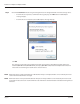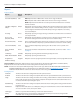User guide
Table Of Contents
- Introduction
- Overview of ReadCenter Analytics and Analytics Mobile
- Program Startup
- Main Screen
- System Outline
- Fixed and Mobile Reading Cycles
- Save/Clear Reads
- Read Input File
- Apply Gateway Readings to the Customer Account Records
- Load Collectors
- Unload Collectors
- Route Reading Reports / Run Reports
- Write Output File
- Gateway Reading Reports
- Custom Reports
- Analytics
- Accounts and System Settings
- System Requirements
- Software Function Detailed Description
- Codes
- Using the Tool Bars
- Radix Handheld File Transfer
- ReadAll Handheld File Transfer
- Mini Mobile Interrogator (MMI) File Transfer
- Backup Operation
- Troubleshooting
- Technical Support

Step 1 • Select the mobile collection device (Handheld Reader or Laptop Reader) being unloaded.
• If the route file contains ORION ME or SE (mobile mode) endpoints, check With Work Items to ensure the
file processes in the appropriate format. Work Items may have been assigned during Load Collectors for
the route load file or manually collected in the field.
OTE:N Make sure you check With Work Items for Unload Collectors if it was checked for Load Collectors.
ReadCenter will not recognize the correct file if the Work Items box is not checked.
• Insert the data storage device with the route unload information into the computer USB port.
• Click Browse to locate the unload file folder on the storage device. One of the unload file types
automatically displays.
- RecUnload.xml - With Work Items is selected (Handheld or Laptop)
- udc.dat - With Work Items is not selected (Handheld)
- ors.rte - With Work Items is not selected (Laptop)
OTE:N Device Name refers to the "friendly" name of the Trimble Ranger handheld which must be used for
wireless set up.
Step 2 Click Unload Collector. When the unload file is ready, the message "Unload data is ready for update" is displayed
in red below the field.
Step 3 (Optional) Click View Unloaded Readings to verify that the account information was retrieved from the reading
device. At this point, the information from the collector is in a raw data format. Once updated in Step 4, the
billing resolution and test circle code will be applied.
OTE:N The route unload file information displays in a different data format when Work Items are selected.
Step 4 Click Update Accounts to store the current reading data in ReadCenter Analytics or Analytics Mobile.
Result: A message box displays the results when the update is complete.
ReadCenter® Analytics & Analytics Mobile
Page 24 June 2014