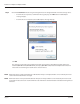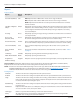User guide
Table Of Contents
- Introduction
- Overview of ReadCenter Analytics and Analytics Mobile
- Program Startup
- Main Screen
- System Outline
- Fixed and Mobile Reading Cycles
- Save/Clear Reads
- Read Input File
- Apply Gateway Readings to the Customer Account Records
- Load Collectors
- Unload Collectors
- Route Reading Reports / Run Reports
- Write Output File
- Gateway Reading Reports
- Custom Reports
- Analytics
- Accounts and System Settings
- System Requirements
- Software Function Detailed Description
- Codes
- Using the Tool Bars
- Radix Handheld File Transfer
- ReadAll Handheld File Transfer
- Mini Mobile Interrogator (MMI) File Transfer
- Backup Operation
- Troubleshooting
- Technical Support
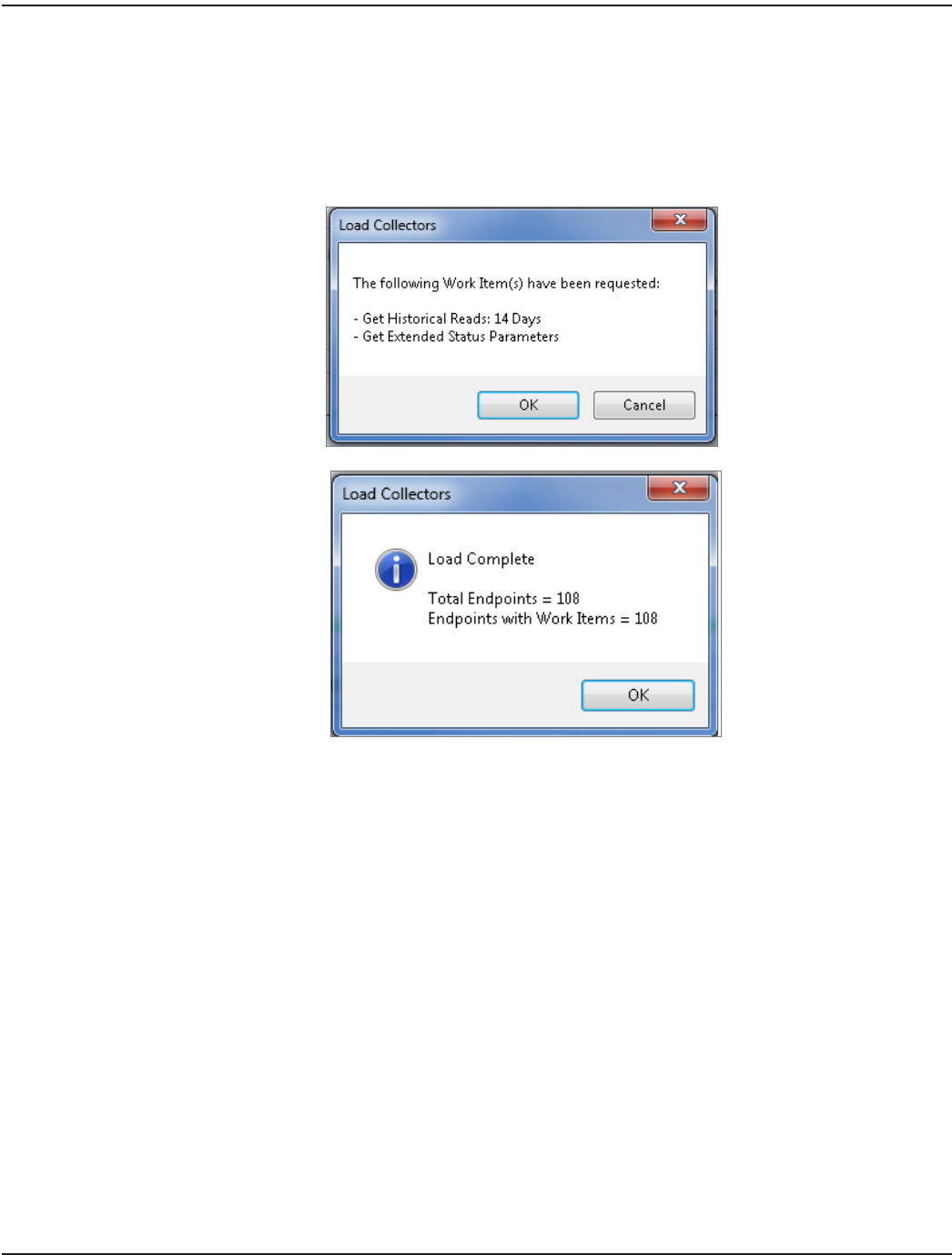
Step 4 Click the Load Collector button to begin loading the files to the designated folder on the data storage device.
• If work items are requested, a confirmation message displays. Click OK and the "Load Complete"
message displays.
• If work items are not requested, the "Load Complete" message displays.
Click OK.
The route file is now ready to be loaded to the mobile collection device (handheld or laptop). Refer to the
handheld (ORI-IOM-52-EN, ORI-IOM-64-EN) and laptop (ORI-IOM-35-EN) Installation & Operation manuals for
instructions on transferring the load file to the collection device.
OTE:N Work items that are initiated automatically in ReadCenter Analytics or Analytics Mobile can be viewed by the meter
reader in the field but cannot be changed.
OTE:N Work items that are not requested in ReadCenter Analytics or Analytics Mobile can be initiated by the meter reader
in the field. The data collected is returned with the route information and downloaded to ReadCenter during Unload
Collectors.
ReadCenter® Analytics & Analytics Mobile
Page 22 June 2014