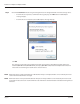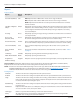User guide
Table Of Contents
- Introduction
- Overview of ReadCenter Analytics and Analytics Mobile
- Program Startup
- Main Screen
- System Outline
- Fixed and Mobile Reading Cycles
- Save/Clear Reads
- Read Input File
- Apply Gateway Readings to the Customer Account Records
- Load Collectors
- Unload Collectors
- Route Reading Reports / Run Reports
- Write Output File
- Gateway Reading Reports
- Custom Reports
- Analytics
- Accounts and System Settings
- System Requirements
- Software Function Detailed Description
- Codes
- Using the Tool Bars
- Radix Handheld File Transfer
- ReadAll Handheld File Transfer
- Mini Mobile Interrogator (MMI) File Transfer
- Backup Operation
- Troubleshooting
- Technical Support
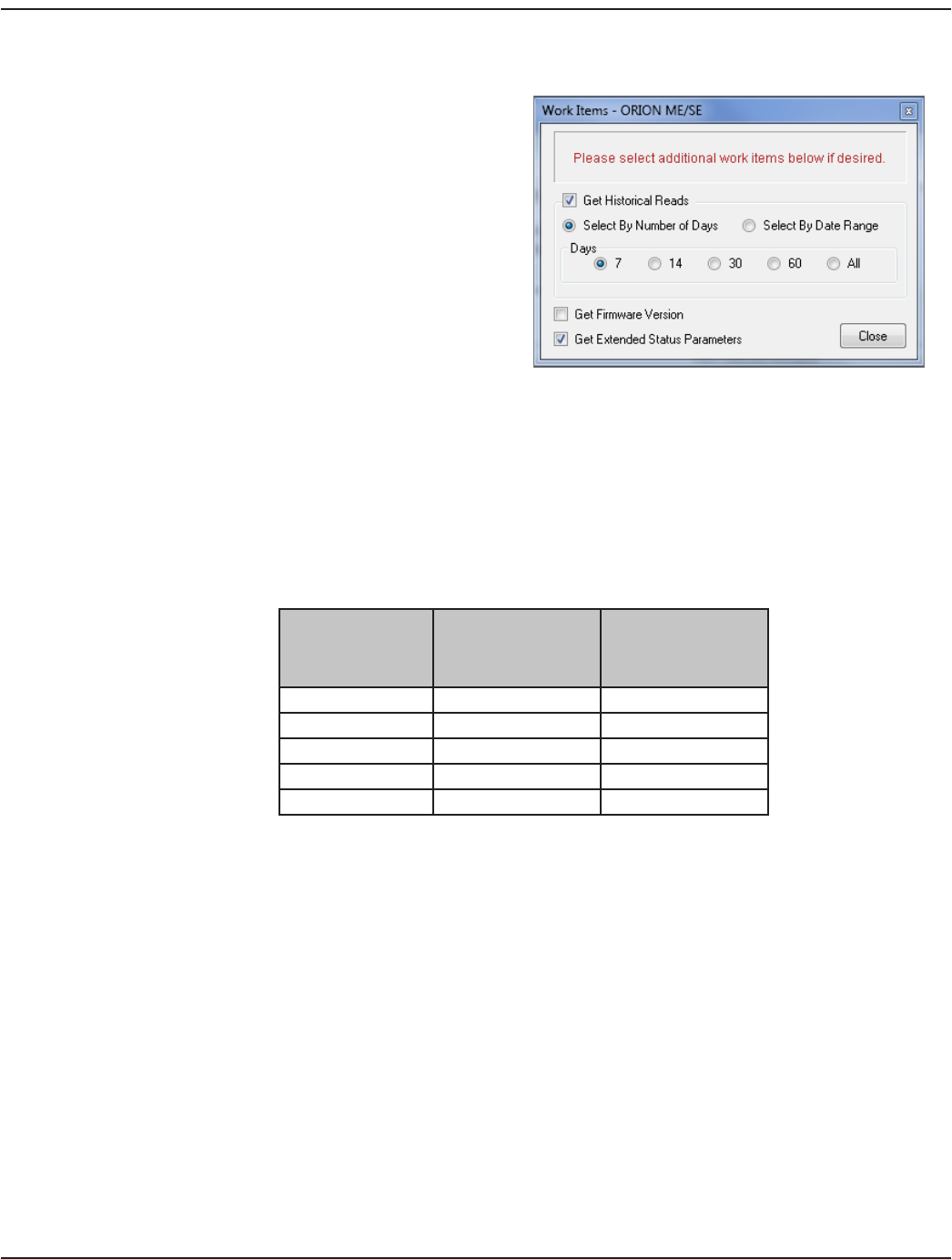
Step 3
continued
• Click the Work Items button.
Result: The Work Items selection window opens.
• Select up to two work items from the three
options. In the example shown, Historical Reads
and Extended Status Parameters are selected.
- Get Historical Reads
This work item is used to collect
endpoint interval reading data during
the route reading process. Historical
Reads provide a water usage profile for
each endpoint for the specified time
period.
The information collected is useful in discovering potential leaks, addressing customer questions
and/or resolving billing disputes. The work item automatically initiates the historical read data
collection process in the handheld or mobile reading device and does not require manual
intervention by the meter reader.
An ORION ME endpoint is capable of holding up to 90 days of readings, or 2160 hourly reads. If the
account is set to read every 15 minutes—four (4) readings per hour—the data extracted reflects 4
readings per hour and reaches the maximum 2160 reads in 22.5 days (90 days / 4 = 22.5 days).
This chart shows the number of readings collected for meters set for hourly or 15 minute reads:
Available Prole Data
Extraction Intervals
Hourly Reads:
1 Read per Hour
24 Reads per Day
15 Minute Reads:
4 Reads per Hour
96 Reads per Day
7 days 168 reads (24 x 7) 672 (96 x 7)
14 days 336 reads (24 x 14) 1344 (96 x 14)
30 days 720 reads (24 x 30) 2160 (96 x 22.5)
60 days 1440 reads (24 x 60) 2160 (96 x 22.5)
All/ 90 days 2160 reads (24 x 90) 2160 reads (96 x 22.5)
Check the Get Historical Reads box to activate the work item.
Use the radio buttons to Select By Number of Days or Select By Date Range. If you choose Select By
Date Range, use the drop-down menus that display to select a specific date range.
- Get Firmware Version
This work item collects the firmware version of an ORION ME or SE (mobile mode) endpoint.
Check the Get Firmware Version box to activate the work item.
- Get Extended Status Parameters
This work item is used to gather the full status of the endpoint with additional data such as the
meter type and resolution code. For additional information, refer to "Account Records" onpage51.
Select the Get Extended Status Parameters box to activate the work item.
• Click Close when you are finished selecting work items.
Result: The Work Items selection window closes.
User Manual
Page 21 June 2014