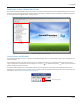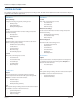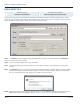User guide
Table Of Contents
- Introduction
- Overview of ReadCenter Analytics and Analytics Mobile
- Program Startup
- Main Screen
- System Outline
- Fixed and Mobile Reading Cycles
- Save/Clear Reads
- Read Input File
- Apply Gateway Readings to the Customer Account Records
- Load Collectors
- Unload Collectors
- Route Reading Reports / Run Reports
- Write Output File
- Gateway Reading Reports
- Custom Reports
- Analytics
- Accounts and System Settings
- System Requirements
- Software Function Detailed Description
- Codes
- Using the Tool Bars
- Radix Handheld File Transfer
- ReadAll Handheld File Transfer
- Mini Mobile Interrogator (MMI) File Transfer
- Backup Operation
- Troubleshooting
- Technical Support
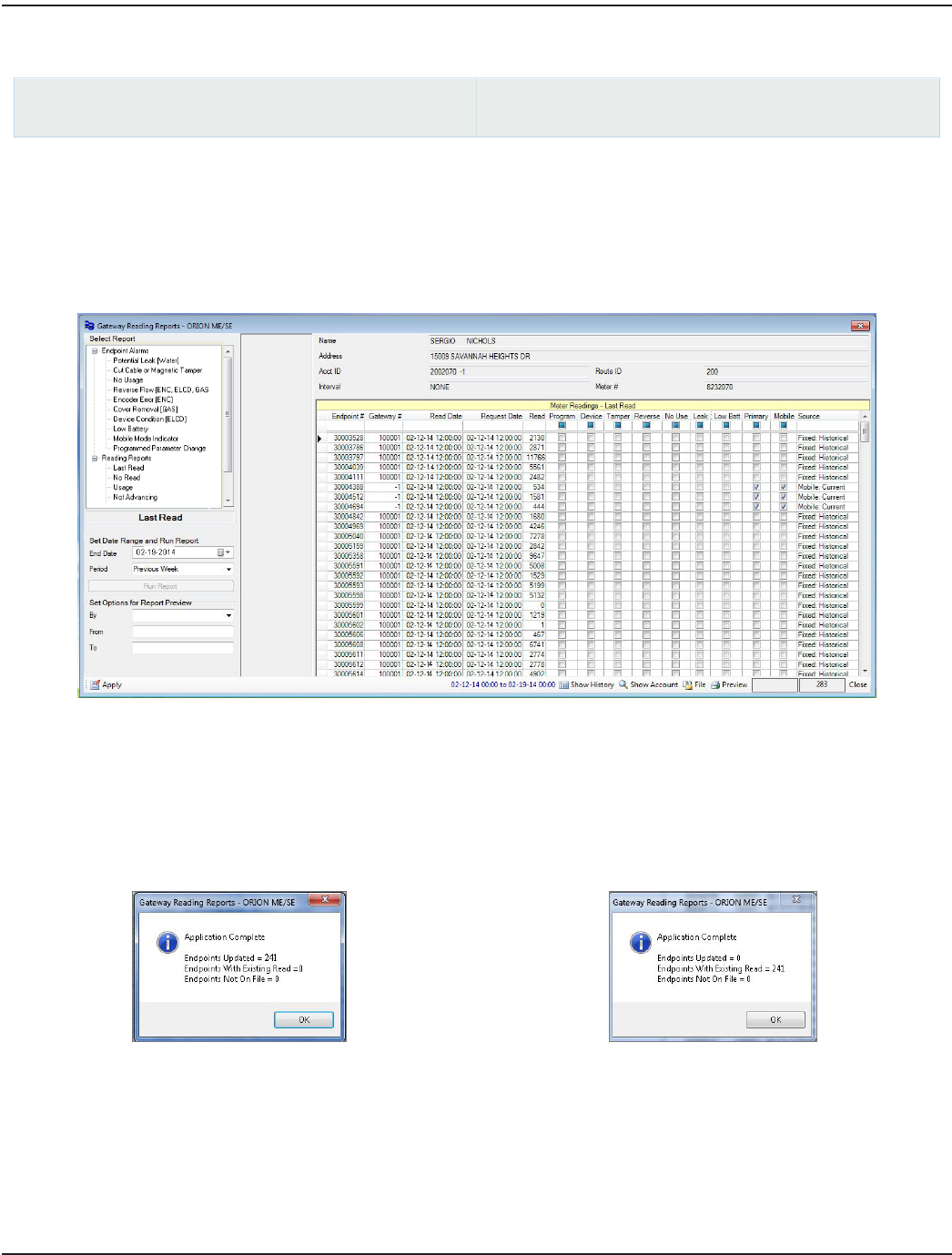
APPLY GATEWAY READINGS TO THE CUSTOMER ACCOUNT RECORDS
ReadCenter Analytics
Gateway Reading> Gateway Reading Reports
ReadCenter Analytics Mobile
n/a
Fixed Network Only: This section is intended for customers with a fixed network system. Customers using ReadCenter
Analytics exclusively for a mobile network may skip this section.
Use this function to obtain billable readings for a desired date and post them on the customer account records.
OTE:N If you receive a "Duplicate Endpoint Serial #" message, refer to "Troubleshooting" onpage108.
1. Select Last Read from the Select Report column on the left.
Result: Last Read displays in the eld below the list of Reports and the End Date defaults to the current date.
2. Use the End Date drop-down menu to post reads for a specic date. For example, customer reads are always posted
on the 25th regardless of holiday or weekend.
3. Select the Period of time desired. (Example, Previous Week)
4. Click Run Report and then click the Apply button to apply the readings. A message similar to Sample 1 appears
when the task is complete. Read the message to ensure you received what you expected.
Sample 1
Sample 2
In Sample 2, a Save/Clear Reads function was not done or the reading cycle was processed out of order. Therefore
readings were not applied.
OTE:N "Endpoints Not On File" refers to endpoints received by a gateway that do not have an account record in the
database with a matching endpoint serial number.
ReadCenter® Analytics & Analytics Mobile
Page 18 June 2014