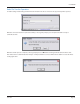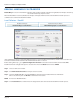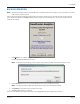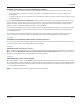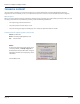User guide
Table Of Contents
- Introduction
- Overview of ReadCenter Analytics and Analytics Mobile
- Program Startup
- Main Screen
- System Outline
- Fixed and Mobile Reading Cycles
- Save/Clear Reads
- Read Input File
- Apply Gateway Readings to the Customer Account Records
- Load Collectors
- Unload Collectors
- Route Reading Reports / Run Reports
- Write Output File
- Gateway Reading Reports
- Custom Reports
- Analytics
- Accounts and System Settings
- System Requirements
- Software Function Detailed Description
- Codes
- Using the Tool Bars
- Radix Handheld File Transfer
- ReadAll Handheld File Transfer
- Mini Mobile Interrogator (MMI) File Transfer
- Backup Operation
- Troubleshooting
- Technical Support
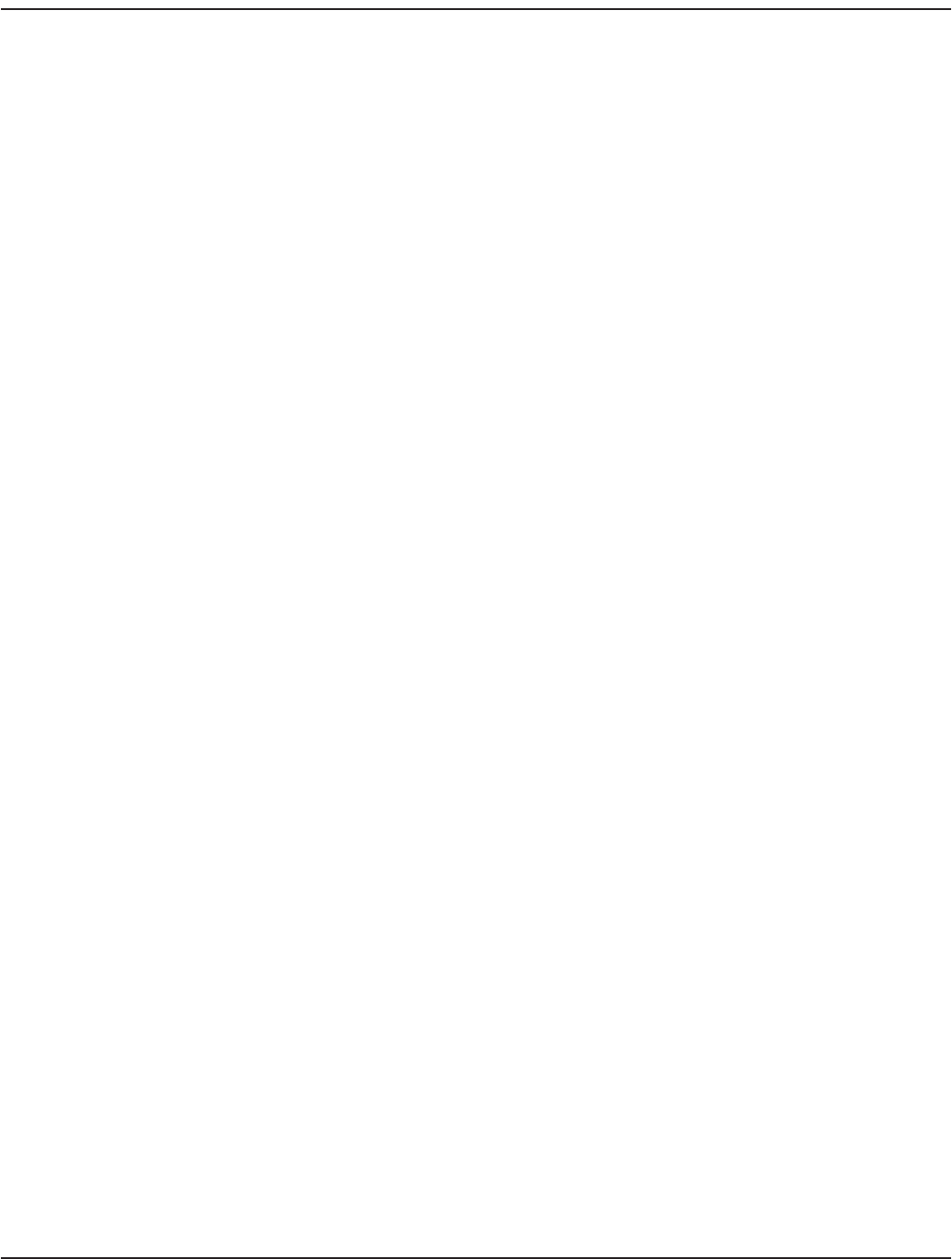
Duplicate serial numbers may occur in the following conditions:
• A data entry error occurred in the billing system where two account records have the same serial number assigned.
• An endpoint was relocated where the same serial number is assigned for two different account records within the
billing system.
• A change was made to the account identifier used in ReadCenter Analytics or Analytics Mobile to match with one used in
the billing system.
The unique Account ID/Service # combination should stay with the property and not change when tenants move in and
out. If it changes, it is interpreted as a new account and a new account record will be automatically created by ReadCenter
Analytics or Analytics Mobile during the Read Input File process. It will cause the same serial number to be listed in two
different account records within ReadCenter Analytics or Analytics Mobile.
In all instances, the endpoint serial number should be verified in the billing system and changed, if necessary. Once changes
are made, the file should be re-sent from the billing system and re-read into ReadCenter Analytics or Analytics Mobile to
correct the duplication.
The conditions above should be immediately corrected to prevent ongoing issues. If instances of duplicates continue to
occur or if assistance is needed to resolve issues with duplication, please contact Badger Meter Technical Support.
Situation:
NO CONNECTION FROM YOUR COMPUTER TO THE SERVER (DATABASES)
First contact your Information Technology department to determine if there are internal problems with your network. If they
cannot correct the problem, contact Badger Meter Technical Support.
Situation:
NO NEW READINGS IN ReadCenter Analytics
Make sure ReadCenter Analytics Monitor is running. If it is not, double-click the “ReadCenter Analytics Monitor” icon and click
OK to start Monitor. Wait at least one hour to see if information starts coming into Monitor. If there is no information on
the Monitor screen after one hour, contact Badger Meter Technical Support.
Situation:
NO INFORMATION IN THE FILE PATH WINDOW
On the Read Input File screen, click the Browse... button next to the file path field. Browse to the billing file location on your
PC or network. Once you have found the file and imported the file into the ReadCenter Analytics or Analytics Mobile database,
the file path will be saved as the default file path the next time the import function is executed. Refer to "Read Input File" on
page 16 for additional information.
OTE:N The default file path is normally documented during initial training.
User Manual
Page 109 June 2014