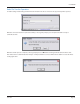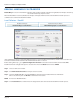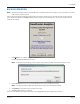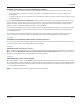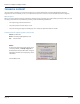User guide
Table Of Contents
- Introduction
- Overview of ReadCenter Analytics and Analytics Mobile
- Program Startup
- Main Screen
- System Outline
- Fixed and Mobile Reading Cycles
- Save/Clear Reads
- Read Input File
- Apply Gateway Readings to the Customer Account Records
- Load Collectors
- Unload Collectors
- Route Reading Reports / Run Reports
- Write Output File
- Gateway Reading Reports
- Custom Reports
- Analytics
- Accounts and System Settings
- System Requirements
- Software Function Detailed Description
- Codes
- Using the Tool Bars
- Radix Handheld File Transfer
- ReadAll Handheld File Transfer
- Mini Mobile Interrogator (MMI) File Transfer
- Backup Operation
- Troubleshooting
- Technical Support
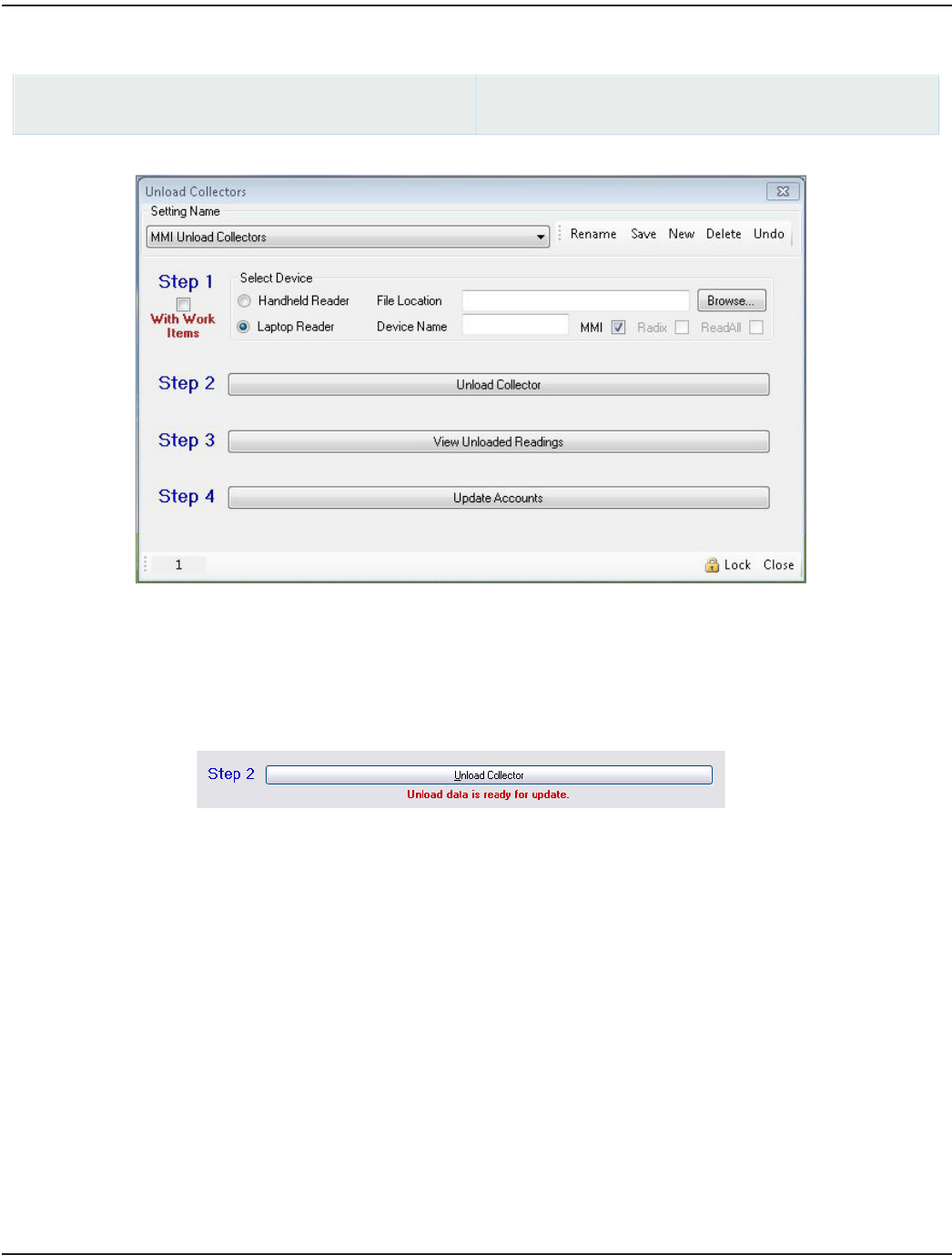
Unload Collectors – MMI
ReadCenter Analytics
Route Reading> Unload Collectors
ReadCenter Analytics Mobile
Meter Reading Cycle> Unload Collectors
Step 1 Select the Laptop Reader device, check the MMI box.
OTE:N Do not check "With Work Items."
Step 2 Click Unload Collector. When the unload file is ready for the next step, a message is displayed in red as shown
here.
Step 3 Click View Unloaded Readings to verify that the account information was retrieved from the reading device.
Information at this point is in a raw data format from the collector. Once updated in Step 4, the billing resolution
and test circle code will be applied.
Step 4 Click Update Accounts to store the current reading data in ReadCenter Analytics or Analytics Mobile and apply the
billing resolution and test circle code.
ReadCenter® Analytics & Analytics Mobile
Page 106 June 2014