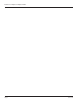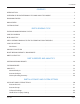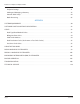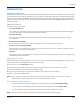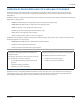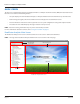ReadCenter® Analytics & Analytics Mobile Reading Data Management Software RDC-UM-00936-EN-04 (June 2014) User Manual
ReadCenter® Analytics & Analytics Mobile Page ii June 2014
User Manual CONTENTS INTRODUCTION . . . . . . . . . . . . . . . . . . . . . . . . . . . . . . . . . . . . . . . . . . . . . . . . . . . . . . . . . 5 OVERVIEW OF READCENTER ANALYTICS AND ANALYTICS MOBILE . . . . . . . . . . . . . . . . . . . . . . . 7 PROGRAM STARTUP . . . . . . . . . . . . . . . . . . . . . . . . . . . . . . . . . . . . . . . . . . . . . . . . . . . . . .
ReadCenter® Analytics & Analytics Mobile Endpoint Settings . . . . . . . . . . . . . . . . . . . . . . . . . . . . . . . . . . . . . . . . . . . . . . . . . . . . 71 Adding and Managing a Gateway . . . . . . . . . . . . . . . . . . . . . . . . . . . . . . . . . . . . . . . . . . 75 Account Table Setup . . . . . . . . . . . . . . . . . . . . . . . . . . . . . . . . . . . . . .
User Manual INTRODUCTION Audience and Purpose The ReadCenter® Analytics and Analytics Mobile Reading Data Management User Manual is intended for water and gas utility reading data management software operators to set up, configure and use ReadCenter Analytics or Analytics Mobile reading data management software with ORION® and GALAXY® fixed network and/or mobile meter reading systems.
ReadCenter® Analytics & Analytics Mobile Part I: Overall Operations Page 6 June 2014
User Manual OVERVIEW OF READCENTER ANALYTICS AND ANALYTICS MOBILE ReadCenter Analytics and Analytics Mobile are reading data management software applications that provide a central location for performing a variety of meter reading tasks and allow sharing across the meter reading solutions offered by Badger Meter.
ReadCenter® Analytics & Analytics Mobile System Diagram The diagram below visually displays how the various parts of the system interact.
User Manual PROGRAM STARTUP 1. Double-click the ReadCenter Analytics or Analytics Mobile icon on the desktop to start the program. Result: ReadCenter Analytics opens with the startup window displayed. The current software version number is listed below the title. Clicking Backup makes a copy of the current database files. Refer to "Backup Operation" on page 107 for details. NNOTE: Depending on your setup, this option may not be available. Clicking Cancel ends the program. 2.
ReadCenter® Analytics & Analytics Mobile MAIN SCREEN The main screen in ReadCenter Analytics and Analytics Mobile is a multiple document interface (MDI) form that holds various function screens and has the following features: • Left pane displays the main ReadCenter Analytics or Analytics Mobile main menu with links to top-level functions. • Main viewing pane (right) contains the software name and displays the selected function screen.
User Manual ReadCenter Analytics Mobile Main Screen The ReadCenter Analytics Mobile main screen has the same layout and functionality as the ReadCenter Analytics main screen shown on the previous page. However, the main menu in the left pane is different since it includes those functions designed for use exclusively with a mobile meter reading network. Main Menu ReadCenter Analytics Mobile Main Screen Sizing Screens and Windows The ReadCenter Analytics screen is a collection of individual windows.
ReadCenter® Analytics & Analytics Mobile SYSTEM OUTLINE The software is laid out in sections and grouped according to task. The table below outlines the tasks and sections as they are organized in the software application. ReadCenter Analytics ReadCenter Analytics Mobile Main Menu Main Menu Gateway Reading Configure and manage the gateway reading process. Accounts Define, view, search and group accounts.
User Manual Part II: Reading Cycle June 2014 Page 13
ReadCenter® Analytics & Analytics Mobile FIXED AND MOBILE READING CYCLES When preparing a file for ReadCenter Analytics, it is important that each reading cycle is processed in the order described here. Start by creating a download file from the billing system. NNOTE: Remember to define and modify new endpoint settings or convert ORION ME migratable endpoints to report as ORION SE fixed endpoints, if applicable. Refer to "Endpoint Settings" on page 71 for additional information.
User Manual SAVE/CLEAR READS ReadCenter Analytics ReadCenter Analytics Mobile Accounts> Save/Clear Reads Meter Reading Cycle> Save/Clear Previous Reads Save/Clear Reads prepares ReadCenter Analytics or Analytics Mobile to accept updated information from the billing system. Use this function to save the previous meter readings to the history and/or clear the current readings before beginning a new reading cycle. NNOTE: This process may be skipped if there are no accounts in the database.
ReadCenter® Analytics & Analytics Mobile READ INPUT FILE ReadCenter Analytics ReadCenter Analytics Mobile Interface> Read Input File Meter Reading Cycle> Read Input File Use this function to read account information (input file) into ReadCenter Analytics or Analytics Mobile from an outside source, typically the billing system software. This information may include new accounts or changes to existing accounts. It may also include the previous meter reading and/or high and low limit ranges.
User Manual Each time a file is read in, a message similar to this one displays the first time an account is seen that is new to ReadCenter Analytics or Analytics Mobile. Each time a file is read in, a message similar to this one displays the first time an account is seen that is not new to ReadCenter Analytics or Analytics Mobile. When the process completes, a message similar to this one displays the results.
ReadCenter® Analytics & Analytics Mobile APPLY GATEWAY READINGS TO THE CUSTOMER ACCOUNT RECORDS ReadCenter Analytics ReadCenter Analytics Mobile Gateway Reading> Gateway Reading Reports n/a Fixed Network Only: This section is intended for customers with a fixed network system. Customers using ReadCenter Analytics exclusively for a mobile network may skip this section. Use this function to obtain billable readings for a desired date and post them on the customer account records.
User Manual LOAD COLLECTORS ReadCenter Analytics ReadCenter Analytics Mobile Route Reading> Load Collectors Meter Reading Cycle> Load Collectors Mobile Only: This section is intended for customers with a mobile network. Customers using ReadCenter Analytics exclusively for a fixed network may skip this section.
ReadCenter® Analytics & Analytics Mobile Requesting Work Items Step 1 Select the accounts to be loaded by choosing a Group, or select a range of Route or Account numbers. For more information on setting up account groups, refer to "Account Groups" on page 62. In the Options area to the right, filter the account list by selecting one or more options. Step 2 Step 3 Click View Selected Accounts to verify the chosen accounts.
User Manual Step 3 • continued • Click the Work Items button. Result: The Work Items selection window opens. Select up to two work items from the three options. In the example shown, Historical Reads and Extended Status Parameters are selected. -- Get Historical Reads This work item is used to collect endpoint interval reading data during the route reading process. Historical Reads provide a water usage profile for each endpoint for the specified time period.
ReadCenter® Analytics & Analytics Mobile Step 4 Click the Load Collector button to begin loading the files to the designated folder on the data storage device. • If work items are requested, a confirmation message displays. Click OK and the "Load Complete" message displays. • If work items are not requested, the "Load Complete" message displays. Click OK. The route file is now ready to be loaded to the mobile collection device (handheld or laptop).
User Manual UNLOAD COLLECTORS ReadCenter Analytics ReadCenter Analytics Mobile Route Reading> Unload Collectors Meter Reading Cycle> Unload Collectors Mobile Only: This section is intended for customers with a mobile network. Customers using ReadCenter Analytics exclusively for a fixed network may skip this section. Use this function when a completed route file is received to retrieve mobile meter reading data from the collection device and store the data in ReadCenter Analytics or Analytics Mobile.
ReadCenter® Analytics & Analytics Mobile Step 1 • Select the mobile collection device (Handheld Reader or Laptop Reader) being unloaded. • If the route file contains ORION ME or SE (mobile mode) endpoints, check With Work Items to ensure the file processes in the appropriate format. Work Items may have been assigned during Load Collectors for the route load file or manually collected in the field. NNOTE: Make sure you check With Work Items for Unload Collectors if it was checked for Load Collectors.
User Manual ROUTE READING REPORTS / RUN REPORTS ReadCenter Analytics ReadCenter Analytics Mobile Route Reading> Route Reading Reports Meter Reading Cycle> Run Reports Use this function to display a list of predefined standard reports to view or print. These reports display information from the account records and are not associated with the Gateway Reading Reports. 1. Select a report from the list.
ReadCenter® Analytics & Analytics Mobile WRITE OUTPUT FILE ReadCenter Analytics ReadCenter Analytics Mobile Interface> Write Output File Meter Reading Cycle> Write Output File Use this function to send meter readings collected from ReadCenter Analytics or Analytics Mobile to the billing system. Step 1 Click Browse to select the Output File Name and Location where the billing software will look to retrieve account information from ReadCenter Analytics or ReadCenter Analytics Mobile.
User Manual Part III: Reports and Analytics June 2014 Page 27
ReadCenter® Analytics & Analytics Mobile GATEWAY READING REPORTS ReadCenter Analytics ReadCenter Analytics Mobile Gateway Reading> Gateway Reading Reports n/a Fixed Network Only: This section is intended for customers with a fixed network system. Customers using ReadCenter Analytics exclusively for a mobile network may skip this section and refer to "Account Analytics" on page 42 for Endpoint Alarm reports.
User Manual Screen Layout for Other Reports For all reports except History, the following descriptions apply. • The middle section of the Gateway Reading Reports screen is blank. • The right side of the Gateway Reading Reports screen displays the report, which includes the individual account information and the Meter Readings table. • The Show History button in the tool bar can be used to run a History report for an account.
ReadCenter® Analytics & Analytics Mobile Reports Endpoint Alarms Report Report Status Description Potential Leak (Water) Leak RTR: Endpoints with an RTR look for 1 hour of non-usage in 24 hours. ENC: Endpoints with an ADE or HRE look for 2 hours of non-usage in 24 hours. ELCD: Endpoints with an HR E-LCD encoder report 24 hours without one 15-minute interval of no flow.
User Manual Buttons • Show Account Opens the Account Records screen with all of the information for the selected account. • Graph (History report only) Opens a screen showing usage calculations and a usage graph for meter readings shown. Refer to "History Report Graph" on page 32 for details. • File Enables saving report results to a comma-delimited file. Refer to "File" on page 33 for details. • Preview Opens a screen with a preview of the report results that can be printed. .
ReadCenter® Analytics & Analytics Mobile History Report Graph From a History report, click the Graph button to see usage graph for an endpoint for the time period selected. Use the drop-down menu to select All, Hourly, Daily, Weekly, or Monthly readings. NNOTE: The Graph option is available whenever you run a History report. An example of meter readings history in Graph view is shown below. The endpoint serial number is shown under the graph.
User Manual File Click the File button on the Gateway Reading Reports screen to save the report results to a comma-delimited file. 1. Click Browse for the location to save the file. 2. Type the name of the file. If no extension is entered, the system will default to a .csv file which can be opened in Excel. (The file may also be opened in a text editor. Use a .txt extension in this case.) Click Open. 3. The path and name of the file display in the file name field. Click OK to confirm and continue. 4.
ReadCenter® Analytics & Analytics Mobile CUSTOM REPORTS ReadCenter Analytics ReadCenter Analytics Mobile Accounts> Custom Reports Maintenance & Settings> Custom Reports Use this function to create reports with field names you select. NNOTE: An account record must be associated with the endpoint to create a Custom Report. Creating a Report 1 3 5 2 4 Click New on the upper right side of the screen. Enter the name of the new report in the window that opens and click OK.
User Manual Setting the Operators and Criteria Account information can be sorted further by using the Operator and Criteria fields. If a report showing only ORION ME/SE endpoints is desired, the non-ORION accounts can be filtered out by selecting an Operator of ‘=’ and the Criteria of ‘N-ORION ME/SE’ in the Endpoint Type field. 1. Click in the Operator field to activate the drop-down menu and select the desired operator. 2. Select or type the Criteria.
ReadCenter® Analytics & Analytics Mobile Viewing, Printing and Exporting 1. To view the selected accounts click View Selected Accounts at the bottom of the Custom Reports window. Result: The accounts that match the report are displayed. The fields may not be in the selected order in this window. When the report is printed, the fields appear in the defined order. NNOTE: If you click File, the report will be saved as a .csv file. For additional information, refer to "File" on page 33. 2.
User Manual Large Reports A maximum of 18 fields can be displayed on a report. They display in the following format. Field 1 Field 2 Field 3 Field 4 Field 5 Field 6 Field 7 Field 8 Field 9 Field 10 Field 11 Field 12 Field 13 Field 14 Field 15 Field 16 Field 17 Field 18 When grouping fields vertically, use the Filler description to create a blank field. In the example below, Filler was used in Field 6 and Field 14.
ReadCenter® Analytics & Analytics Mobile Preview of the Report Shown below is an example of a custom report with the maximum 18 fields. Deleting a Custom Report 1. Select the report from the drop-down menu at the top of the screen. 2. Click Delete. 3. Click OK in the confirmation popup window to delete the report.
User Manual ANALYTICS The Analytics section is accessed from the main menu bar. • Network Analysis • Account Analytics • Gateway Reading Summary NNOTE: Network Analytics and Gateway Reading Summary apply to fixed network only and are not part of Analytics Mobile. Network Analysis ReadCenter Analytics ReadCenter Analytics Mobile Analytics> Network Analysis n/a Fixed Network Only: This section is intended for customers with a fixed network system.
ReadCenter® Analytics & Analytics Mobile Summaries are available in three views: Endpoints, Gateways and Percentages. To select a view, click Change View in the bottom tool bar. View Endpoints Click Change View in the bottom tool bar and select View Endpoints. The endpoint view provides a comparison of the number of reporting endpoints with the total number of endpoints per day for a selected time period.
User Manual View Gateways Click Change View in the bottom tool bar and select View Gateways. The Gateways view provides a comparison of the number of reporting gateways with the total number of gateways per day for a selected time period. In the Gateways view, the Gateway: Enabled number represents gateways that are installed and ready to accept endpoint readings and assignments. The Gateway: Reporting number represents gateways that have successfully communicated each day.
ReadCenter® Analytics & Analytics Mobile Account Analytics ReadCenter Analytics ReadCenter Analytics Mobile Analytics> Account Analytics Analytics> Account Analytics Use the Account Analytics option to define the conditions for which you need to be informed: • • Endpoint alarms that occur a specified number of times over a configurable time period. Usage alarms for consumption limits either not met or exceeded over a configurable period of time.
User Manual 4. Click on an Endpoint Alarm or Usage Alarm in the Conditions field on the left side of the screen. The list of Endpoint Alarms and Usage Alarms in the Conditions field is based on the selections made for the endpoint types on the System Configuration screen (Tools> System Configuration). When a Condition is selected from the list on the left, it displays in the Condition field on the right side of the screen where it can be further defined. 5.
ReadCenter® Analytics & Analytics Mobile Email Notification for Alerts Endpoint and usage alarms can be sent via email by setting up email notifications on the Account Analytics screen. NNOTE: Email notifications are not available with SQL Server Express. After defining the criteria for account analysis, you can create an email notification that will trigger a daily email to be sent to an address you define. • Any number of email notifications can be created.
User Manual 4. Click OK. Result: The Email Notification Create screen opens as shown in the example here. 5. Enter a description of the Notification (up to 50 characters) in the Description field. 6. The user name automatically fills in the Created By field. This field can be changed to a different name or initials. 7. Enter one or more email addresses for the Notifications in the Recipient Email Address(s) field. If you enter more than one email address, separate the addresses with a semi-colon ( ; ).
ReadCenter® Analytics & Analytics Mobile Gateway Reading Summary ReadCenter Analytics ReadCenter Analytics Mobile Analytics> Gateway Reading Summary n/a Fixed Network Only: This section is intended for customers with a fixed network. Customers using ReadCenter Analytics exclusively for a mobile network may skip this section. Use the Gateway Reading Summary function to view information retrieved from the receive log held within each ORION SE gateway. The log is typically retrieved on a weekly basis.
User Manual The boxes at the bottom of the screen provide additional information about the data displayed in the tables for the time period selected. • The first three boxes on the left show the total number of gateways, endpoints and meter readings. In the screen below, the boxes show 3,646 and 6 from left to right, respectively. • The first of the two boxes on the right shows the number of items in the Reception Summary table. The screen below shows 1303.
ReadCenter® Analytics & Analytics Mobile Current Assignments Select the Current Assignments tab to see the current gateway endpoint assignments. Endpoint # The unique numeric serial number of the endpoint. Gateway # The unique numeric serial number of the gateway. Assigned Date and time that an assignment was determined. Sent Date and time that the actual assignment was communicated to the gateway.
User Manual Part IV: Accounts and System Settings June 2014 Page 49
ReadCenter® Analytics & Analytics Mobile ACCOUNTS AND SYSTEM SETTINGS The Accounts and System Settings section includes procedures for ReadCenter Analytics and Analytics Mobile system set up and maintenance. These procedures are for fixed and mobile networks and are intended to be used one time prior to using ReadCenter Analytics or Analytics Mobile and as needed thereafter when settings need to be redefined. Settings can be customized to support the needs of the utility.
User Manual Account Records ReadCenter Analytics ReadCenter Analytics Mobile Accounts> Account Records Accounts> Account Records Accounts are created in the system by adding them manually or by reading an input file. The input file can be created by the billing system, customer information system or another system that manages customer data. Screen Layout and Navigation The Account Records screen has two sections.
ReadCenter® Analytics & Analytics Mobile Filtering Records The row of fields below the column headings on the Account Records grid is called a filter bar. Use the filter bar to search for details in the records such as account ID, endpoint serial number, last name or address based on a character or term you enter. For example, if you type a “36” in the blank cell under the Endpoint Serial # heading, endpoints that begin with “36” display in the rows below.
User Manual Account Fields • For fields passed to the handheld or laptop, sizes listed here may vary from what can be displayed. • Field sizes listed may vary from those defined in the structure of the input file from the billing system. Customer The Customer section displays the Account ID, First Name, Last Name, House # and other customer information including the physical address where the meter is located.
ReadCenter® Analytics & Analytics Mobile Meter The Meter tab displays details about the meter, such as the Meter Serial # and Meter Location. Field Name Type Meter Code Numeric Size — Description 1 RTR or Unspecified 6 Gas Remote 2 ENC 7 Mag 3 Gas Integral 8 C700D 4 ELCD 9 HRE 5 Permalog NNOTE: Currently field is for Badger Meter internal use only. Meter Type Water — Type of service being read. If not specified, the default is water.
User Manual Registration The Registration tab has information about how the meter is read, whether electronically or manually. NNOTE: Compound meters may have two registration records associated with one meter. Each record has its own Service # and is related to a separate register. Field Name Type Service # Numeric Size Description — This is a required entry that identifies individual meter readings that share the same Account ID. If not specified, the number 1 is assumed.
ReadCenter® Analytics & Analytics Mobile To Reader The To Reader tab has information that is helpful to the person or collection device that reads the meter. The ReadCenter Analytics operator determines which information passes to the reader. Field Name Type Size Description High Limit Numeric — Reading passed from the billing system and sent to the collection device to warn of a high reading.
User Manual From Reader The From Reader tab has information from the person or collection device that reads the meter. Fields are filled in after collection devices are unloaded. Field Name Type Size Description Present Read Numeric — Meter reading for billing purposes. (See the Read Value Note on page 54 for adjustments that may have been made to radio and touch reads.) Read Date/Time Date/Time — Date and time the meter reading was received.
ReadCenter® Analytics & Analytics Mobile Utility Use The Utility Use tab stores miscellaneous information from the billing system. Field Name Type Size Description Utility Use 1-10 Alphanumeric 50 Holds miscellaneous information. Notes The Notes tab holds information related to the account record. Field Name Type Size Description Note To Reader Alphanumeric Memo Message about the meter being read.
User Manual ORION ME The ORION ME tab displays when an ORION ME endpoint is selected from the list on the Account Records screen. The ORION ME tab displays any extended status information collected from the endpoints with work items. Work items are set when creating the route file. Refer to "Load Collectors" on page 19 for more information. Extended status can be collected via RF as part of regular route reading.
ReadCenter® Analytics & Analytics Mobile ORION SE – Fixed Network Only This section is intended for customers with an ORION SE fixed network system. Customers using ReadCenter Analytics Mobile exclusively for a mobile network may skip this section. The ORION SE tab displays when an ORION SE endpoint is selected from the list on the Account Records screen. Refer to "Defining Endpoint Settings" on page 73 for more information on converting an ORION ME endpoint to SE.
User Manual ORION SE, continued The Fixed Network Settings tab shows settings that have been defined using Tools> Endpoint Settings. Refer to "Endpoint Settings" on page 71 for additional information. Settings for individual accounts can also be modified on this tab. Any changes to the settings are communicated to the gateway to which the endpoint is assigned when the Update Assignments schedule runs. Refer to"Defining Gateway Schedules" on page 78 for more information.
ReadCenter® Analytics & Analytics Mobile Account Groups ReadCenter Analytics ReadCenter Analytics Mobile Accounts> Account Groups Accounts> Account Groups The Account Groups function provides a way to define more detailed groups of accounts for use in loading and unloading mobile collection devices, running reports and performing other tasks related to meter reading. Defining Account Group Settings Account groups are commonly used to define multiple routes.
User Manual Listing Accounts Accounts may be listed and filtered as described below. The grid on the left side of the Account Groups screen is used to display accounts that are in the database. Click the Accounts tab and then click the Fill List button at the top of the grid to show current account data. To find a specific Route ID, Sequence # or Account ID, enter search criterion in the filter bar, which is the row below the column headings. Only accounts that match the criteria entered will display.
ReadCenter® Analytics & Analytics Mobile Selecting Accounts For the Select By entry, select Route ID/Sequence # from the drop-down menu. In the list of accounts, point to the first line and click the From --> button. The Route ID and Sequence # on the From line are populated automatically. In the list of accounts, point to the record in the middle of the route (approximately) and click the To --> button.
User Manual The Route ID and Sequence # on the To line are populated automatically. To add other Group Items to the list, click Add Item on the tool bar and repeat the process of selecting accounts. From and To entries may also be typed in manually. As items are added, they appear in the Group Items grid. Available grouping options appear on the lower right portion of the screen. Select By Route ID Account ID Sequence # Route ID/Sequence # Endpoint Type Refer to "Billing Interface Codes" on page 94.
ReadCenter® Analytics & Analytics Mobile Collected Readings ReadCenter Analytics ReadCenter Analytics Mobile Gateway Reading> Collected Readings n/a Fixed Network Only: This section is intended for customers with a fixed network system. Customers using ReadCenter Analytics Mobile exclusively for a mobile network may skip this section. Use the Collected Readings function to view endpoint information collected by each gateway, along with the meter readings it reported during the time period specified. 1.
User Manual Number of gateways Historical Readings Number of readings The example shown above displays the collected readings when the Historical Reads schedule is run. Multiple readings for a single endpoint are displayed for the date listed. The Primary boxes are not checked and no usage and exception conditions are shown on this screen. Column Headings The following headings display in the first three columns in the Readings section of the Collected Readings screen.
ReadCenter® Analytics & Analytics Mobile Handheld and Laptop Settings ReadCenter Analytics ReadCenter Analytics Mobile Route Reading> Handheld and Laptop Settings Maintenance & Settings> Handheld and Laptop Settings Mobile Only: This section is intended for customers with a mobile network. Customers using ReadCenter Analytics exclusively for a fixed network may skip this section.
User Manual Display Fields Collection devices have five display lines. The contents for the lines are defined here on the Display Fields tab. Each drop-down list shows all the fields available. Select the field you want to display for each line of the collection device. A different set of fields may be defined for the Handheld Reader and Laptop Reader. The Extra Note field is used to define a field of special instructions with more information than can fit on a single line of the handheld reader screen.
ReadCenter® Analytics & Analytics Mobile Laptop Reader Options Define the settings for the laptop by selecting from the list of options on this tab. You may also define the settings for the route map and starting point using this tab. The selections will be discussed in detail during initial training. Refer to the ORION Mobile Reading Software installation and operation manual, ORI-IOM-35-EN, for instructions and options for the laptop.
User Manual Endpoint Settings ReadCenter Analytics ReadCenter Analytics Mobile Tools> Endpoint Settings n/a Fixed Network Only: This section is intended for customers with a fixed network system. Customers using ReadCenter Analytics exclusively for a mobile network may skip this section. Select the ORION SE Settings tab to define and modify existing endpoint settings or to convert ORION ME migratable endpoints to report as ORION SE fixed endpoints.
ReadCenter® Analytics & Analytics Mobile ORION SE Settings Tab Fields Region This field is not applicable for Endpoint Settings. Interval Determines how often the endpoint collects readings—every 15 minutes or every hour. Reading Options Determines endpoint collection. Alarm Notification • Collect Current Reads Only*: When the button is selected and the Current Reads schedule runs, the current read for the endpoint is retrieved.
User Manual Defining Endpoint Settings NNOTE: Changes are sent to the gateway when the Update Assignment schedule runs. Refer to "Defining Gateway Schedules" on page 78 for more information. Once the schedule runs, it may take up to 48 hours for the endpoint settings to take affect. IIMPORTAN CONVERTING AN ORION ME ENDPOINT TO AN ORION SE ENDPOINT IS A ONE-WAY OPERATION. THE ACTION CANNOT BE REVERSED. 1. From the ReadCenter Analytics main menu bar, select Tools > Endpoint Settings. 2.
ReadCenter® Analytics & Analytics Mobile ORION SE Work Items Tab The ORION SE Work Items tab is used to set optional tasks for collecting additional data for a group of selected ORION SE endpoints. When a work item is requested on the ORION SE Work Items tab, the work item is performed once and then the flag is cleared. A work item selected on this screen must be requested each time it needs to be performed.
User Manual Adding and Managing a Gateway Fixed Network Only: This section is intended for customers with a fixed network system. Customers using ReadCenter Analytics exclusively for a mobile network may skip this section. Use this section to add and manage ORION SE network gateway transceivers in ReadCenter Analytics and to set gateway security.
ReadCenter® Analytics & Analytics Mobile Enabling a Gateway Type ReadCenter Analytics ReadCenter Analytics Mobile Tools> System Configuration n/a NNOTE: The fields on the left side of the System Configuration Master tab are password protected. Click Edit and enter the password to activate the fields and make changes to the Collection Methods. The fields are locked again when the screen is closed. The gateway setting must be enabled to allow ORION SE data to be managed in ReadCenter Analytics.
User Manual Defining Gateway Regions ReadCenter Analytics ReadCenter Analytics Mobile Gateway Reading> Gateway Setup n/a A gateway region defines the gateway time offset and helps separate endpoint communications between gateways that are located in close proximity to each other. The time offset helps reduce "collisions" when endpoints communicate with the gateway, allowing for more reliable communication. Regions should be defined as part of the site layout. 1.
ReadCenter® Analytics & Analytics Mobile Defining Gateway Schedules ReadCenter Analytics ReadCenter Analytics Mobile Gateway Reading> Gateway Setup n/a To retrieve reading data from the newly added gateway, create the recommended gateway schedules. Adding a Schedule Follow the steps below to add each of the four schedules. 1. Select Define Schedules from the lower tool bar on the Gateway Setup screen. 2. Click Add. Result: A new row displays in the Schedules section at the top of the screen. 3.
User Manual 5. Repeat steps 2…4 until all four schedules are added. When complete, the window should look similar to the example shown here. The example shows the recommended settings for the gateway schedules. 6. Click Close when the four schedules are added and saved. Schedule Operations – Four Options When adding a schedule, select one of the following four operations using the Operation drop-down menu.
ReadCenter® Analytics & Analytics Mobile Adding a Gateway ReadCenter Analytics ReadCenter Analytics Mobile Gateway Reading> Gateway Setup n/a Use this section to configure and set up a gateway for the gateway reading process in ReadCenter Analytics. 1. Click Add in the lower tool bar of the Gateway Setup screen. Result: A window opens asking for the "unique numeric Gateway Serial #". NNOTE: The serial number is shown on the label that displays on the side of the gateway transceiver enclosure.
User Manual • Version: The firmware version of the gateway. NOTE: This field is automatically filled. • Last Status: Each time the gateway sends a message, the date is automatically modified here. • Type: The type of backhaul communication in use. (LAN/GPRS/Wi-Fi) NOTE: This field is automatically filled. 4. Click Save. Result: The information is saved and fills in the Gateway Records fields on the left side of the screen for the gateway that was added. 5.
ReadCenter® Analytics & Analytics Mobile Including a Schedule ReadCenter Analytics ReadCenter Analytics Mobile Gateway Reading> Gateway Setup n/a Once schedules have been defined, they can be associated with gateways. One schedule can be associated with multiple gateways. 1. On the Gateway Setup screen, select the gateway. Click the row to select it. 2. Click the Include Schedule button at the bottom right of the screen.
User Manual Excluding a Schedule ReadCenter Analytics ReadCenter Analytics Mobile Gateway Reading> Gateway Setup n/a If a schedule is no longer associated with a gateway, it can be excluded by following the steps below. 1. On the Gateway Setup screen under Gateway Records, select the gateway from which you would like to exclude a schedule. Click the row to select it. 2. Under the Schedules tab, click on the schedule you would like to exclude. 3.
ReadCenter® Analytics & Analytics Mobile Account Table Setup ReadCenter Analytics ReadCenter Analytics Mobile Accounts> Account Table Setup Maintenance & Settings> Account Table Setup Use the Account Table Setup function to define lists of information to associate with individual account records. The left side of the form holds table names. The right side of the form displays entries for a selected table.
User Manual Batch Processing ReadCenter Analytics ReadCenter Analytics Mobile Route Reading> Batch Processing Accounts> Batch Processing Mobile Only: This section is intended for customers with a mobile network. Customers using ReadCenter Analytics exclusively for a fixed network may skip this section. With Batch Processing you can load and unload collection devices automatically, one after the other rather than individually.
ReadCenter® Analytics & Analytics Mobile 3. Wireless handheld reader communication: setup the wireless network. • To setup the wireless network, refer to document RDC-I-01 titled READCENTER – Wireless Network Setup Installation Data for details. 4. Create Unload Collectors settings. • For each collection device that will be unloaded, create an Unload Collectors setting. In the setting name, indicate the folder name that was set up previously.
User Manual The tree view on the left side of the Batch Processing form displays all of the settings defined for Load Collectors and Unload Collectors. Click the boxes with the + signs to expand the tree and view all of the setting names for each. To add a batch item, click Add Item in the bottom tool bar. As items are added, they appear in the Selected Operations grid. With the record selector of the Selected Operations grid on the new item, click the setting name in the Select Operations tree.
ReadCenter® Analytics & Analytics Mobile Here is a portion of the screen showing the full setup. Selected Operations Place a check mark in the box for each load/unload function you would like to perform. NNOTE: To uncheck the Enabled box for each item, click the Enable drop-down menu in the bottom tool bar and select Disable All. Click Run Batch to begin the process. Each setting in the Selected Operations grid will be verified first to make sure all of the information is correct.
User Manual Appendix June 2014 Page 89
ReadCenter® Analytics & Analytics Mobile SYSTEM REQUIREMENTS NNOTE: The specifications shown are to be used as a guideline. Some items relate more to requirements of the Operating System rather than the ReadCenter Analytics application and they are subject to change. Follow any Operating System vendor recommendations that exceed what is listed here.
User Manual Mobile Only Network Reading Requirements Database Server: The database holds the collected mobile reading data. Configuration 1 Data Source • SQL Server 2008 R2 Express – included on DVD, 10GB Maximum Size Processor • 1.
ReadCenter® Analytics & Analytics Mobile SOFTWARE FUNCTION DETAILED DESCRIPTION The table below lists the main sections of the ReadCenter Analytics and ReadCenter Analytics Mobile software and briefly describes each of the primary software functions within each main section. ReadCenter Analytics Gateway Reading Software Function Gateway Setup Describes gateways that communicate with ReadCenter Analytics. Collected Readings Displays a range of meter readings and exception conditions per gateway.
User Manual CODES Read Type/Read Method Codes Read Type R Read Method Description A normal read (reading between the high/lows), and was manually d entered into the reading device r d H d h d The meter reading was High. The high/low values were viewed first. The meter was read manually. L d The meter reading was Low. The meter was read manually. l d The meter reading was High. The high/low values were viewed first. The meter was read manually.
ReadCenter® Analytics & Analytics Mobile Billing Interface Codes Endpoint Types or Registration Types Exceptions • • • • • • • • • • • • • • • • • • • • • • • • C – Manual Z – ORION CE N – ORION ME or SE G – GALAXY R – RAMAR® X – Datamatic® M – TRACE D – Touch L– Permalog ORION CE Y– Permalog GALAXY A– Permalog ORION ME/SE T – Tamper L – Leak R – Reverse Flow U – No Usage t – Tamper/Leak B – No Reply G – Rollover E – Encoder Error F – Forced Read P – Empty Pipe A – Low Battery C – Cover Removal D – De
User Manual Read Resolution Codes (also known as Test Circle Codes) • Refer to LCD-AS-00462-EN for a list of HR-E LCD Test Circle codes. • Refer to RDC-A-02-EN for a list of ADE Test Circle codes. • Refer to RDC-A-01-EN for a list of RTR Test Circle codes. Gas Drive Dial Codes • Refer to ORI-A-03-EN for a list of ORION Gas Drive Dial codes. NNOTE: All the documents listed above are available on the Badger Meter website, www.badgermeter.com.
ReadCenter® Analytics & Analytics Mobile USING THE TOOL BARS The tool bars on the ReadCenter Analytics and Analytics Mobile screens provide shortcut access to many time-saving features. The following section describes the tool bars and explains their functions in the order they appear. Main Menu and Tool Bar The main menu bar sits at the top left corner of the main screen. The main menu bar includes access to the screens for defining system settings and analytics.
User Manual • History History displays on the tool bar for the Account Records screen. Click History to open the window providing access to collected readings—up to a year—for the endpoint of the selected account. Depending on how the system is configured, you may need to select the type first. • Type E to open the History window. • Type R to see the reading collected from the route for the account selected. NNOTE: The field is not case sensitive.
ReadCenter® Analytics & Analytics Mobile Route Reading The Reading History table shows readings saved for the selected account using the Save/Clear Reads function. Refer to "Save/Clear Reads" on page 15 for more information. You have the option to preview, print and write the history to a file. • Lock Used to determine user permissions at set up, and by Badger Meter Technical Support for troubleshooting. • Close Closes the screen.
User Manual RADIX HANDHELD FILE TRANSFER Mobile Only: This section is intended for customers with a mobile network. Customers using ReadCenter Analytics exclusively for a fixed network may skip this section. When the Radix check box is selected, ReadCenter Analytics or Analytics Mobile activates the Radix File Transfer process to communicate to and from the Radix handheld. A direct connection must be set up in advance to support the communication.
ReadCenter® Analytics & Analytics Mobile Unload Collectors – Radix ReadCenter Analytics ReadCenter Analytics Mobile Route Reading> Unload Collectors Meter Reading Cycle> Unload Collectors Step 1 Select Handheld Reader, check the Radix box, and enter the File Location where information from the Radix will be sent. You may also click Browse to look for the File Location. NNOTE: Do not check "With Work Items." Step 2 Click Unload Collector to activate the Radix File Transfer process.
User Manual Radix File Transfer Operation For both loading and unloading, the Radix Transfer window in the direct connection set up previously will be opened. When the connection has been opened successfully, a message will prompt you to verify that the Radix is ready to communicate with. When the transfer process is complete, a message displays to click OK before removing the Radix device from the dock.
ReadCenter® Analytics & Analytics Mobile READALL HANDHELD FILE TRANSFER Mobile Only: This section is intended for customers with a mobile network. Customers using ReadCenter Analytics exclusively for a fixed network may skip this section. When the ReadAll box is selected, ReadCenter Analytics or Analytics Mobile activates the ReadAll File Transfer process to communicate to and from the ReadAll handheld.
User Manual Unload Collectors - ReadAll ReadCenter Analytics ReadCenter Analytics Mobile Route Reading> Unload Collectors Meter Reading Cycle> Unload Collectors Step 1 Select the Handheld Reader device, check the ReadAll box. NNOTE: Do not check "With Work Items." Step 2 Click Unload Collector to activate the ReadAll File Transfer process. When the process completes and the unload file is ready for the next step, a message is displayed in red as shown here.
ReadCenter® Analytics & Analytics Mobile ReadAll File Transfer Operation For both loading and unloading, the ReadAll Transfer window will open. A message prompts you to verify that the ReadAll is ready to communicate with. Wait for the file transfer to complete, and click Exit to close the ReadAll Transfer window.
User Manual MINI MOBILE INTERROGATOR (MMI) FILE TRANSFER Mobile Only: This section is intended for customers with a mobile network. Customers using ReadCenter Analytics exclusively for a fixed network may skip this section. When the MMI box is selected, ReadCenter Analytics or Analytics Mobile activates the MMI File Transfer process to communicate to and from the MMI storage device, either diskette or USB memory.
ReadCenter® Analytics & Analytics Mobile Unload Collectors – MMI ReadCenter Analytics ReadCenter Analytics Mobile Route Reading> Unload Collectors Meter Reading Cycle> Unload Collectors Step 1 Select the Laptop Reader device, check the MMI box. NNOTE: Do not check "With Work Items." Step 2 Click Unload Collector. When the unload file is ready for the next step, a message is displayed in red as shown here.
User Manual BACKUP OPERATION NNOTE: If ReadCenter Analytics data is stored by SQL Server Standard or Enterprise, backups are to be handled in accordance with end user corporate policies. A means of backing up the ReadCenter Analytics SQL Server Express database files is available from the program startup screen. ReadCenter Analytics and ORION software must be stopped or closed when this is done or the operation will not complete successfully. 1. Click Backup on the software program startup screen.
ReadCenter® Analytics & Analytics Mobile TROUBLESHOOTING Use this section if you encounter the situations described below during normal ReadCenter Analytics or Analytics Mobile operations. Situation: DUPLICATE ENDPOINT SERIAL # A unique serial number is required for each endpoint (module). Occasionally, when a duplicate serial number is detected, the system displays the Duplicate Module Serial # pop up box.
User Manual Duplicate serial numbers may occur in the following conditions: • A data entry error occurred in the billing system where two account records have the same serial number assigned. • An endpoint was relocated where the same serial number is assigned for two different account records within the billing system. • A change was made to the account identifier used in ReadCenter Analytics or Analytics Mobile to match with one used in the billing system.
ReadCenter® Analytics & Analytics Mobile TECHNICAL SUPPORT If you encounter a situation not covered in this manual, record the information and contact Badger Meter Technical Support. Errors do not normally occur, so it is important to report all occurrences of error windows to Technical Support. What to report When you contact Technical Support, explain the situation and go over what you recorded. Notes you made on the error and the steps you took will be very valuable.
User Manual INTENTIONAL BLANK PAGE June 2014 Page 111
Making Water Visible® ADE, BadgerTouch, GALAXY, ORION, Making Water Visible, Permalog, ReadAll, ReadCenter and RTR are registered trademarks of Badger Meter, Inc. Other trademarks appearing in this document are the property of their respective entities. Due to continuous research, product improvements and enhancements, Badger Meter reserves the right to change product or system specifications without notice, except to the extent an outstanding contractual obligation exists. © 2014 Badger Meter, Inc.