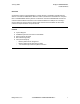Badger® READCENTER® Badger® Trimble® Ranger™ USB Connection Installation Data IMPORTANT: This manual contains important warnings and information. READ AND KEEP FOR REFERENCE. BadgerMeter, Inc. RDC-I-02 P/N 62014-121 Rev.
Badger® READCENTER® Installation Data January 2009 Overview A method to load and unload the Badger® Trimble® Ranger™ handhelds using USB memory devices is available in READCENTER. With this method, a USB hub is attached to the computer that runs READCENTER. Memory devices are docked in the hub for READCENTER to load and unload Trimble handheld route data. Each Trimble handheld has a USB port for inserting a memory device. A specific memory device will be linked to each handheld.
Badger® READCENTER® Installation Data January 2009 System Diagram USB Memory Device Association to Handhelds • • • Start with a blank memory device. o Note: To clear any previous association, delete the CONNECT folder on the device. Insert a different memory device in each handheld. o A message comes up on the handheld asking if you want to initialize the memory device. Answer Yes. o Tap the Friendly Name button. o Type in the name to use.
January 2009 Badger® READCENTER® Installation Data READCENTER Computer Setup • • • • • • Attach the USB Hub to the PC and insert all initialized Memory Devices into it Re-log on to the computer as the user who will be operating READCENTER. Verify that each memory device has a drive letter assigned. If a memory device has a drive letter assignment that is the same as another mapped network drive, do the following to pick a different drive letter… o From the desktop, right click on My Computer.
Badger® READCENTER® Installation Data January 2009 Batch Processing Setup • Follow instructions in the READCENTER Installation and Operation Manual under Batch Processing for the setup steps needed. Setup Screen Displays • Memory Device Drive Assignment Use this procedure if a Memory Device has a drive letter assignment that is the same as another mapped network drive. The steps below will allow you to pick a different drive letter. 1 From the desktop, right click on ‘My Computer’.
January 2009 Badger® READCENTER® Installation Data 3 Right click on the Disk with the conflicting drive letter. Select ‘Change Drive Letter and Paths’. 4 Click the Change button. 5 Select an unused drive letter. Badger Meter, Inc.
Badger® READCENTER® Installation Data January 2009 • Memory Device Drive Mounting to Folder Use this procedure to mount the Memory Device to a folder on the PC to maintain a permanent drive letter. 1 Create a folder on the PC for each Memory Device such as C:\Handheld\Device01, C:\Handheld\Device02, etc. The name chosen should reflect the Friendly Name used for the Handheld. From the desktop, right click on ‘My Computer’. From the menu, select ‘Manage’.
January 2009 Badger® READCENTER® Installation Data 3 Right click on each Memory Device Disk. Select ‘Change Drive Letter and Paths’. 4 Click the Add button 5 Browse to the folder created for the Handheld. After selecting the folder, click OK. Badger Meter, Inc.
Badger® READCENTER® Installation Data January 2009 • Turn Off Auto Play on Memory Device Insertion 1 Go to Start/Run and enter ‘gpedit.msc’. Select Computer Configuration/Administrative Templates/System on the left side of the screen. 2 On the right side of the screen, right click on ‘Turn Off Autoplay’ and select ‘Properties’. 3 Select the option to Turn off Autoplay on All Devices and Click the OK button. Badger Meter, Inc.
Badger® READCENTER® Installation Data January 2009 (This page intentionally left blank.) Badger Meter, Inc.
Badger® READCENTER® Installation Data January 2009 (This page intentionally left blank.) Badger Meter, Inc.
Badger®, and READCENTER® are registered trademark of Badger Meter, Inc. Windows® is a registered trademarks of Microsoft Corporation. Trimble® is a registered trademark of Trimble Navigation Limited registered in the United States Patent and Trademark Office and other countries. Ranger™ is a trademark of Tripod Data Systems, Inc. Please see our website at www.badgermeter.com for specific contacts. Copyright © Badger Meter, Inc. 2009. All rights reserved.