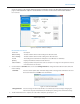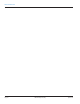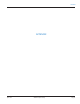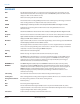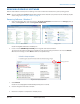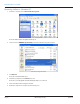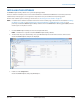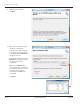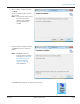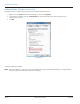Hardware Solutions for Gas Utilities Owner's manual
Result: Two status messages display: "Waiting for Mobile Configuration" and then "Reading Data." A bar displays to show
progress. Profile data for the endpoint is extracted and the screen fills as shown below to confirm that the data has
been retrieved.
Figure 56: RF profile extraction complete
RF Profile Extraction Details
Field Label Description
Oldest Reading The date and time of the oldest reading in the data extracted.
Newest Reading The date and time of the newest reading in the data extracted.
Interval The reading interval at which the endpoint is set: 60 Minutes or 15 Minutes.
Quantity Displays the number of interval reads retrieved.
Status Indicators Displays potential exception issues such as a tamper or no usage. If no exceptions are noted,
none of the boxes are checked.
5. Use the button to Save Data. You can also select Change Interval to change the time between historical interval
meter readings.
Save Data Select to save the profile data. A window displays with a message that confirms the save and
the location of the file. Click OK to close the window.
Figure 57: Save file confirmation
Change Interval Select to change the interval (60 minutes or 15 minutes) for meter readings. Changing the
interval clears any stored interval data. A window opens, asking you to confirm the change.
6. The RF Prole Extraction is complete. To read another endpoint, repeat steps 2…5.
PROFILE EXTRACTION
Page 41 April 2014 ORION® Endpoint Utility