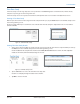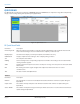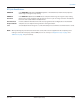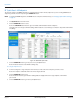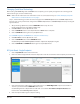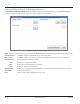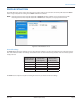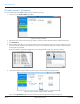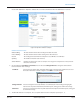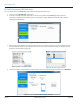Hardware Solutions for Gas Utilities Owner's manual
Changing Quick Read Technology
When reading both ORION Migratable and ORION Classic endpoints, you can quickly change from one technology to the
other and back again, or listen simultaneously.
OTE:N Make sure the mobile transceiver and mobile receiver are connected. For help, see "Vehicle and Laptop Setup with
Mobile Transceiver and/or Mobile Receiver" on page9.
Steps 1...4 of the following procedure describes changing from an ORION ME Quick Read to an ORION CE Quick Read.
The same steps can be performed to change from an ORION CE Quick Read to an ORION ME Quick Read by selecting the
opposite buttons.
1. After performing a Quick Read, click the ORION ME button to stop the read.
Result: The button becomes clear and the readings stop.
2. Click Clear Grid to clear the Quick Read screen.
3. Click the ORION CE button to start a Quick Read of all ORION Classic endpoints.
4. Click the ORION CE button again to stop the Quick Read.
To read ORION Migratable and ORION Classic endpoints simultaneously:
5. Click Clear Grid to clear the Quick Read screen.
6. Click the ORION ME button and the ORION CE button.
Result: Readings for both ORION Migratable and Classic endpoints are displayed in the grid.
7. Click the ORION ME and ORION CE buttons again to stop the Quick Read.
RF Quick Read - Single Endpoint
1. Click the Quick Read button on the main menu.
2. Click in the Limit to Single S/N eld and use the keyboard to enter the serial number of the endpoint you want to read.
Figure 43: RF Quick Read screen
3. Click the button for the endpoint type. In the example above, an ORION Migratable endpoint serial number is
entered so you would click the ORION ME button to start.
Result: Readings from the endpoint ll in the elds of the screen and the View Advanced Endpoint Details button
becomes active for an ORION Migratable endpoint.
4. Click the endpoint button again to stop the reading.
QUICK READ
Page 35 April 2014 ORION® Endpoint Utility