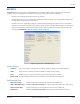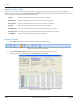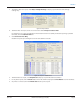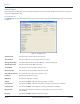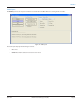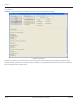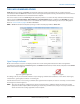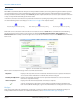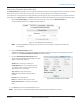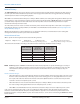Hardware Solutions for Gas Utilities Manual
Requesting Extended Status Manually
The Extended Status tab provides access to additional information which has been programmed into an endpoint, including
meter type and size, unit of measure, encoder type, as well as exception statuses such as tamper and no usage.
If a work item was not assigned by the reading data management operator, you can manually initiate a request for extended
status data from an ORION Migratable or ORION Fixed Network (in mobile mode) endpoint by performing the following steps.
1. With the Current Reading tab selected on the Service Details screen, select the Extended Status tab.
Result: The Extended Status screen displays as shown in Figure 61.
Figure 63: Extended Status without work item
OTE:N “Not Required/Optional” displays at the top of the screen to indicate an automatic work item was
not requested.
2. Click the Get Extended Status button.
Result: When the data is received from the endpoint, the Endpoint Type lls in the eld, the message changes to “Action
Complete” and the View Extended Status Details button becomes active.
3. Click the View Extended Status Details button.
Result: The Extended Status Details window opens with
data received from the endpoint.
Title Bar: The encoder type is displayed.
Status Details: Boxes are checked for any alerts
or exception status indicators. These fields vary,
depending on the encoder type.
Size_Type: The meter size and type.
Units: The measurement used by the meter
is shown.
Encoder: The encoder model.
Dials: The number of dials on the encoder.
Reverse Flow Total: The amount of reverse flow,
if any.
4. Click Close to return to the Extended Status screen.
Figure 64: Extended Status Details window
OTE:N If the route was created with ReadCenter Data, Extended Status information is view only.
TWOWAY COMMUNICATIONS
Page 59 April 2014 ORION® Meter Reading System (ORS)