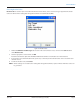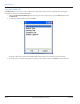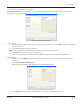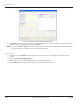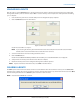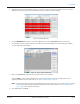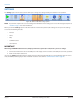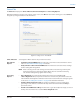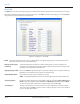Hardware Solutions for Gas Utilities Manual
Alerts Tab
The Alerts tab is used to set sounds and popups as audible and visual alerts for issues that occur during a route reading.
When finished making changes to the settings on this screen, select OK and return to the reading cycle. Select Cancel to
disregard any changes and return to the main menu.
Figure 42: Settings screen - Alerts tab
OTE:N The sounds and popup alerts are pre-set. Badger Meter recommends keeping the pre-set alerts until the user
determines the best set up for an individual route.
Display Service Popup
Comments
Comments display when the vehicle is within reading range of a meter. Comments are
created by the reading data management software operator and passed to the meter reader.
Examples: seasonal, bad dog or shut off water
Display Flashing Labels GPS and/or ORION endpoint labels flash on the main reading screen in map view and on the
Quick Read screen when their radio signals are not functioning.
Enable Audible Alerts Alert sounds are heard as meter readings are received.
OTE:N If the Enable Audible Alerts box is not checked, NO sounds are heard for ANY alerts.
Show Popup Alert Popup alerts display based on the setting. ORS controls the settings for Errors, Warnings and
Reads. Popup alerts ALWAYS display for Errors and Warnings and NEVER display for Reads.
To choose the setting for all other alerts, click the button to select Yes or No.
Sound Played A unique sound plays for each alert. Choose from a drop-down menu of available sounds.
To hear the sound, click Play. If you do not want a sound to play for an alert, select the blank
space on the drop-down menu.
SETTINGS
Page 40 April 2014ORION® Meter Reading System (ORS)